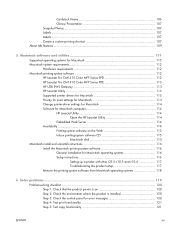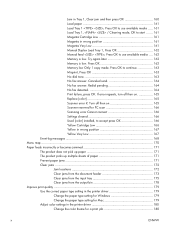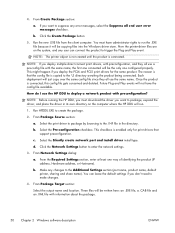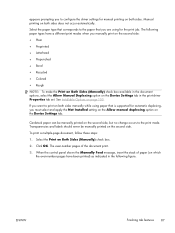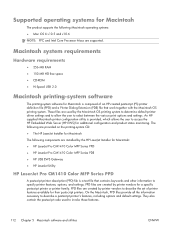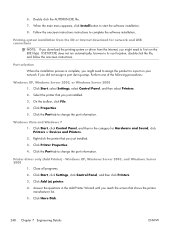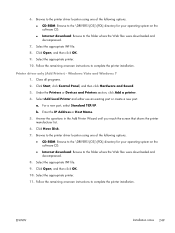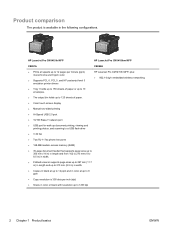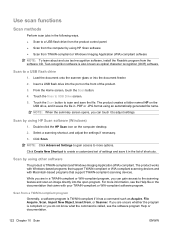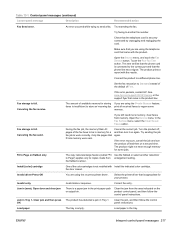HP LaserJet Pro CM1415 Support Question
Find answers below for this question about HP LaserJet Pro CM1415 - Color Multifunction Printer.Need a HP LaserJet Pro CM1415 manual? We have 7 online manuals for this item!
Question posted by nathanverbeek on October 13th, 2012
How Do Set Up To Scan To A Computer Vs. A Memory Stick
Current Answers
Answer #1: Posted by springtree1961 on October 29th, 2012 2:30 PM
After spending about 5 hours on the phone with a HP Tech support rep for a $5.00 question He told me:
You can’t and won’t be able to not on this printer model.
While I had his attention I asked another question as well:
How do i set up my printer to print Wirelessly? This is the step by step procedure for that.:
Setting up Model #: Laser Jet Pro CM1415fnw Color MFP to print wireless ly
To set up for wireless printing:
Go to Printer configuration panel (the wrench Icon) on printer/
Network set up/ Wireless Menu/Wireless Setup Wizard/
(I have an encrypted internet connection through my router)
Select your SSID & enter your passphrase/
Verify established connection (Channel 1)
Settings/reports/Configuration Report/(It will print report)
On print out look for IPv4 address under Product settings , Top RH corner
In web browser enter IP address you found at the IPv4 address:
http://192.168.1.6 & verify your printer name is listed here on web browser page.
Now go to your computer start button in bottom left hand corner of task bar/
All Programs/HP/ select the folder with your printer name on it/
Select reconfigure your HP Device/ select reconfigure your HP device/
Next/verify your printer name is listed in the index of available printers/
Highlight your printer/Next/2 to 4 steps will take place automatically/ next/
Install will then be complete when announced so. Now select or check do a test print & set as default printer.
And then the option is given to continue configuring your printer online with eprint. For more details about this feature go to: http://www.hp.com/go/eprintcenter
:
HP Laser printer Eprint Email addressed for you personally will be given to you such as:
https://h13245.www3.hp.com/c/12345/US/en/
Laser printer firmware update:
http://www.hp.com/go/eprint
Print Apps
https://h1234.www3.hp.com/help#print_apps
All numbers in web addresses above have been changed and only serve as an example.
During the online configuring phase your computer will log on upload the model # of your printer, download files for your printer, display erasing files and turn your printer off and back on again. Don’t disturb your printer during this time.
--------------
Order only HP products. There are a lot of fraud products not original products that can damage your printer and void the warrentee.
Verify that the product are original by the Code written on the bottom of the product, look for the red/white hologram and call 888-999-4747 (HP Shopping) https://www.hp.com/h22234/auth/ok/us/en
Black Toner is $59.99 each, color toners are $67.99 each and receive a discount when purchasing more than 1 @ a time.
Related HP LaserJet Pro CM1415 Manual Pages
Similar Questions
8600?