HP LaserJet Pro CM1415 Support Question
Find answers below for this question about HP LaserJet Pro CM1415 - Color Multifunction Printer.Need a HP LaserJet Pro CM1415 manual? We have 7 online manuals for this item!
Question posted by peterSteph on May 28th, 2014
How To Block Received Faxes On Laserjet Pro Cm1415
The person who posted this question about this HP product did not include a detailed explanation. Please use the "Request More Information" button to the right if more details would help you to answer this question.
Current Answers
There are currently no answers that have been posted for this question.
Be the first to post an answer! Remember that you can earn up to 1,100 points for every answer you submit. The better the quality of your answer, the better chance it has to be accepted.
Be the first to post an answer! Remember that you can earn up to 1,100 points for every answer you submit. The better the quality of your answer, the better chance it has to be accepted.
Related HP LaserJet Pro CM1415 Manual Pages
HP LaserJet Pro CM1410 - Software Technical Reference - Page 77


...system software. On that are available over a network connection, except for the Receive faxes to this computer feature, which can use the following instructions:
1.
To connect a ....
4. Windows installation instructions for network-connected products ● Printer-driver only installation instructions (Microsoft Add Printer Wizard)
Network setup
NOTE: Set up sequence in this procedure...
HP LaserJet Pro CM1410 - Software Technical Reference - Page 89
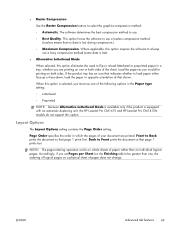
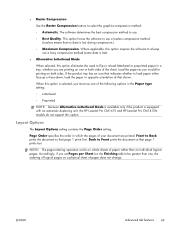
... both sides of paper does not change.
Back to use a lossy compression method (some data is equipped with an automatic duplexing unit, the HP LaserJet Pro CM1415 and HP LaserJet Pro CM1415fn models do not support this option requires the software to always use .
◦ Best Quality. The software determines the best compression method to...
HP LaserJet Pro CM1410 - Software Technical Reference - Page 106
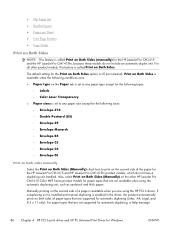
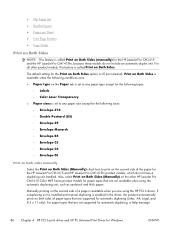
... ● Page Order
Print on Both Sides
NOTE: This feature is called Print on Both Sides. For all other HP LaserJet Pro CM1410 Color MFP Series product models for the HP LaserJet Pro CM1415 and HP LaserJet Pro CM1415fn product models, which do not include an automatic duplex unit.
Print on Both Sides is available when the following...
HP LaserJet Pro CM1410 - Software Technical Reference - Page 126
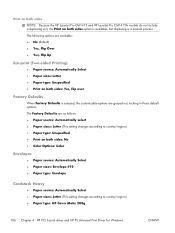
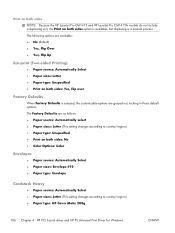
Print on both sides NOTE: Because the HP LaserJet Pro CM1415 and HP LaserJet Pro CM1415fn models do not include a duplexing unit...setting changes according to country/region.) ● Paper type: Unspecified ● Print on both sides: No ● Color Options: Color
Envelopes
● Paper source: Automatically Select ● Paper sizes: Envelope #10 ● Paper type: Envelope
Cardstock Heavy...
HP LaserJet Pro CM1410 - Software Technical Reference - Page 148


... the date and time received, job number, fax number, page count, results, and an abbreviated fax image. The fax receive log can be used to the following main pages:
● Color Printing Tools. If the fax attempt was unsuccessful, this tab.
Block Faxes
Block Faxes provides a list of why the fax was not received.
Use the HP Basic Color Match to a received fax listed on this...
HP LaserJet Pro CM1410 - Software Technical Reference - Page 166
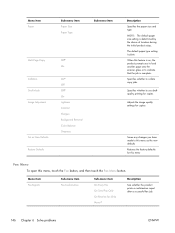
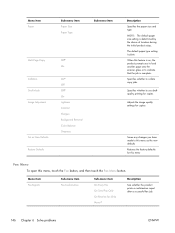
...settings for this menu
Fax Menu To open this menu, touch the Fax button, and then touch the Fax Menu button. Menu item Fax Reports
Sub-menu item Fax Confirmation
Sub-menu item On Every Fax On Send Fax Only On Receive Fax Only Never*
Description
Sets...
Off* On
On* Off Off* On Lightness Contrast Sharpen Background Removal Color Balance Grayness
Description Specifies the paper size and type.
HP LaserJet Pro CM1410 - Software Technical Reference - Page 168
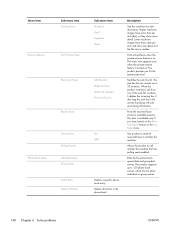
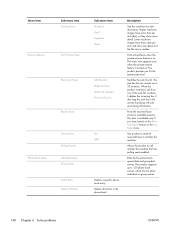
... up to 120 phone book entries, which can contain up to send all entries in the Fax Setup menu. Menu item Receive Options
Phone Book Setup
Sub-menu item Fax Resolution
Print Private Faxes
Block Junk Faxes
Reprint Faxes
Forward Fax Polling Receive Individual Setup Group Setup Delete Entry Delete All Entries
Sub-menu item Standard Fine* Superfine Photo...
HP LaserJet Pro CM1410 - Software Technical Reference - Page 228


... product has touched the 1. This hold-off " the remote product during reception of a large and/or complex document
2. when line conditions may have improved.
2. Table 6-4 Fax receive error codes (continued)
Error code
Description
Solution
243 and 244
One of the following has occurred:
1.
● The user of the remote product has touched...
HP LaserJet Pro CM1410 - Software Technical Reference - Page 278
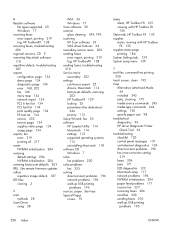
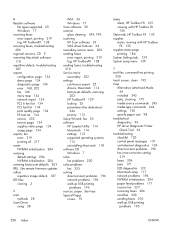
... driver Diagnostic Printer
Check Tool 26 troubleshooting
checklist 120 control panel messages 151 control-panel diagnostics 124 direct-connect problems 196 fax error-correction setting
219 faxes 204 jams 171 LED diagnostics 123 Macintosh setup 117 network problems 196 NVRAM initialization 204 paper feed problems 171 receive fax 227 receiving faxes 206 send fax 220 sending faxes 210 walk...
HP LaserJet Pro CM1410 - User Guide - Page 10


... and color 124 Scan quality ...126 Scan a photo ...127
11 Fax ...129 Set up fax ...130 Install and connect the hardware 130 Configure fax settings ...134 Use the HP Fax Setup Wizard...entries 138 Set fax settings ...139 Send fax settings ...139 Receive fax settings ...142 Set fax polling ...147 Use fax ...148 Fax software ...148 Cancel a fax ...148 Delete faxes from memory 148 Use fax on a DSL...
HP LaserJet Pro CM1410 - User Guide - Page 43
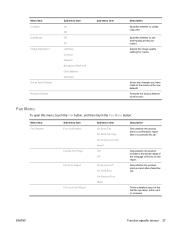
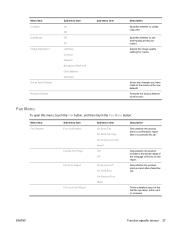
... includes a thumbnail image of the first page of the last fax operation, either sent or received.
Menu item Collation Draft Mode Image Adjustment
Set as New Defaults Restore Defaults
Sub-menu item On Off Off On Lightness Contrast Sharpen Background Removal Color Balance Grayness
Sub-menu item
Description Specifies whether to collate copy...
HP LaserJet Pro CM1410 - User Guide - Page 44


... dots per inch and show more detail. Menu item
Sub-menu item Fax Activity Log
Print Phone Book Print Junk Fax list Print Billing Report
Send Options
Print All fax Reports Send Fax Later Broadcast Fax Fax Job Status
Fax Resolution
Receive Options
Print Private Faxes
Block Junk Faxes
28 Chapter 2 Control panel menus
Sub-menu item Print Log Now Auto...
HP LaserJet Pro CM1410 - User Guide - Page 159


...:
1. Touch the Basic Setup menu.
4. ENWW
Set fax settings 143 Touch the Fax Setup menu.
3. Touch the Receive Options button. Touch the Forward Fax button, and touch the On button.
5. Scroll to receive faxes from blocked fax numbers appear in memory. Touch the Receive Options button.
4. Block or unblock fax numbers
If you a fax, the control-panel display indicates that the number...
HP LaserJet Pro CM1410 - User Guide - Page 160


... OK button. 4. Touch the Block Junk Faxes button. 5.
Set the number of rings-to -answer is a voice call and automatically answers it if it is five for rings-to -answer, use . The default setting for the U.S.
Use the following table to Answer button. 5. attached telephone
Shared line (receiving both fax and voice calls) with...
HP LaserJet Pro CM1410 - User Guide - Page 172


... the print cartridge past very low, follow these steps: 1. Receive a fax
Print a fax
When the product receives a fax transmission, it prints the fax (unless the private-receive feature is enabled) and also stores it automatically to replace the very low print cartridge, color printing resumes automatically. When a color print cartridge becomes very low, the product prints in black only...
HP LaserJet Pro CM1410 - User Guide - Page 204
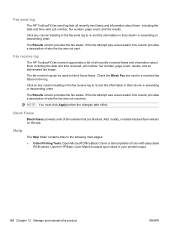
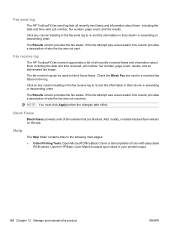
... maintain the product
ENWW The fax receive log can be used to a received fax listed on the log. Check the Block Fax box next to block future faxes.
Use the HP Basic Color Match to the following main pages:
● Color Printing Tools.
Click on this column provides a description of why the fax was not sent. Block Faxes
Block Faxes provides a list of all numbers...
HP LaserJet Pro CM1410 - User Guide - Page 233
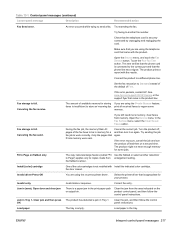
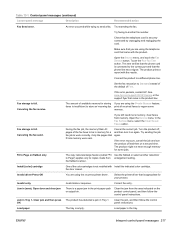
... Standard instead of the default of the color cartridges is insufficient to store an incoming fax. Fax storage is empty.
print all received faxes to the correct port and that is appropriate for storing If you are using the Private Receive feature, faxes is not installed with Install the indicated color cartridge. Open the Service menu. In the...
HP LaserJet Pro CM1410 - User Guide - Page 280
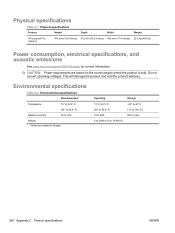
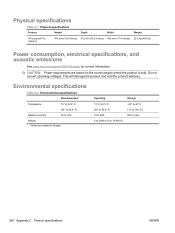
Physical specifications
Table C-1 Physical specifications
Product
Height
Depth
Width
Weight
HP LaserJet Pro CM1415
413 mm (16.3 inches) 472 mm (18.6 inches) 442 mm (17.4 inches) 22.6 kg (49.8 lb)
Power consumption, electrical specifications, and acoustic emissions
See www....
HP LaserJet Pro CM1410 - User Guide - Page 300
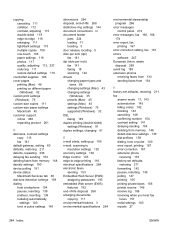
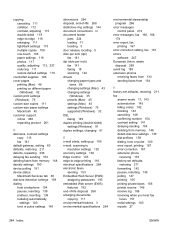
... 115 fax 141 default gateway, setting 60 defaults, restoring 211 defects, repeating 236 delaying fax sending 154 deleting faxes from memory 148 density settings 190 device polling 191 device status Macintosh...185 extension phones
receiving faxes from 133 sending faxes from 154
F factory-set defaults, restoring 211 fax
answer mode 17, 143 autoreduction 145 billing codes 142 blocking 143 canceling 148...
HP LaserJet Pro CM1410 - User Guide - Page 303
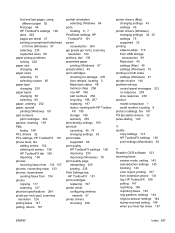
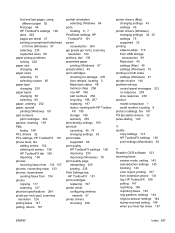
...receiving faxes from 133, 157 phones, connecting extra 133 phones, downstream sending faxes from 154 photos copying 117 scanning 127 physical specifications 264 pixels per inch (ppi), scanning resolution 124 polling faxes 147 polling, device... 197 printer driver configuring wireless
network 57 printer drivers
choosing 236
printer drivers (Mac) changing settings 43 settings 45
printer drivers ...
Similar Questions
Hp Laserjet Pro Cm1415 How To Check Fax Storage
(Posted by osfpDrum 9 years ago)
Hp Laserjet Pro Cm1415 Won't Print Printer Is Busy
(Posted by Wojgorsee 10 years ago)
Hp Laserjet Pro Cm1415 Color Multifunction Printer How To Clear Scan Memory
(Posted by Ankamal 10 years ago)
How Do You Reprint Received Fax Officejet Pro 8600
(Posted by vaoienm 10 years ago)

