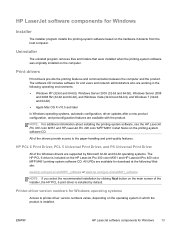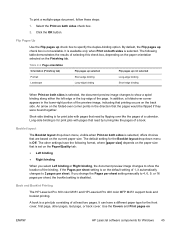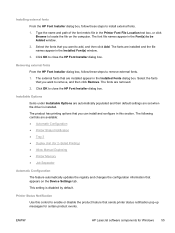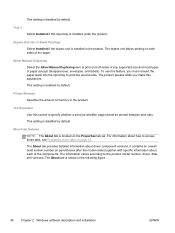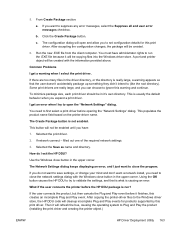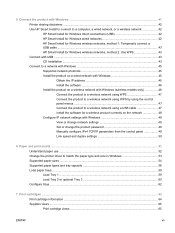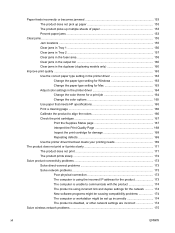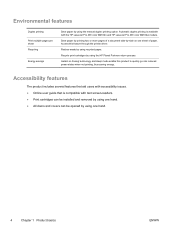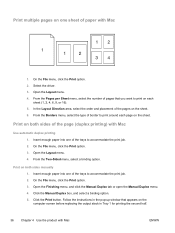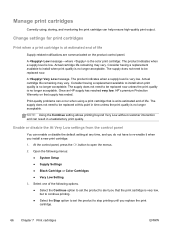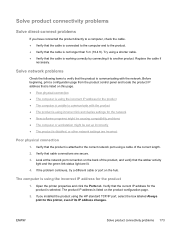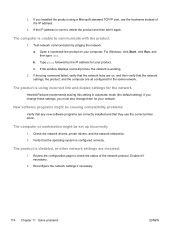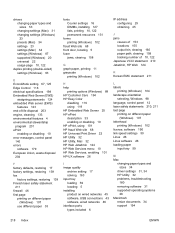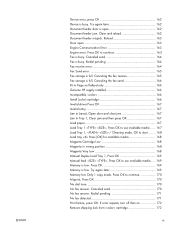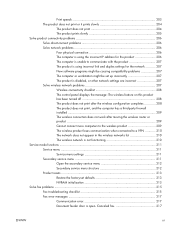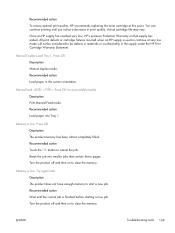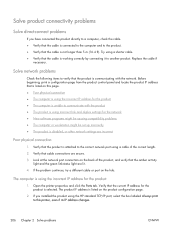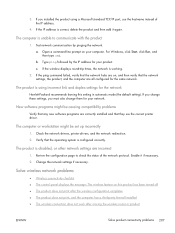HP LaserJet Pro 400 Support Question
Find answers below for this question about HP LaserJet Pro 400.Need a HP LaserJet Pro 400 manual? We have 6 online manuals for this item!
Question posted by Anonymous-134440 on April 15th, 2014
How Do I Disable The Manual Duplex Setting?
Current Answers
Answer #1: Posted by BusterDoogen on April 15th, 2014 2:29 PM
(The factory default setting is OFF.)
NOTE: Changing settings for two-sided printing through the printer control panel affects all print jobs. Whenever possible, change the settings for two-sided printing through the software application or printer driver.-
Press Menu or (Select) to enter the MENUS.
-
Press (Down Arrow) to highlight CONFIGURE DEVICE.
-
Press (Select) to select CONFIGURE DEVICE.
-
Press (Select) to select PRINTING.
-
Press (Down Arrow) to highlight DUPLEX.
-
Press (Select) to select DUPLEX.
-
Press (Up or Down Arrows) to select ON to enable two-sided printing or OFF to disable two-sided printing.
-
Press (Select) to set the value.
-
Press MENU or PAUSE/RESUME.
-
Select two-sided printing from the software application or printer driver, if possible.
NOTE: To select two-sided printing from the printer driver, the driver must first be properly configured. (For instructions, see the online Help for the printer driver.)
I hope this is helpful to you!
Please respond to my effort to provide you with the best possible solution by using the "Acceptable Solution" and/or the "Helpful" buttons when the answer has proven to be helpful. Please feel free to submit further info for your question, if a solution was not provided. I appreciate the opportunity to serve you!