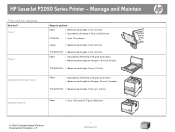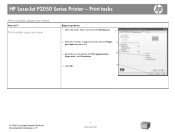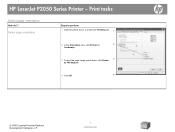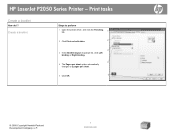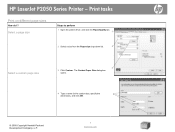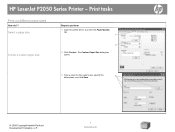HP LaserJet P2050 Support Question
Find answers below for this question about HP LaserJet P2050.Need a HP LaserJet P2050 manual? We have 19 online manuals for this item!
Question posted by dpag9jeri on February 17th, 2014
How To Print Envelopes On Hp Laserjet P2050 Series
The person who posted this question about this HP product did not include a detailed explanation. Please use the "Request More Information" button to the right if more details would help you to answer this question.
Current Answers
Answer #1: Posted by freginold on May 1st, 2014 5:08 PM
Hi, you can find instructions and a diagram for how to load envelopes on page 50 of the user guide.
Related HP LaserJet P2050 Manual Pages
Similar Questions
Printer Status Blank And Won't Print For Hp Laserjet P2050 Series Pcl6
(Posted by jdcr2Randy 10 years ago)
How To Print Envelopes Hp Laserjet 4000 Series Pcl 5
(Posted by gmsankl 10 years ago)
How To I Make An Hp Laserjet P2050 Series Pcl6 Print Double Sided Automatically
(Posted by skamianitah 10 years ago)