HP LaserJet P2050 Support Question
Find answers below for this question about HP LaserJet P2050.Need a HP LaserJet P2050 manual? We have 19 online manuals for this item!
Question posted by behdAL on December 14th, 2013
Hp Laserjet P2050 Won't Print Entire Job
The person who posted this question about this HP product did not include a detailed explanation. Please use the "Request More Information" button to the right if more details would help you to answer this question.
Current Answers
There are currently no answers that have been posted for this question.
Be the first to post an answer! Remember that you can earn up to 1,100 points for every answer you submit. The better the quality of your answer, the better chance it has to be accepted.
Be the first to post an answer! Remember that you can earn up to 1,100 points for every answer you submit. The better the quality of your answer, the better chance it has to be accepted.
Related HP LaserJet P2050 Manual Pages
HP LaserJet P2050 Series - Print Tasks - Page 1


... to cancel the print job.
Windows 2000, Windows XP, and Windows Server 2003 (using the default Start menu view): Click Start, click Settings, and then click Printers and Faxes.
-or- Steps to perform
Stop the current print job from the software program
When you send the print job, a dialog box appears briefly on the control panel. HP LaserJet P2050 Series Printer -
HP LaserJet P2050 Series - Print Tasks - Page 2


... Help.
2
© 2008 Copyright Hewlett-Packard Development Company, L.P.
1 www.hp.com A pop-up message displays that provides information about the item.
-or-
2 Click Help to perform
On the File menu in the printer 1
driver. HP LaserJet P2050 Series Printer - Print tasks
Open the printer driver
How do I? Open the printer driver
Get help for any item in the software...
HP LaserJet P2050 Series - Print Tasks - Page 3


... to perform
1 Open the printer driver and click the Printing
Shortcuts tab.
1
Use a printing shortcut
2 Select one of the shortcuts, and then click OK to 2
print the job with the predefined settings.
HP LaserJet P2050 Series Printer - Print tasks
Use Shortcuts
How do I? Create a custom printing shortcut
1
1 Select an existing shortcut as a base.
2 Select the print options for the new...
HP LaserJet P2050 Series - Print Tasks - Page 4


HP LaserJet P2050 Series Printer - Print on both sides (Duplex)
How do I? If you are using. Print tasks
Print on both sides. At the back of the product, ...letterhead paper facedown with the top edge at the front of the trays to print the job.
5
© 2008 Copyright Hewlett-Packard Development Company, L.P.
1 www.hp.com If you will bind the document along the top edge, click Flip...
HP LaserJet P2050 Series - Print Tasks - Page 5
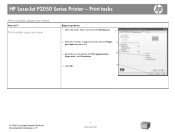
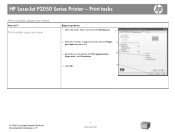
... per sheet
Steps to perform
1 Open the printer driver, and click the Finishing tab.
1
2 Select the number of pages per sheet from the Pages 2
per sheet
How do I?
HP LaserJet P2050 Series Printer - Print tasks
Print multiple pages per sheet drop-down list.
3 Select the correct options for Print page borders,
3
Page order, and Orientation.
4
4 Click OK.
©...
HP LaserJet P2050 Series - Print Tasks - Page 6
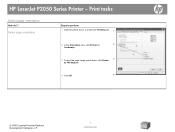
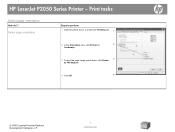
HP LaserJet P2050 Series Printer - Print tasks
Select page orientation
How do I?
Select page orientation
Steps to perform 1 Open the printer driver, and click the Finishing tab. 1
2 In the Orientation area, click Portrait or
2
Landscape.
3 To print the page image upside down, click Rotate 3
by 180 degrees.
4 Click OK.
4
© 2008 Copyright Hewlett-Packard Development Company, L.P.
...
HP LaserJet P2050 Series - Print Tasks - Page 7
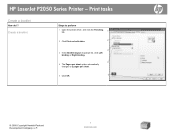
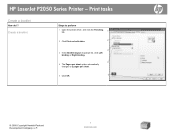
..., and click the Finishing tab.
1
2 Click Print on both sides.
2
3
3 In the Booklet layout dropdown list, click Left binding or Right binding.
4
4 The Pages per sheet option automatically changes to 2 pages per sheet.
5 Click OK.
5
© 2008 Copyright Hewlett-Packard Development Company, L.P.
1 www.hp.com Print tasks
Create a booklet
How do I? HP LaserJet P2050 Series Printer -
HP LaserJet P2050 Series - Print Tasks - Page 8
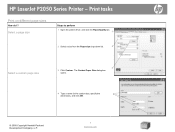
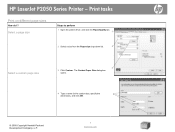
... printer driver, and click the Paper/Quality tab.
1
2 Select a size from the Paper size drop-down list.
2
Select a custom page size
3
3 Click Custom. The Custom Paper Size dialog box opens.
4 Type a name for the custom size, specify the
4
dimensions, and click OK.
© 2008 Copyright Hewlett-Packard Development Company, L.P.
1 www.hp.com HP LaserJet P2050...
HP LaserJet P2050 Series - Print Tasks - Page 9
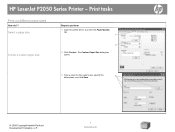
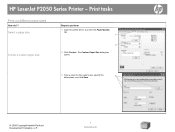
...
Steps to perform
1 Open the printer driver, and click the Paper/Quality tab.
1
2
2 Click Custom. Print tasks
Print on different page sizes
How do I? The Custom Paper Size dialog box opens.
3 Type a name for the custom size, specify the dimensions, and click Save.
3
© 2008 Copyright Hewlett-Packard Development Company, L.P.
1 www.hp.com
HP LaserJet P2050 Series Printer -
HP LaserJet P2050 Series - Print Tasks - Page 10
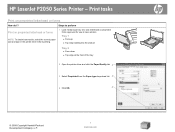
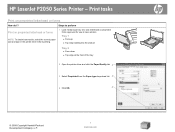
HP LaserJet P2050 Series Printer - Use only letterhead or preprinted forms approved for use in the printer driver before printing.
1 Load media input tray.
Print tasks
Print on preprinted letterhead or forms
NOTE: To obtain best results, select the correct paper size and type in laser printers. Tray 1
● Face-up
● Top edge leading into the product
Tray 2
● Face...
HP LaserJet P2050 Series - Print Tasks - Page 11
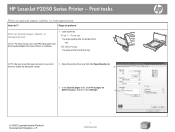
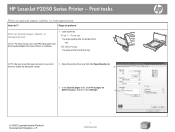
... the tray
NOTE: Be sure to set the type and size in your print driver to perform
Print on special paper, labels, or transparencies
How do I? Tray 1 - HP LaserJet P2050 Series Printer - Print tasks
Print on special paper, labels, or transparencies
NOTE: For best results, use only HP-brand paper and print media designed for laser printers or multiuse.
1 Load input tray.
HP LaserJet P2050 Series - Print Tasks - Page 12


... first or last page on special paper, labels, or transparencies (continued)
Steps to perform
4 Select an option to print a blank or preprinted front cover,
back cover, or both.
4
-or-
HP LaserJet P2050 Series Printer - Print tasks
How do I? Print on different paper.
5
5 Select options from the Paper source and Paper type drop-down lists, and then click...
HP LaserJet P2050 Series - Print Tasks - Page 13
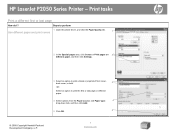
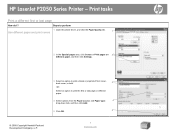
...
1
2 In the Special pages area, click Covers or Print pages on different paper.
4 Select options from the Paper source: and Paper type:
4
drop-down lists, and then click Add.
5 Click OK.
5
© 2008 Copyright Hewlett-Packard Development Company, L.P.
1 www.hp.com
HP LaserJet P2050 Series Printer - Steps to print a blank or preprinted front cover, back cover, or...
Service Manual - Page 34
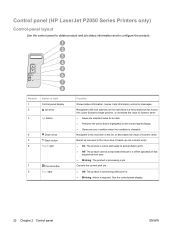
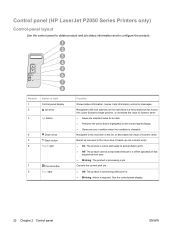
..., menus, help information, and error messages. Cancels the current print job
● Off: The product is functioning without error. ● Blinking: Action is processing a job. Control panel (HP LaserJet P2050 Series Printers only)
Control-panel layout
Use the control panel to obtain product and job status information and to print. ● Off: The product cannot accept data because it...
Service Manual - Page 37
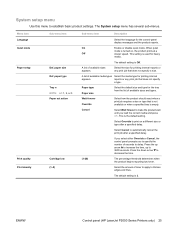
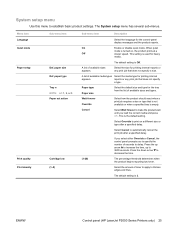
... reporting low toner. Menu item Language Quiet mode Paper setup
Print quality Print density
Sub-menu item
Def. A list of available sizes and types. Select the size for printing internal reports or any print job that does not specify
a type. This is used for...On
Enable or disable quiet mode.
A list of seconds to 3600 seconds. ENWW
Control panel (HP LaserJet P2050 Series Printers only) 25
Service Manual - Page 60
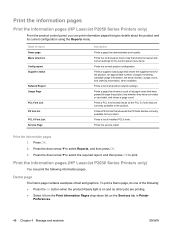
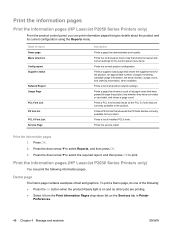
Print the information pages
Print the information pages (HP LaserJet P2050 Series Printers only)
From the product control panel, you can print the following : ● Press the Go button when the product Ready light is on the Services tab in Printer
Preferences.
48 Chapter 4 Manage and maintain
ENWW
Prints a PCL font list that shows all the PCL 5c fonts that...
Service Manual - Page 66
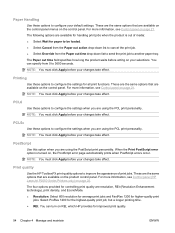
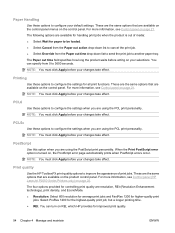
...acting on the control panel. For more information, see Control panel (HP LaserJet P2050 Series Printers only) on REt, which HP provides for all print functions. Select 600 resolution for average print jobs and FastRes 1200 for controlling print quality are resolution, REt (Resolution Enhancement technology), print density, and EconoMode. ● Resolution. You can specify from the Paper...
Service Manual - Page 67
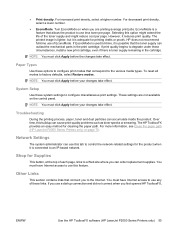
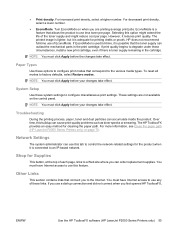
... paper path (HP LaserJet P2050 Series Printers only) on the control panel. Shop for the product when it is connected to factory defaults, select Restore modes. For increased print density, select ...reset all modes to an IP-based network. These settings are printing average print jobs. Troubleshooting
During the printing process, paper, toner and dust particles can outlast the mechanical ...
Service Manual - Page 113
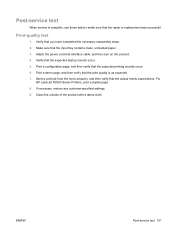
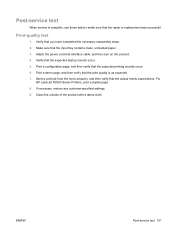
...
HP LaserJet P2050 Series Printers, print a duplex page. 8.
Verify that the print quality is complete, use these tests to make sure that the repair or replacement was successful. If necessary, restore any customer-specified settings. 9. Print a demo page, and then verify that the expected startup sounds occur. 5. ENWW
Post-service test 101 Print-quality test
1. Send a print job...
Service Manual - Page 205
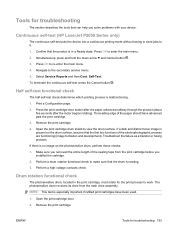
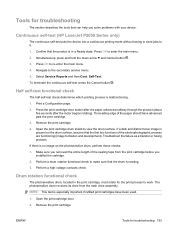
... begins rotating). Make sure you removed the entire length of the sealing tape from the main drive assembly. Continuous self-test (HP LaserJet P2050 Series only)
The continuous self-test puts the device into a continuous printing mode without having to send jobs to re-enter the main menu. 4. Remove the print cartridge. 4. If a dark and distinct toner...
Similar Questions
Hp Laserjet P2050 Series Pcl6 Sends Print Job But Wont Print
(Posted by snalupi1 9 years ago)
Hp Laserjet P2050 Will Not Print Current Print Job
(Posted by DnjdeanTia 10 years ago)
Software Download Hp Laserjet P2050
Unable to complete download of software for HP LaserJet P2050
Unable to complete download of software for HP LaserJet P2050
(Posted by PKemp 12 years ago)

