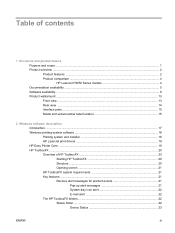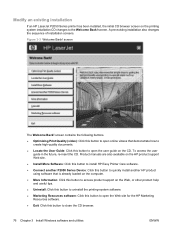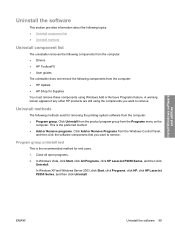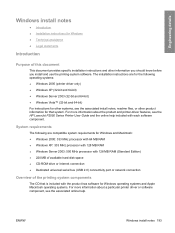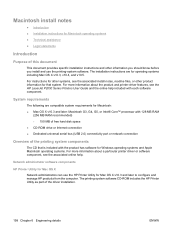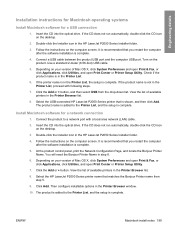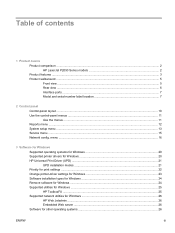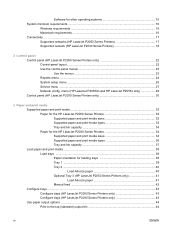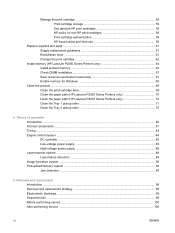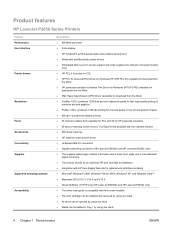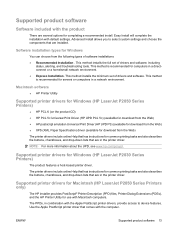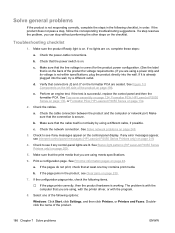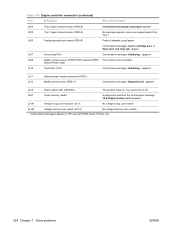HP LaserJet P2050 Support Question
Find answers below for this question about HP LaserJet P2050.Need a HP LaserJet P2050 manual? We have 19 online manuals for this item!
Question posted by Mema3car on March 28th, 2014
Hp Laserjet P2050 Will Not Print In Windows 7
Current Answers
Answer #1: Posted by waelsaidani1 on March 28th, 2014 9:09 AM
Depending on the operating system on which the printer drivers are installed, access to the printer drivers and different print-driver interfaces is available in several ways:
Software-program print-dialog boxTo gain access to the print-driver settings from within most software programs, follow these steps:
-
Click File .
-
Click Print .
-
Click Properties .
The appearance and names of the driver tabs can vary, depending on the operating system. These driver settings apply only while that software program is open.
Print-driver user interface
Control the drivers directly from the Printers folder for access to two sets of driver tabs: the Printing Preferences tabs and the Properties tabs. The settings on the Printing Preferences driver tabs control the default driver settings for each user's profile. The settings on the Properties driver tabs control installable options configurations.
Printing Preferences driver tabsThe Printing Preferences driver tabs change the default settings that are used across all software programs. To gain access to these tabs, follow these steps:
-
For Windows XP and Windows Server 2003 (using the default Start menu view), click Start , click Settings (Windows XP), and then click Printers and Faxes .
For Windows Vista, click Start , click Control Panel , and then under Hardware and Sound click Printer .
-
Right-click the product name.
-
Click Printing Preferences .
The following Printing Preferences print-driver tabs are available:
-
Advanced
-
Printing Shortcuts
-
Paper/Quality
-
Effects
-
Finishing
-
Services
All of these tabs are product-specific.
Properties driver tabsThis set of tabs controls the driver behavior and driver connections. To gain access to the Properties tabs, follow these steps:
-
For Windows XP and Windows Server 2003 (using the default Start menu view), click Start , click Settings (Windows XP), and then click Printers and Faxes .
For Windows Vista, click Start , click Control Panel , and then under Hardware and Sound click Printer .
-
Right-click the product name.
-
Click Properties .
The following Properties print-driver tabs are available:
-
General
-
Sharing
-
Ports
-
Advanced
-
Security
-
Device Settings
-
About
Only product-specific driver tabs are described in this document; the other driver tabs are part of the operating system. The following Properties driver tabs are described in this document:
-
Device Settings
-
About
Help system
The PCL 6 printer driver includes a full-featured Help system to provide assistance with printing and configuration options. The following Help options are available.
What's this? Help"What's this?" Help is supported in Windows 2000, Windows XP, and Windows Vista. Gain access to "What's this?" Help messages in any of the following ways:
-
Right-click a control and click What's this? , and a pop-up Help window appears.
-
Click the ? button at the upper-right corner of the frame, next to the X , to change the cursor to an arrow with a question mark. Use this special cursor to select a control, and the pop-up Help window for that feature appears.
-
Press the F1 key, and the Help window for the currently selected control appears.
Context-sensitive Help
Press the Help button on a printer-driver tab or in a dialog box, and context-sensitive Help appears.
Constraint messages
Constraint messages are unsolicited messages that appear in response to specific actions. These messages appear in response to selections that are illogical or impossible given the capabilities of the product or the current settings of other controls. For example, if you click Print on Both Sides and then change the paper type to Transparency , a message appears asking you to resolve this conflict. Read more information here: http://h20565.www2.hp.com/hpsc/doc/public/display?calledBy=&ac.admitted=1396022823835.876444892.492883150&docId=emr_na-c01588413-5&docLocale=
Related HP LaserJet P2050 Manual Pages
Similar Questions
Sir/Ma'am,I am looking for a HP Laserjet 5000 print driver compatible with Mac OS 10.11.6. What do y...
I have an HP Laserjet 2050 that will print pages upon pages with characters on the top after it pri...
Unable to complete download of software for HP LaserJet P2050