HP LaserJet M4345 Support Question
Find answers below for this question about HP LaserJet M4345 - Multifunction Printer.Need a HP LaserJet M4345 manual? We have 27 online manuals for this item!
Question posted by jsva on December 17th, 2013
What Is The Default Password For Hp Laserjet M4345
The person who posted this question about this HP product did not include a detailed explanation. Please use the "Request More Information" button to the right if more details would help you to answer this question.
Current Answers
There are currently no answers that have been posted for this question.
Be the first to post an answer! Remember that you can earn up to 1,100 points for every answer you submit. The better the quality of your answer, the better chance it has to be accepted.
Be the first to post an answer! Remember that you can earn up to 1,100 points for every answer you submit. The better the quality of your answer, the better chance it has to be accepted.
Related HP LaserJet M4345 Manual Pages
HP LaserJet MFP and Color MFP Products - Configuring Security for Multiple LaserJet MFP Products - Page 57
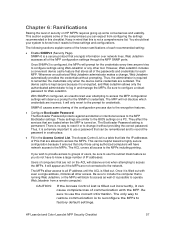
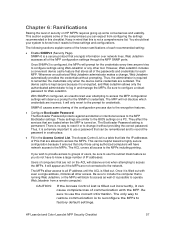
...device cache feature that stores all of computers that this checklist. The device cache is kept secure because it is not a comprehensive list.
The Bootloader Password... the correct password. HP LaserJet and Color LaserJet MFP Security Checklist
57 Keep in ...to configure a robust password for the credentials every time anyone tries to factory default settings. Whenever an ...
HP LaserJet MPF Products - Configuring Security for Multiple MFP Products - Page 4
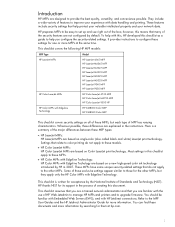
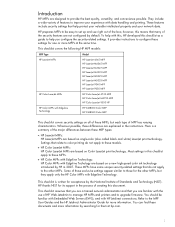
...and use of HP Web Jetadmin to manage HP MFPs and printers and to ...HP MFP models:
MFP Type HP LaserJet MFPs
Model
HP LaserJet 4345 MFP HP LaserJet M4345 MFP HP LaserJet M3027 MFP HP LaserJet M3035 MFP HP LaserJet M5025 MFP HP LaserJet M5035 MFP HP LaserJet 9040 MFP HP LaserJet 9050 MFP
HP Color LaserJet MFPs
HP Color LaserJet 4730 MFP HP Color LaserJet M4730 MFP HP Color LaserJet 9500 HP
HP...
HP LaserJet MPF Products - Configuring Security for Multiple MFP Products - Page 29
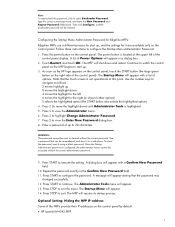
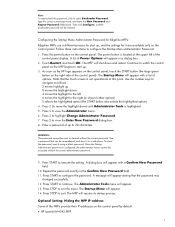
... it in a dialog box.
2.
Configuring the Startup Menu Administrator Password for Edgeline MFPs:
Edgeline MFPs use a different process for it are available only on the right side of the control panel display. Press the power button on the control panel by default:
• HP LaserJet M4345 MFP
29 The Startup Menu will appear with a list...
HP LaserJet M4345 MFP - Software Technical Reference (external) - Page 15
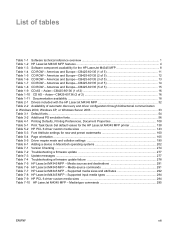
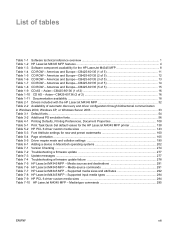
... Printing Preferences, Document Properties 108 Table 5-1 Print Task Quick Set default values for the HP LaserJet M4345 MFP printer 138 Table 5-2 HP PCL 6 driver custom media sizes 143 Table 5-3 Font Attribute settings for the HP LaserJet M4345 MFP 8 Table 1-4 CD ROW - Supported media sizes and attributes 292 Table 7-8 HP LaserJet M4345 MFP - Americas and Europe-CB425-60135 (2 of 2 16 Table...
HP LaserJet M4345 MFP - Software Technical Reference (external) - Page 18


... Language Selection dialog box ...87 Figure 3-32 Welcome to the HP LaserJet M4345 MFP Installation Customization Wizard screen 87 Figure 3-33 Software License Agreement dialog box 88 Figure 3-34 Language dialog box ...89 Figure 3-35 Printer Port dialog box ...90 Figure 3-36 Browse for Printer dialog box ...90 Figure 3-37 Specify TCP/IP Port dialog...
HP LaserJet M4345 MFP - Software Technical Reference (external) - Page 22
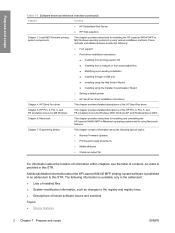
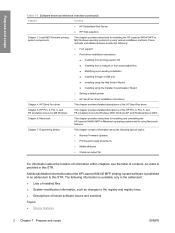
... of contents. Purpose and scope
Table 1-1 Software technical reference overview (continued)
Chapter
Content ● HP Embedded Web Server
● HP Web Jetadmin
Chapter 3, Install MS Windows printingsystem components
This chapter provides instructions for installing the HP LaserJet M4345 MFP in the addendum: ● Lists of installed files ● System-modification information, such...
HP LaserJet M4345 MFP - Software Technical Reference (external) - Page 49


... maintain the devices by presetting the installation options in a single process.
● The selection dialog box sets the operating-system language as the default language. The following links to find and print to provide a simple and consistent installation method for a Web browser-based network-management tool.
● HP Easy Printer Care Software. The HP LaserJet M4345 MFP...
HP LaserJet M4345 MFP - Software Technical Reference (external) - Page 51


..., Windows XP, and
Windows Server 2003
NOTE During a Basic Installation or Custom Installation of PCL and legacy HP LaserJet printers. The driver aligns with MS Windows graphic device interface (GDI) for Windows 2000, Windows XP, and Windows Server 2003. HP PCL 5 driver
The HP PCL 5 driver is installed by default for best performance in MS Windows environments.
HP LaserJet M4345 MFP - Software Technical Reference (external) - Page 56
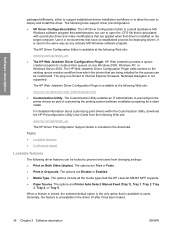
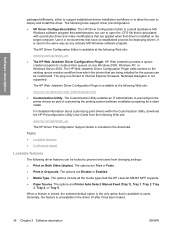
...HP LaserJet M4345 MFP supports. ● Paper Source.
The options are Printer Auto Select, Manual Feed (Tray 1), Tray 1, Tray 2, Tray
3, Tray 4, or Tray 5. The options are Disable or Enabled. ● Media Type.
The HP...
packaged differently, either to support established device installation workflows or to allow the user to users. The HP Web Jetadmin Driver Configuration Plugin is used...
HP LaserJet M4345 MFP - Software Technical Reference (external) - Page 60
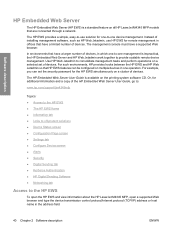
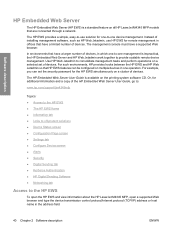
... together to consolidate management tasks and perform operations on a cluster of devices. The HP EWS provides a simple, easy-to-use HP EWS for the HP EWS simultaneously on a selected set of devices, in which one-to the HP EWS
To open the HP EWS and view information about the HP LaserJet M4345 MFP, open a supported Web browser and type the...
HP LaserJet M4345 MFP - Software Technical Reference (external) - Page 74
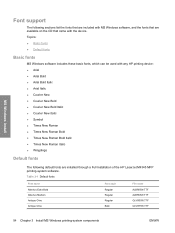
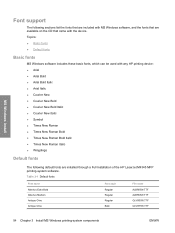
...that are available on the CD that came with any HP printing device: ● Arial ● Arial Bold ● ...Default fonts
The following default fonts are installed through a Full Installation of the HP LaserJet M4345 MFP printing-system software.
Topics: ● Basic fonts ● Default fonts
Basic fonts
MS Windows software includes these basic fonts, which can be used with the device...
HP LaserJet M4345 MFP - Software Technical Reference (external) - Page 80


...the device.
1....HP LaserJet M4345 MFP printing-system installer runs, the HP LaserJet uninstaller is added to the location of the SETUP.EXE file.
2.
Quit all unnecessary software programs.
2. MS Windows install
Print-driver installation instructions
Topics: ● General MS Windows installation instructions ● Detailed MS Windows installation instructions ● Set a default printer...
HP LaserJet M4345 MFP - Software Technical Reference (external) - Page 84


... Printer Connection dialog box opens, as the default.
The installer automatically detects the language that the computer system uses and presents this selection as shown in the following figure.
64 Chapter 3 Install MS Windows printing-system components
ENWW Read the software-license agreement, click I agree, and then click Yes to view the HP LaserJet M4345...
HP LaserJet M4345 MFP - Software Technical Reference (external) - Page 85
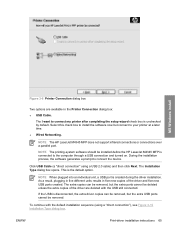
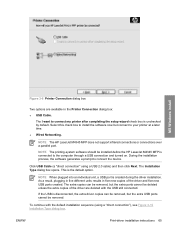
... to connect the device. During the installation process, the software generates a prompt to connect my printer after completing the setup wizard check box is unchecked by default. Click USB Cable... install
Figure 3-6 Printer Connection dialog box
Two options are deleted with the default installation sequence (using a USB 2.0 cable) and then click Next. NOTE The HP LaserJet M4345 MFP does not ...
HP LaserJet M4345 MFP - Software Technical Reference (external) - Page 100
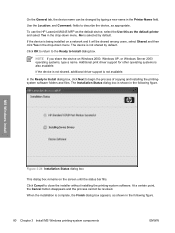
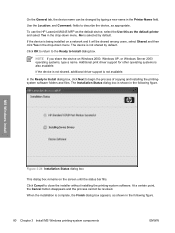
... Windows Server 2003 operating systems, type a name. To use the HP LaserJet M4345 MFP as the default device, select the Use this as the default printer and select Yes in the drop-down menu.
If the device is shown in the Printer Name field.
NOTE If you share the device on the screen until the status bar fills. If the...
HP LaserJet M4345 MFP - Software Technical Reference (external) - Page 121
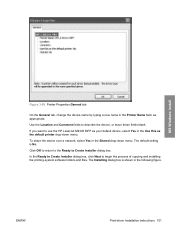
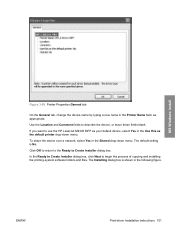
... following figure. Use the Location and Comment fields to use the HP LaserJet M4345 MFP as your default device, select Yes in the Use this as appropriate. MS Windows install
Figure 3-50 Printer Properties General tab
On the General tab, change the device name by typing a new name in the Printer Name field, as the default printer drop-down menu.
HP LaserJet M4345 MFP - Software Technical Reference (external) - Page 136


... configuration is default or user-defined.
116 Chapter 4 HP Send Fax driver
ENWW Click Printers (Windows 2000) or Printers or Faxes (Windows XP Professional and Windows Server 2003) or Printers and Other Hardware Devices (Windows XP Home).
4. The About tab provides detailed information about each of the components. About tab
To gain access to the HP LaserJet M4345 MFP...
HP LaserJet M4345 MFP - Software Technical Reference (external) - Page 147


... the HP LaserJet M4345 MFP User Guide that are installed, gain access to the print drivers and different print-driver interfaces is open. The settings on the Properties driver tabs. Click Start.
2. Right-click the device name.
5.
Click Properties. Select Settings.
3. Printing Preferences driver tabs
The Printing Preferences driver tabs change the default settings that...
HP LaserJet M4345 MFP - Software Technical Reference (external) - Page 208
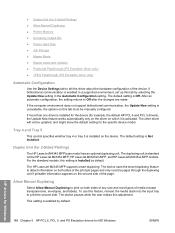
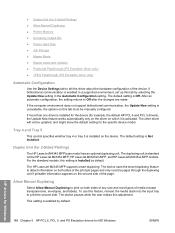
... the smart duplexing feature to print on the device. HP drivers for Windows
188 Chapter 5 HP PCL 6, PCL 5, and PS Emulation drivers for 2-Sided Printing)
The HP LaserJet M4345 MFP base model has an optional duplexing unit. To use this adjustment. The default setting is installed on both sides of the page.
Tray 4 and Tray 5
This control...
HP LaserJet M4345 MFP - Software Technical Reference (external) - Page 264
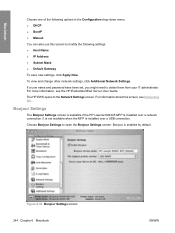
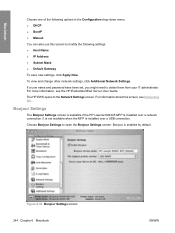
... opens to open the Bonjour Settings screen. Bonjour Settings
The Bonjour Settings screen is available if the HP LaserJet M4345 MFP is enabled by default.
If a user name and password have been set, you might need to modify the following options in the Configuration drop-down menu: ● DHCP ● BootP ● Manual You can...
Similar Questions
Hp Laserjet M4345 Mfp Web Browser Default Admin Password
hp laserjet m4345 mfp web browser default admin password
hp laserjet m4345 mfp web browser default admin password
(Posted by it94107 3 years ago)
How Reset Factory Default Printer Hp Laserjet M4345 Mfp
(Posted by SoCapson 10 years ago)
How To Reset Default Settings Hp Laserjet M4345 Mfp Series
(Posted by rgotjoh 10 years ago)
How Do I Reset Password Hp Laserjet M3035 Mfp
(Posted by peggyiugrad 10 years ago)
Hp Laserjet M4345 Warrenty Covers Maintenace Kit ?
HP LaserJet M4345 warrenty covers maintenace kit ? Printer is in warrenty and need to replace maint...
HP LaserJet M4345 warrenty covers maintenace kit ? Printer is in warrenty and need to replace maint...
(Posted by amojadhav 11 years ago)

