HP LaserJet Enterprise 600 Support Question
Find answers below for this question about HP LaserJet Enterprise 600.Need a HP LaserJet Enterprise 600 manual? We have 16 online manuals for this item!
Question posted by beinwi on February 19th, 2014
Why M602 Auto Select Tray Not Work
The person who posted this question about this HP product did not include a detailed explanation. Please use the "Request More Information" button to the right if more details would help you to answer this question.
Current Answers
There are currently no answers that have been posted for this question.
Be the first to post an answer! Remember that you can earn up to 1,100 points for every answer you submit. The better the quality of your answer, the better chance it has to be accepted.
Be the first to post an answer! Remember that you can earn up to 1,100 points for every answer you submit. The better the quality of your answer, the better chance it has to be accepted.
Related HP LaserJet Enterprise 600 Manual Pages
HP LaserJet Printer Family - Print Media Specification Guide - Page 8
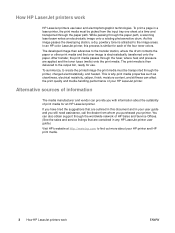
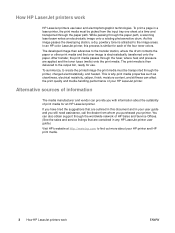
... your HP printer and HP print media.
2 How HP LaserJet printers work
HP LaserJet printers use . After...LaserJet printer.
To summarize, to find out more about the suitability of print media for each of your user guide and you have tried the suggestions that are applied and the toner fuses (melts) onto the print media. If you still need assistance, call the dealer from the input tray...
HP LaserJet Enterprise 600 M601, M602, and M603 Series Printer - Software Technical Reference - Page 67


...in Windows, the HP PCL 6 Print Driver is installed by downloading the software from any of the HP LaserJet Enterprise 600 M601, M602, and M603 Series Printer PCL 6 Print Driver for Windows
● Help system
● Advanced tab features
● Printing Shortcuts tab... the software program take precedence over print-driver settings.
You can select the paper input tray from the Web.
HP LaserJet Enterprise 600 M601, M602, and M603 Series Printer - Software Technical Reference - Page 68


...software program controls.
● In Windows XP, click Start, select Settings, select Printers and Faxes (Windows XP Professional) or Printers and Other Hardware Devices (Windows XP Home), right-click the...and then click Properties or Preferences. Right-click the driver icon, and then select Properties or Printer Properties
3. ● About tab features
Change the print driver settings for Windows...
HP LaserJet Enterprise 600 M601, M602, and M603 Series Printer - Software Technical Reference - Page 83


...and its subcategories to use for More. If you have selected. Any optional source trays that the correct paper size is loaded in Tray 1
● Tray 1 (100-sheet multipurpose tray)
● Tray 2 (500-sheet tray)
The default setting is selected, the HP LaserJet Enterprise 600 M601, M602, and M603 Series Printer uses the source tray that supports the paper size that the product supports...
HP LaserJet Enterprise 600 M601, M602, and M603 Series Printer - Software Technical Reference - Page 113
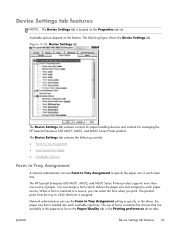
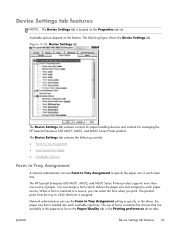
.... The product prints from the tray to each paper source. Network administrators can use the Form to Tray Assignment setting to a source, you can select the form when you print....is assigned.
The HP LaserJet Enterprise 600 M601, M602, and M603 Series Printer product supports more than one source of forms constrains the choices that is loaded into each input tray. Device Settings tab features...
HP LaserJet Enterprise 600 M601, M602, and M603 Series Printer - Software Technical Reference - Page 117
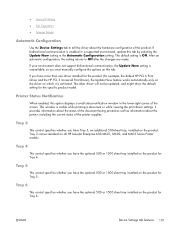
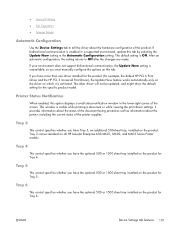
... you must manually configure the options on the product for Tray 4.
Tray 3
This control specifies whether you have Tray 3, an additional 500-sheet tray, installed on all HP LaserJet Enterprise 600 M601, M602, and M603 Series Printer models. Tray 4
This control specifies whether you have the optional 500 or 1500 sheet tray installed on the product for the specific product model...
HP LaserJet Enterprise 600 M601, M602, and M603 Series Printer - Software Technical Reference - Page 151
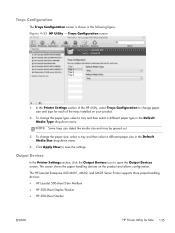
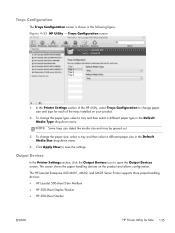
... size in the Default Media Size drop-down menu. To change the paper type, select a tray and then select a different paper type in the following figure. The HP LaserJet Enterprise 600 M601, M602, and M603 Series Printer supports three paper-handling devices:
● HP LaserJet 500-sheet 5-bin Mailbox
● HP 500-Sheet Stapler/Stacker
● HP 500-Sheet...
HP LaserJet Enterprise 600 M601, M602, and M603 Series Printer - Software Technical Reference - Page 158
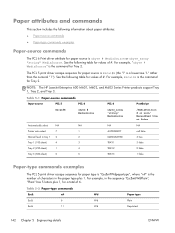
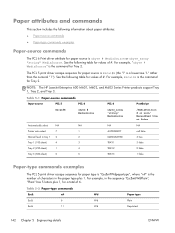
... for values of #. NOTE: The HP LaserJet Enterprise 600 M601, M602, and M603 Series Printer products support Tray 1, Tray 2, and Tray 3.
Table 5-2 Paper-type commands
Esc&
... 5
PCL 6
Esc&l#H
ubyte # MediaSource
Automatically select
NA
NA
Printer auto select
7
1
Manual feed in tray 1 2
2
Tray 1 (100-sheet)
4
3
Tray 2 (250-sheet)
1
4
Tray 3 (500-sheet)
5
5
PCL 6 ubyte_array...
HP LaserJet Enterprise 600 M601, M602, and M603 Series Printer - User Guide - Page 8
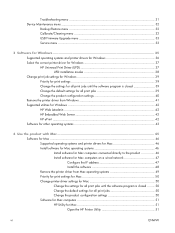
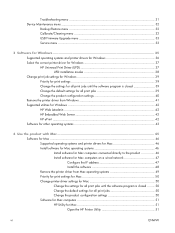
... Service menu ...33
3 Software for Windows 35 Supported operating systems and printer drivers for Windows 36 Select the correct printer driver for Windows 37 HP Universal Print Driver (UPD 37 UPD installation...4 Use the product with Mac 45 Software for Mac ...46 Supported operating systems and printer drivers for Mac 46 Install software for Mac operating systems 46 Install software for Mac ...
HP LaserJet Enterprise 600 M601, M602, and M603 Series Printer - User Guide - Page 51


3 Software for Windows
● Supported operating systems and printer drivers for Windows ● Select the correct printer driver for Windows ● Change print job settings for Windows ● Remove the printer driver from Windows ● Supported utilities for Windows ● Software for other operating systems
ENWW
35
HP LaserJet Enterprise 600 M601, M602, and M603 Series Printer - User Guide - Page 53


... UPD PS driver HP UPD PCL 5
HP UPD PCL 6
● Provided as the default driver. Select the correct printer driver for Windows
Printer drivers provide access to the product features and allow the computer to virtually any HP LaserJet product, from a mobile Windows computer
● Recommended for printing in all Windows environments
● Provides...
HP LaserJet Enterprise 600 M601, M602, and M603 Series Printer - User Guide - Page 56


..., and Windows Server 2008 (using the default Start menu view): Click Start, and then click Printers and Faxes. Right-click the driver icon, and then select Properties or Printer properties.
3.
Windows 7: Click Start, and then click Devices and Printers.
2. Change the product configuration settings
1.
Windows XP, Windows Server 2003, and Windows Server 2008 (using...
HP LaserJet Enterprise 600 M601, M602, and M603 Series Printer - User Guide - Page 105


..., and then click Printers and Faxes. Right-click the driver icon, and then select Properties or Printer properties.
3. Select the product in the category for Hardware and Sound click Printer. Press the Home ... from the control panel to Update Now. Windows 7: Click Start, and then click Devices and Printers.
2. From the Apple menu , click the System Preferences menu and then click the Print &...
HP LaserJet Enterprise 600 M601, M602, and M603 Series Printer - User Guide - Page 222


... USB port on the configuration page matches the product name in a row on .
2. A print job was not sent to the product that you have selected the correct printer in the Format For drop-down menu in the Print dialog box.
206 Chapter 10 Solve problems
ENWW Verify that you are connected in...
HP LaserJet Enterprise 600 M601, M602, and M603 Series Printer - User Guide - Page 259
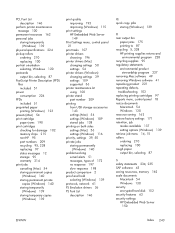
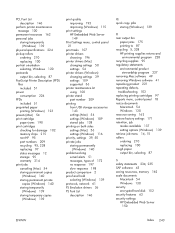
... message 100
permanent resources 162 personal jobs
storing temporarily (Windows) 139
physical specifications 224 pickup rollers
ordering 210 replacing 100 portrait orientation selecting, Windows 120 postcards output bin, selecting 87 PostScript Printer Description (PPD) files included 51 power consumption 224 PPDs included 51 preprinted paper printing (Windows) 123 presets (Mac) 54 print cartridge...
HP LaserJet Enterprise M500 and M600 Printer Series - Maximizing energy conservation - Page 3
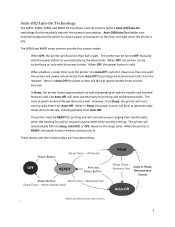
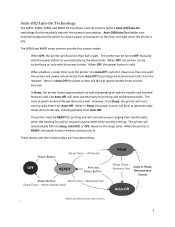
...;On Technology
The M551, M601, M602 and M603 HP Eco‐Smart LaserJet printers feature Auto‐Off/Auto‐On technology that dramatically reduces their relationships are illustrated below:
Power Button
Sleep Timer -
When in the Auto‐Off/Auto‐On state for more quickly than one watt when the printer is idle. However, from Sleep...
Service Manual - Page 230


... to use the duplex path, and specify the number of sensor status while printing internal pages. 1. Run the paper-path test from the default settings: Tray 2, no duplex, and one or more test pages that you start the test. ● Source. Select Tray 1, Tray 2, or the optional tray. ● Duplex.
Service Manual - Page 267
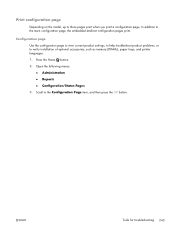
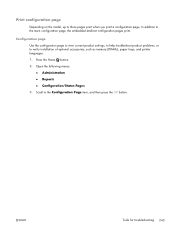
Press the Home button. 2. Print configuration page
Depending on the model, up to verify installation of optional accessories, such as memory (DIMMs), paper trays, and printer languages. 1. Configuration page
Use the configuration page to view current product settings, to help troubleshoot product problems, or to three pages print when you print a ...
Service Manual - Page 354
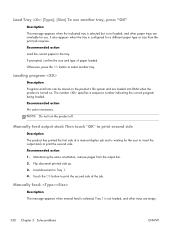
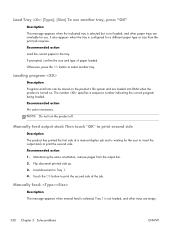
... type of the job. Recommended action 1. Maintaining the same orientation, remove pages from the output bin. 2. Load document in the tray. Manually feed:
Description This message appears when manual feed is selected, Tray 1 is waiting for a different paper type or size than the print job requires. Otherwise, press the OK button to print...
Service Manual - Page 355


... and motor
Description The solenoid and a motor are available.
If paper is already in tray, press the Help button to exit the message and then press the OK button to cancel... product is loaded, and other trays are moving as part of a component test. To use another tray, press "OK"
Description This message appears when manual feed is selected, Tray 1 is not actively processing any...
Similar Questions
How To Select Tray 2 As Default Tray To Print From On Hp Color Laserjet Cp4520
(Posted by bofo 10 years ago)
How To Change Default Tray For Printer Laserjet 600 M601
(Posted by drchzhu 10 years ago)
How To Make Laserjet 600 M602 Print From Tray 2
(Posted by xilinse 10 years ago)

