HP LP1965 Support Question
Find answers below for this question about HP LP1965 - Promo LCD Monitor.Need a HP LP1965 manual? We have 4 online manuals for this item!
Question posted by bobalexander on February 15th, 2012
How Can I Adjust The Height Of The Monitor? It Is On A Desk-top Pedestal Mount.
The person who posted this question about this HP product did not include a detailed explanation. Please use the "Request More Information" button to the right if more details would help you to answer this question.
Current Answers
There are currently no answers that have been posted for this question.
Be the first to post an answer! Remember that you can earn up to 1,100 points for every answer you submit. The better the quality of your answer, the better chance it has to be accepted.
Be the first to post an answer! Remember that you can earn up to 1,100 points for every answer you submit. The better the quality of your answer, the better chance it has to be accepted.
Related HP LP1965 Manual Pages
HP Display Assistant User Guide - Page 5
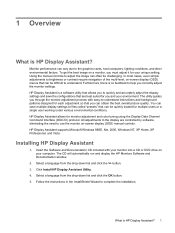
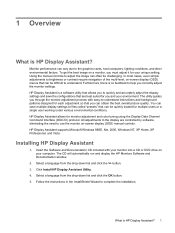
... a language from the drop-down list and click the OK button. 5.
You can vary due to complete the installation.
Monitor performance can save the configurations that can often be quickly loaded for monitor adjustment and color tuning using the Display Data Channel Command Interface (DDC/CI) protocol. The CD will automatically run and...
HP Display Assistant User Guide - Page 6
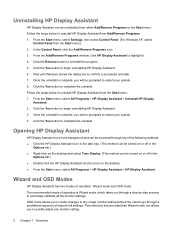
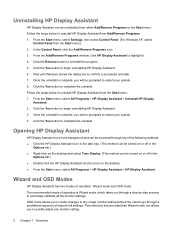
... window, click HP Display Assistant to quickly adjust any monitor setting.
2 Chapter 1 Overview Follow the steps below to go through any single monitor setting without the need to uninstall HP Display...can be accessed through a predefined sequence of steps for all the monitor settings. Follow the steps below to accurately calibrate all settings. Wait until Windows shows the dialog ...
HP Display Assistant User Guide - Page 9


... black in the Enter Preset name box, enter a new name, then click the Save button to save your graphics card and monitor.) Opens the Position adjustment pane. NOTE: After making adjustments to find the white point value that all edges are using the digital connection of your settings as a preset. Click the Pattern...
HP Display Assistant User Guide - Page 10
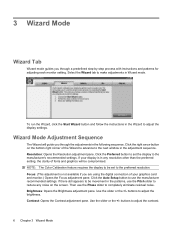
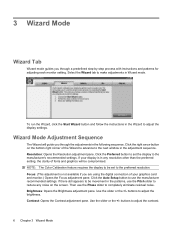
... preferred resolution. If your display is not available if you through a predefined step-by-step process with instructions and patterns for adjusting each monitor setting. Then use the Phase slider to adjust the contrast.
6 Chapter 3 Wizard Mode buttons to completely eliminate residual noise. To run the Wizard, click the Start Wizard button and...
HP Display Assistant User Guide - Page 17
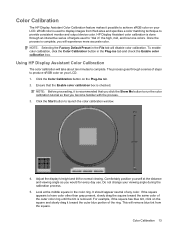
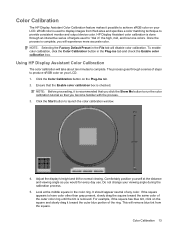
...about ten minutes to launch the color calibration window.
4. Do not change your LCD. Look at the distance and viewing angle as you will disable color calibration....the square and slowly drag it toward the same color of any color. Adjust the display's height and tilt for every day use. Comfortably position yourself at the middle square...provide consistent monitor and output device color.
HP LP1965 19", LP2065 20", and LP2465 24" LCD Monitors User Guide - Page 5
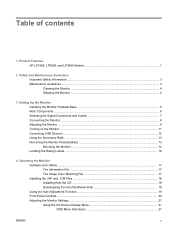
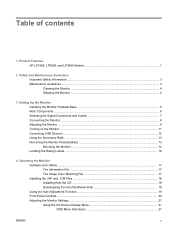
...Rear Components ...6 Selecting the Signal Connectors and Cables 7 Connecting the Monitor ...8 Adjusting the Monitor ...9 Turning on the Monitor ...11 Connecting USB Devices ...12 Using the Accessory Rails ...13 Removing the Monitor Pedestal Base 13 Mounting the Monitor ...14 Locating the Rating Labels ...16
4 Operating the Monitor Software and Utilities ...17 The Information File ...17 The Image...
HP LP1965 19", LP2065 20", and LP2465 24" LCD Monitors User Guide - Page 9
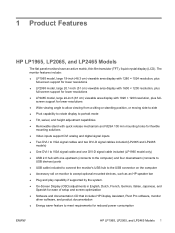
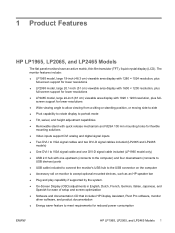
... matrix, thin-film transistor (TFT), liquid crystal display (LCD). The monitor features include:
● LP1965 model, large 19-inch (48.3 cm) viewable area ... to portrait mode
● Tilt, swivel, and height adjustment capabilities
● Removable stand with quick release mechanism and VESA 100 mm mounting holes for flexible mounting solutions
● Video inputs support DVI analog and digital...
HP LP1965 19", LP2065 20", and LP2465 24" LCD Monitors User Guide - Page 13
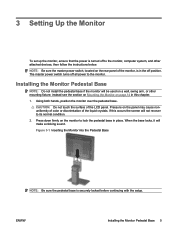
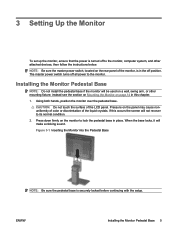
...Monitor Pedestal Base 5 instead see the section on Mounting the Monitor on page 14 in the off position. If this chapter. 1. Installing the Monitor Pedestal Base
NOTE: Do not install the pedestal base if the monitor...of the LCD panel. The master power switch turns off all power to the monitor, computer system, and other mounting fixture; 3 Setting Up the Monitor
To set up the monitor, ensure...
HP LP1965 19", LP2065 20", and LP2465 24" LCD Monitors User Guide - Page 17
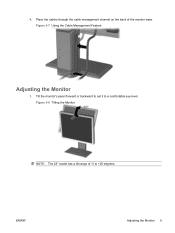
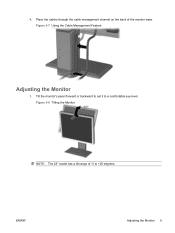
ENWW
Adjusting the Monitor 9 Figure 3-8 Tilting the Monitor
NOTE: The 24" model has a tilt range of the monitor base.
4. Figure 3-7 Using the Cable Management Feature
Adjusting the Monitor
1. Tilt the monitor's panel forward or backward to set it to +25 degrees. Place the cables through the cable management channel on the back of -5 to a comfortable eye level.
HP LP1965 19", LP2065 20", and LP2465 24" LCD Monitors User Guide - Page 18
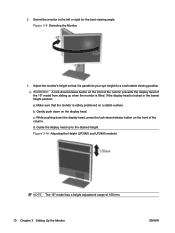
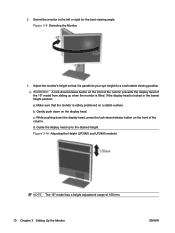
... push down on the front of the column prevents the display head of 100 mm. 10 Chapter 3 Setting Up the Monitor
ENWW Figure 3-10 Adjusting the Height (LP2065 and LP2465 models)
NOTE: The 19" model has a height adjustment range of the 19" model from sliding up to the left or right for a comfortable viewing position.
HP LP1965 19", LP2065 20", and LP2465 24" LCD Monitors User Guide - Page 21
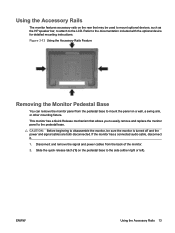
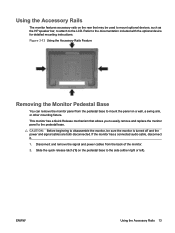
... to the documentation included with the optional device for detailed mounting instructions. Refer to the LCD. Figure 3-13 Using the Accessory Rails Feature
Removing the Monitor Pedestal Base
You can remove the monitor panel from the back of the monitor. 2. ENWW
Using the Accessory Rails 13 This monitor has a Quick Release mechanism that may be sure the...
HP LP1965 19", LP2065 20", and LP2465 24" LCD Monitors User Guide - Page 22
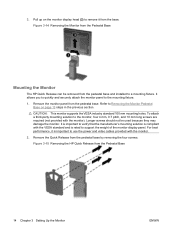
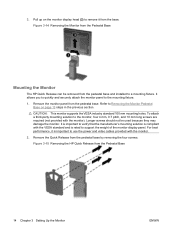
... standard and is important to the mounting fixture. 1. Remove the monitor panel from the Pedestal Base
14 Chapter 3 Setting Up the Monitor
ENWW Remove the Quick Release from the Pedestal Base
Mounting the Monitor
The HP Quick Release can be used because they may damage the monitor. Figure 3-14 Removing the Monitor from the pedestal base by removing the four...
HP LP1965 19", LP2065 20", and LP2465 24" LCD Monitors User Guide - Page 23


... also be installed directly to a wall to lock it will make a clicking sound. Insert the monitor panel into the Quick Release
ENWW
Removing the Monitor Pedestal Base 15 3. It is properly installed to support applied loads. 4. If you are mounting to a wall, HP recommends that you consult with a qualified engineering, architectural, or construction professional...
HP LP1965 19", LP2065 20", and LP2465 24" LCD Monitors User Guide - Page 27
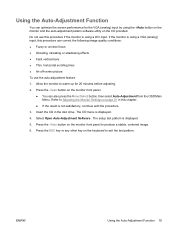
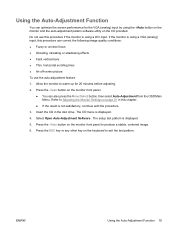
... drive. Allow the monitor to Adjusting the Monitor Settings on the keyboard to produce a stable, centered image.
6. If the monitor is displayed.
4.
Do not use the auto-adjustment feature:
1. Insert the CD in this procedure if the monitor is using the -/Auto button on the monitor and the auto-adjustment pattern software utility on the monitor front panel to...
HP LP1965 19", LP2065 20", and LP2465 24" LCD Monitors User Guide - Page 29
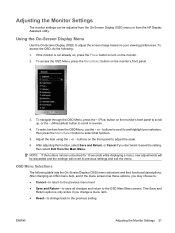
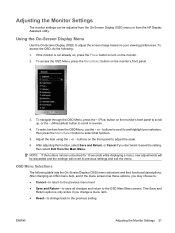
... already on, press the Power button to and highlight your viewing preferences. To access the OSD Menu, press the Menu/Select button on the monitor. 2.
ENWW
Adjusting the Monitor Settings 21 To access the OSD, do the following table lists the On-Screen Display (OSD) menu selections and their functional descriptions. To select...
HP LP1965 19", LP2065 20", and LP2465 24" LCD Monitors User Guide - Page 30
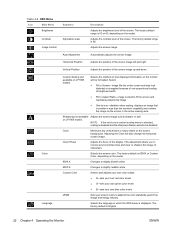
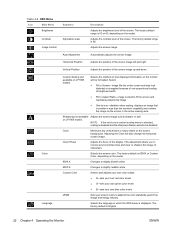
... screen colors to adapt to the color standards used in the active viewing area
Sharpness (not available on LP1965 model)
Adjusts the screen image to look distorted or elongated because of non-proportional scaling of height and width
● Fill to Aspect Ratio-image is sized to fit the screen and maintains proportional...
HP LP1965 19", LP2065 20", and LP2465 24" LCD Monitors User Guide - Page 31
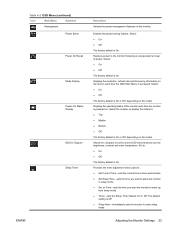
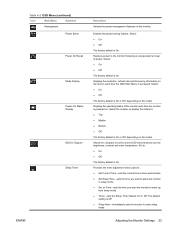
... the Sleep Timer feature On or Off. Select: ● On ● Off
The factory default is On. Allows the computer to enter sleep
mode
ENWW
Adjusting the Monitor Settings 23 The default
setting is accessed. Enables the power saving feature.
Displays the operating status of the...
HP LP1965 19", LP2065 20", and LP2465 24" LCD Monitors User Guide - Page 33
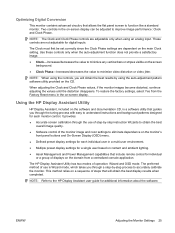
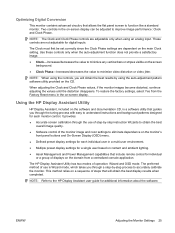
... can be set correctly since the Clock Phase settings are adjustable only when using the auto-adjustment pattern software utility provided on the main Clock setting. ENWW
Adjusting the Monitor Settings 25 When adjusting the Clock and Clock Phase values, if the monitor images become distorted, continue adjusting the values until the distortion disappears. The preferred method...
HP LP1965 19", LP2065 20", and LP2465 24" LCD Monitors User Guide - Page 35


... as 13 hours 15 minutes.
5. This helps protect the LCD panel against image retention. Insert the CD in the Windows system...to Set On Time hours. It allows you to place the monitor into its low power sleep mode at predefined times by shutting down...the Menu button twice, then select Save and Return to enter the adjustment mode for minutes.
8. deselect to disable the HP Display LiteSaver....
HP LP1965 19", LP2065 20", and LP2465 24" LCD Monitors User Guide - Page 51
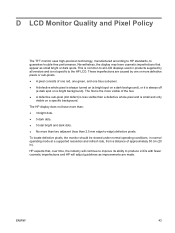
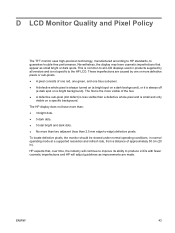
... HP display does not have cosmetic imperfections that , over time, the industry will adjust guidelines as small bright or dark spots. D LCD Monitor Quality and Pixel Policy
The TFT monitor uses high-precision technology, manufactured according to HP standards, to produce LCDs with fewer cosmetic imperfections and HP will continue to improve its ability to...
Similar Questions
How Do I Adjust The Height Of My Hp Lp1965 Monitor
(Posted by trUthman 9 years ago)
How To Adjust Height Hp Lp1965 Youtube
(Posted by DesanNIk 10 years ago)
How Do You Adjust The Monitor Base??
(Posted by alcollin 11 years ago)

