HP LA2205wg Support Question
Find answers below for this question about HP LA2205wg - 22" Widescreen LCD Monitor.Need a HP LA2205wg manual? We have 1 online manual for this item!
Question posted by jeJohnP on March 29th, 2014
How Do I Activate The Usb Port On The La2205wg Monitor
The person who posted this question about this HP product did not include a detailed explanation. Please use the "Request More Information" button to the right if more details would help you to answer this question.
Current Answers
There are currently no answers that have been posted for this question.
Be the first to post an answer! Remember that you can earn up to 1,100 points for every answer you submit. The better the quality of your answer, the better chance it has to be accepted.
Be the first to post an answer! Remember that you can earn up to 1,100 points for every answer you submit. The better the quality of your answer, the better chance it has to be accepted.
Related HP LA2205wg Manual Pages
HP Compaq LA1905wg, LA2205wg, and LA2405wg LCD Monitors User Guide - Page 1
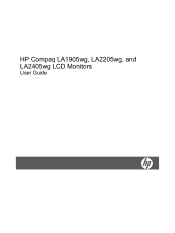
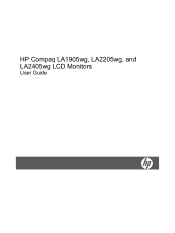
HP Compaq LA1905wg, LA2205wg, and LA2405wg LCD Monitors
User Guide
HP Compaq LA1905wg, LA2205wg, and LA2405wg LCD Monitors User Guide - Page 5
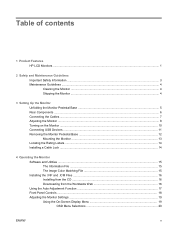
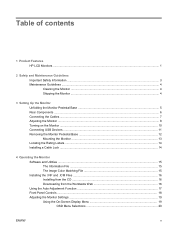
... HP LCD Monitors ...1
2 Safety and Maintenance Guidelines Important Safety Information ...3 Maintenance Guidelines ...4 Cleaning the Monitor ...4 Shipping the Monitor ...4
3 Setting Up the Monitor Unfolding the Monitor Pedestal Base 5 Rear Components ...6 Connecting the Cables ...7 Adjusting the Monitor ...8 Turning on the Monitor ...10 Connecting USB Devices ...11 Removing the Monitor Pedestal...
HP Compaq LA1905wg, LA2205wg, and LA2405wg LCD Monitors User Guide - Page 6


...Conversion 23 Using the HP Display Assistant Utility 24 Identifying Monitor Conditions ...24 Sleep Timer Mode ...25 HP Display ...Call Technical Support 31
Appendix B Technical Specifications LA1905wg Model ...32 LA2205wg Model ...33 LA2405wg Model ...34 Recognizing Preset Display Resolutions 36 LA1905wg Model ...36 LA2205wg Model ...36 LA2405wg Model ...36 Entering User Modes ...37 Energy ...
HP Compaq LA1905wg, LA2205wg, and LA2405wg LCD Monitors User Guide - Page 9
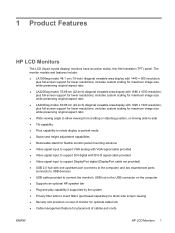
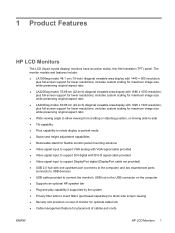
... viewable area display with one upstream port (connects to the computer) and two downstream ports (connects to USB devices)
● USB cable provided to connect the monitor's USB hub to the USB connector on rear of cables and cords
ENWW
HP LCD Monitors 1 1 Product Features
HP LCD Monitors
The LCD (liquid crystal display) monitors have an active matrix, thin-film transistor (TFT) panel...
HP Compaq LA1905wg, LA2205wg, and LA2405wg LCD Monitors User Guide - Page 14


... hub cable to the monitor's USB hub connector and to the monitor. Connects the DVI-D cable to a host USB port/hub. Connects the VGA cable to the monitor. Rear Components
Figure 3-2 Rear Components
Component
1
AC Power Connector
2
DisplayPort
3
DVI
4
VGA
5
USB Upstream
Connector
6
USB Downstream
Connectors (2)
Function Connects the AC power cord to the monitor. Connects the...
HP Compaq LA1905wg, LA2205wg, and LA2405wg LCD Monitors User Guide - Page 15


... the DVI-D signal cable provided. Connect the DisplayPort signal cable to the DisplayPort connector on the rear of the monitor, and the other end to the upstream USB connector on the monitor's pedestal.
2. NOTE: The monitor is determined by pressing the Menu button.
● For analog operation, use a DisplayPort signal cable (not provided). The...
HP Compaq LA1905wg, LA2205wg, and LA2405wg LCD Monitors User Guide - Page 18
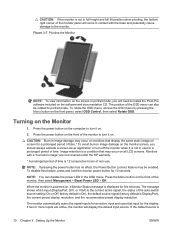
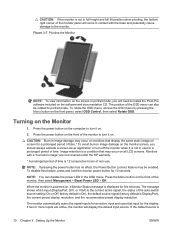
... image damage on all LCD screens. To rotate the OSD menu, access the OSD menu by pressing the Menu button on the front of the monitor, then select Management > Bezel Power LED > Off. Figure 3-7 Pivoting the Monitor
NOTE: To view information on the screen in portrait mode, you should always activate a screen saver application...
HP Compaq LA1905wg, LA2205wg, and LA2405wg LCD Monitors User Guide - Page 19
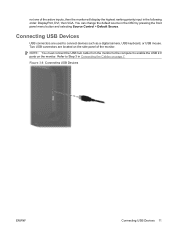
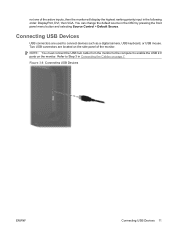
... default source in Connecting the Cables on page 7.
Figure 3-8 Connecting USB Devices
ENWW
Connecting USB Devices 11
NOTE: You must connect the USB hub cable from the monitor to the computer to enable the USB 2.0 ports on the side panel of the active inputs, then the monitor will display the highest ranking priority input in the following order...
HP Compaq LA1905wg, LA2205wg, and LA2405wg LCD Monitors User Guide - Page 20


... a wall, a swing arm, or other screw from the back of the monitor up (1) then pull it back (2) to unhinge the tabs on a flat surface covered by a clean, dry cloth. 3. Also disconnect all USB cables connected to disassemble the monitor, be sure the monitor is turned off and the power and signal cables are both...
HP Compaq LA1905wg, LA2205wg, and LA2405wg LCD Monitors User Guide - Page 23


... is VESA DDC2-compliant and that support this chapter.
Monitor Plug and Play compatibility requires that the computer's graphic card is activated from scanner to monitor screen. 4 Operating the Monitor
Software and Utilities
The CD that are used by Microsoft Windows operating systems to ensure monitor compatibility with the computer's graphics adapter. The Information File...
HP Compaq LA1905wg, LA2205wg, and LA2405wg LCD Monitors User Guide - Page 26


... , press to select the highlighted menu item.
Front Panel Controls
Table 4-1 Monitor Front Panel Controls
Control
1
Menu
2
Minus
3
Plus/source
4
OK/auto
5
Power...monitor on , press to optimize the screen image.
Green = Fully powered.
If the OSD menu is on or off.
18 Chapter 4 Operating the Monitor
ENWW Amber = Sleep mode.
If the OSD menu is inactive, press to activate...
HP Compaq LA1905wg, LA2205wg, and LA2405wg LCD Monitors User Guide - Page 28


... any horizontal noise and clear or sharpen the image of the screen. image is only active if you may look distorted or elongated because of nonproportional scaling of the display. image ...● Fill to fit the screen and maintains proportional image
20 Chapter 4 Operating the Monitor
ENWW Adjusts the position of the screen. Contrast
Adjustable scale
Adjusts the contrast level of ...
HP Compaq LA1905wg, LA2205wg, and LA2405wg LCD Monitors User Guide - Page 32
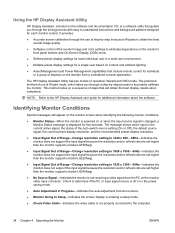
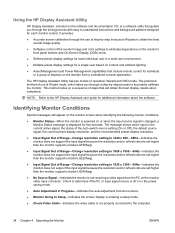
...are set higher than the monitor supports (model LA2205wg).
● Input Signal Out of Range-Change resolution setting to 1920 x 1200 - 60Hz-Indicates the monitor does not support the input... Assistant user guide for each individual user in Progress-Indicates the auto-adjustment function is active.
● Monitor Going to Sleep-Indicates the screen display is entering a sleep mode.
● Check...
HP Compaq LA1905wg, LA2205wg, and LA2405wg LCD Monitors User Guide - Page 33
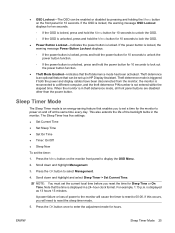
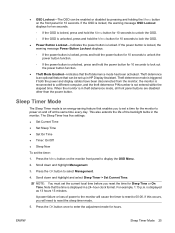
... Button Lockout-Indicates the power button is an optional feature that theft deterrence mode has been activated.
Press the OK button once to lock out the power button function.
● Theft Mode... loss of the backlight bulbs in HP Display Assistant. NOTE: You must set up in the monitor. When the monitor is reconnected to display the OSD Menu.
2. Press the Menu button on and off at the...
HP Compaq LA1905wg, LA2205wg, and LA2405wg LCD Monitors User Guide - Page 34
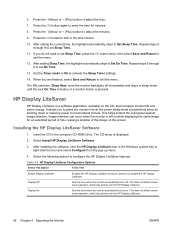
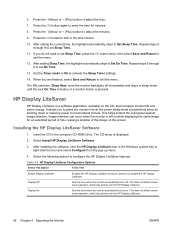
...installing the software, click the HP Display LiteSaver icon in sleep mode until the next On Time activates or a monitor button is displayed.
2. Repeat steps 6 through 9 to set Sleep Time, press the OK...Display LiteSaver
Enables the HP Display LiteSaver functions; This helps protect the LCD panel against image retention. 6. Select Install HP Display LiteSaver Software.
3. Select the following options to...
HP Compaq LA1905wg, LA2205wg, and LA2405wg LCD Monitors User Guide - Page 35
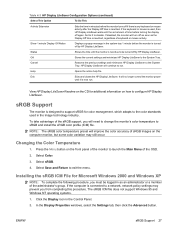
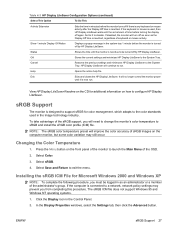
... settings and minimizes HP Display LiteSaver to launch the Main Menu of keyboard or mouse activity. Table 4-3 HP Display LiteSaver Configuration Options (continued)
Select This Option
To Do This
Activity Extension
Sets the time in minutes before the monitor turns off by HP Display LiteSaver. Help
Opens the online help file. In the...
HP Compaq LA1905wg, LA2205wg, and LA2405wg LCD Monitors User Guide - Page 36
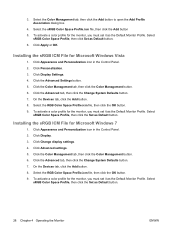
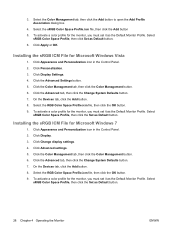
... the Set as Default button. 6. Click Apply or OK. Click Display Settings. 4. Installing the sRGB ICM File for the monitor, you must set it as the Default Monitor Profile. Click Advanced settings. 5. To activate a color profile for Microsoft Windows Vista
1. Click Appearance and Personalization icon in the Control Panel. 2. Click Change display settings...
HP Compaq LA1905wg, LA2205wg, and LA2405wg LCD Monitors User Guide - Page 37
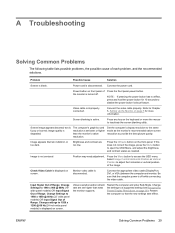
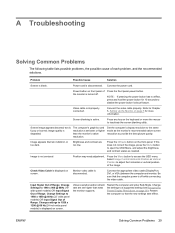
... DVI, or VGA) between the computer and monitor. Change Settings to access the OSD menu.
Restart the computer so that the computer power is active. ENWW
Solving Common Problems 29 Connect the video ...or too dark.
Monitor video cable is fuzzy or blurred; Video resolution and/or refresh rate are too low. Power button on page 5 for 10 seconds to 1680 x 1050 @ 60Hz (22" wide panel ...
HP Compaq LA1905wg, LA2205wg, and LA2405wg LCD Monitors User Guide - Page 38
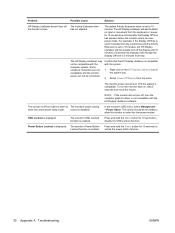
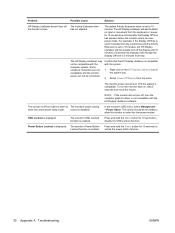
... system.
1.
Confirm that the HP Display LiteSaver is disabled.
Press and hold the Power button for 10 seconds to The monitor's power saving enter into low-power modes. The default Activity Extension value is not compatible with the computer system. To turn off, then the computer graphics driver is set to 10...
HP Compaq LA1905wg, LA2205wg, and LA2405wg LCD Monitors User Guide - Page 41
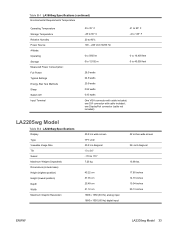
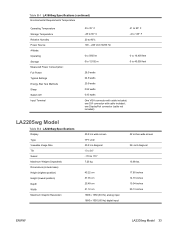
...LA2205wg Model
Table B-2 LA2205wg Specifications Display Type Viewable Image Size Tilt Swivel Maximum Weight (Unpacked) Dimensions (include base) Height (highest position) Height (lowest position) Depth Width Maximum Graphic Resolution
55.9 cm wide screen TFT LCD... to 12192 m
0 to 16,400 feet 0 to 170° 7.25 kg
45.22 cm 37.35 cm 25.49 cm 51.12 cm 1680 x 1050 (60 Hz) analog input 1680 x 1050...
Similar Questions
How To Use Usb Port On Hp Compaq La2205wg Monitor
(Posted by blheBerth 10 years ago)
How To Use Usb Port On Hp La2205wg
(Posted by johnag1 10 years ago)
How To Release An Hp Compaq La2205wg Monitor From Its Stand
(Posted by sticacr 10 years ago)
Usb Port
Usb Port. Dear, my HP Compaq LA1905wg widescreen LCD's USB port is not working is there any cable w...
Usb Port. Dear, my HP Compaq LA1905wg widescreen LCD's USB port is not working is there any cable w...
(Posted by an4e 12 years ago)
Usb Port.
Dear, my HP Compaq LA1905wg widescreen LCD's USB port is not working is there any cable will be atta...
Dear, my HP Compaq LA1905wg widescreen LCD's USB port is not working is there any cable will be atta...
(Posted by mubin 12 years ago)

