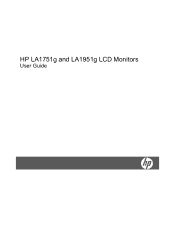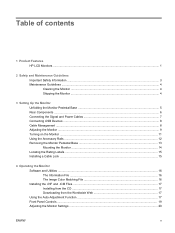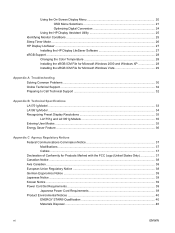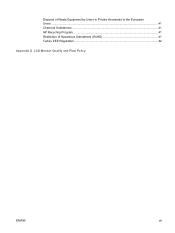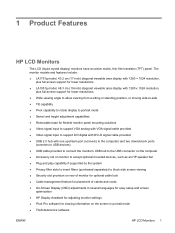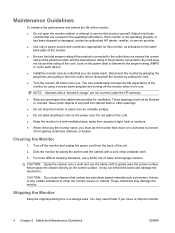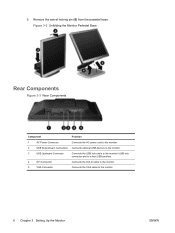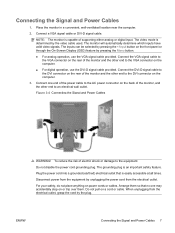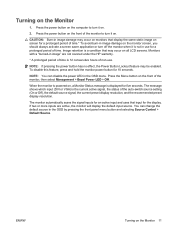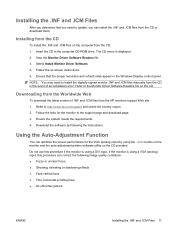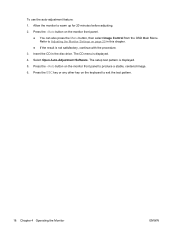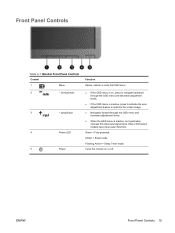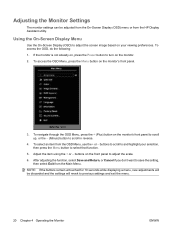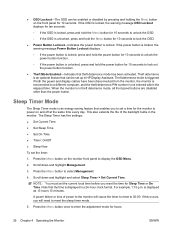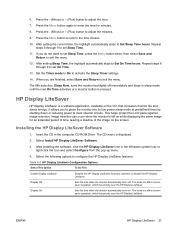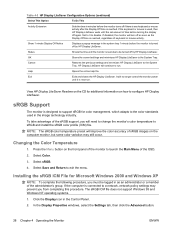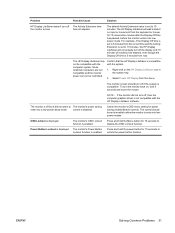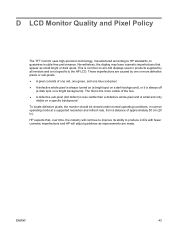HP LA1951g Support Question
Find answers below for this question about HP LA1951g - LCD Monitor.Need a HP LA1951g manual? We have 1 online manual for this item!
Question posted by coconto on August 17th, 2014
How To Turn On Power Button Lockout
The person who posted this question about this HP product did not include a detailed explanation. Please use the "Request More Information" button to the right if more details would help you to answer this question.
Current Answers
Related HP LA1951g Manual Pages
Similar Questions
How Do I Power Down? See A 'power Button Lockout' Message Every Time I Press Th
I see a Power Button Lockout pop-up message every time I try "the normal way".
I see a Power Button Lockout pop-up message every time I try "the normal way".
(Posted by nicolosisa 6 years ago)
Hp Compaq La1951g Monitor How To Turn Off Power Lock Button
(Posted by janpach 9 years ago)
How To Adjust The Heighth Of An Hp Monitor La1951g
(Posted by sgjul 10 years ago)
Power Button Lockout Displayed And Again Turn Off Monitor
I Need Your Help Plz
(Posted by patilram54321 12 years ago)