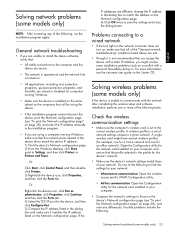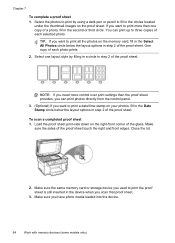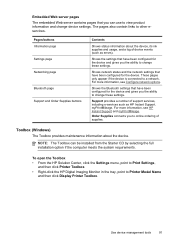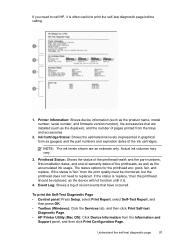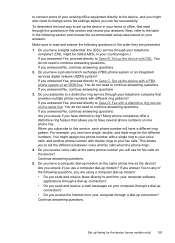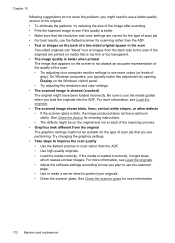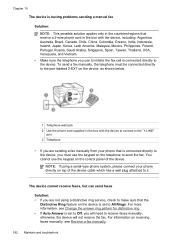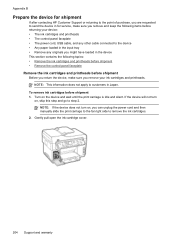HP L7680 Support Question
Find answers below for this question about HP L7680 - Officejet Pro All-in-One Color Inkjet.Need a HP L7680 manual? We have 3 online manuals for this item!
Question posted by bgsmith3234 on September 10th, 2015
The Belt That Makes The Ink Move Back And Forth Is Broken.
Current Answers
Answer #1: Posted by BusterDoogen on September 10th, 2015 2:29 PM
I hope this is helpful to you!
Please respond to my effort to provide you with the best possible solution by using the "Acceptable Solution" and/or the "Helpful" buttons when the answer has proven to be helpful. Please feel free to submit further info for your question, if a solution was not provided. I appreciate the opportunity to serve you!
Related HP L7680 Manual Pages
Similar Questions
i want to know how do I get or order a cd & manual for this printer..i lost them. HP L7680 offic...
CAN'T FIND INK CARTRIDGE FOR OFFICEJET 4400
Have cleaned the heads and run alignment several times. Black will not print but red, blue and yello...
-make it "wi fi ?? thanks, Terry