HP L7590 Support Question
Find answers below for this question about HP L7590 - Officejet Pro All-in-One Color Inkjet.Need a HP L7590 manual? We have 3 online manuals for this item!
Question posted by charlesjseligman on March 2nd, 2013
Slow Adf For Scan
adf feed is very slow for scanning
Current Answers
There are currently no answers that have been posted for this question.
Be the first to post an answer! Remember that you can earn up to 1,100 points for every answer you submit. The better the quality of your answer, the better chance it has to be accepted.
Be the first to post an answer! Remember that you can earn up to 1,100 points for every answer you submit. The better the quality of your answer, the better chance it has to be accepted.
Related HP L7590 Manual Pages
HP Jetdirect External Print Server Products - External USB Compatibility - Page 2


...solution that supports Hi-Speed USB and also supports IPv6. Many devices have their own networking scanning software and no longer rely on Laserjet MFP's. The ew2400 and ...
HP Business Inkjet 2300, 2600, 2800, and 3000;
HP Officejet Pro K550, K850, K5300, K5400 and 8000
Print and Windows based scanning:
HP Color LaserJet CM1015mfp and CM1017mfp
Print only:
HP Color LaserJet CM3530mfp,...
HP Jetdirect External Print Server Products - External USB Compatibility - Page 3


...; HP Designjet 30, 70, 90, 110+, 130, 500, 800, and 820mfp; HP Color Inkjet cp1160 and cp1700; HP LaserJet M3027mfp*, M3035mfp*, M4345mfp*, M5025mfp*, M5035mfp*, M9040mfp*, M9050mfp*,3050*; HP Designjet 30, 70, 90, 110+, 130, 500, 510, 800, and 820mfp; HP Officejet Pro K550, K850, K5300, K5400, K8600, L7300, L7500, L7600, L7700, 8000, and 8500...
HP Jetdirect External Print Server Products - External USB Compatibility - Page 4


..., 1200, 1300, 7000**, and 8000 series; HP Color Inkjet cp1160 and cp1700; HP LaserJet 1015, 1022, 1150, 1160, 1200, 1300, 2200, 2300, 2410, 2420, 2430, 3015, 3020, 3030, 3200, 3300, 3380, 4240, 4250, 4350, and 5200 series; HP Officejet D, G series, K80/K80xi, and 9100 series; HP Officejet Pro K550, K850, K5300, K5400, L7300, L7500, L7600...
Setup Guide - Page 8


... scanner lid.
7. Press START COPY Black or START COPY Color. Print a document from the ADF output tray.
6.
Remove the document from an application that you have not already done so, go to your device.
Press START COPY Black or START COPY Color. Click Device, and then choose a device.
9. On the Windows desktop, double-click the HP...
Setup Guide - Page 12


... .
Back: Return to access the help. For hardware problems, shows a message that the device is scanned from the scanner glass or ADF.
Network status light: Indicate the status of the copy.
Reduce/Enlarge: Change the size of the device on the color display (if available). Number Of Copies: Select the number of power is installed...
User Guide - Page 54
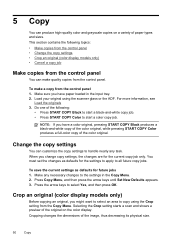
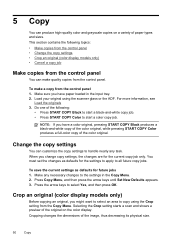
... set the changes as defaults for the settings to apply to copy using the scanner glass or the ADF. Selecting the Crop setting starts a scan and shows a preview of the original on a variety of the color original. To make quality copies from the control panel 1. Make any task. 5 Copy
You can produce high...
User Guide - Page 75


...one-touch speed dial button to select a speed dial, or press Redial/Pause to the device. prompt appears. You can hear the dial tones, telephone prompts, or other sounds through ...fax
71 For additional information, see Load media. Press START FAX Black or START FAX Color. • If the device detects an original loaded in the automatic document feeder, it easy for you hear the fax...
User Guide - Page 76


...original loaded in the document feeder tray. Press START FAX Black or START FAX Color. • If the device detects an original loaded in a conversation before sending the fax, inform the ... Send a fax using monitor dialing, you do not enter your calling card PIN fast enough, the device might start sending fax tones too soon and cause your dialing. If the recipient answers the telephone,...
User Guide - Page 130
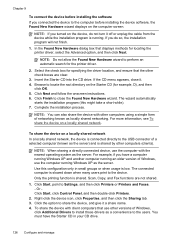
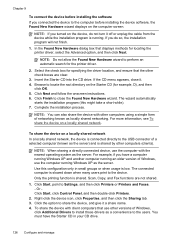
...locally shared networking. Only the printing function is slowed down when many users print to the device. Right-click the device icon, click Properties, and then click the ...Scan, Copy, and Fax functions are clear.
3. Click Start, point to the users. Chapter 9
To connect the device before installing the software If you connected the device to the computer before installing the device...
User Guide - Page 157
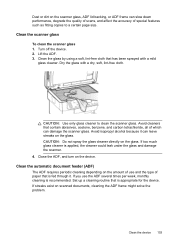
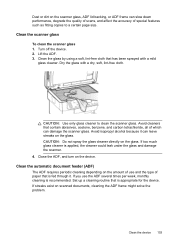
... could leak under the glass and damage the scanner. 4. Clean the device 153 Clean the scanner glass
To clean the scanner glass 1. Dust or dirt on the scanner glass, ADF lid backing, or ADF frame can slow down performance, degrade the quality of scans, and affect the accuracy of special features such as fitting copies...
User Guide - Page 172
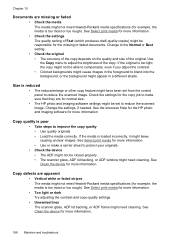
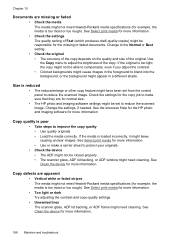
...make a carrier sheet to protect your originals.
• Check the device • The ADF might not be set from the control panel to improve the copy ...background, or the background might appear in the foreground to reduce the scanned image. Use the Copy menu to the Normal or Best setting....contrast. • Colored backgrounds might cause images in a different shade. If the media is too ...
User Guide - Page 173
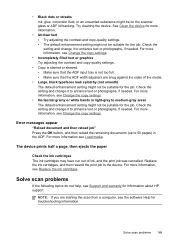
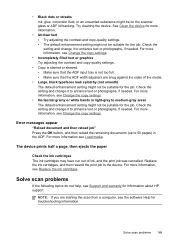
... is slanted or skewed • Make sure that the ADF input tray is not too full. • Make sure that the ADF width adjusters are starting the scan from a computer, see Support and warranty for troubleshooting information. Solve scan problems 169 See Clean the device for more information, see Change the copy settings. For more...
User Guide - Page 174
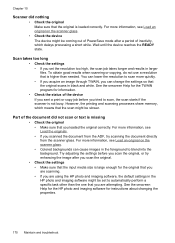
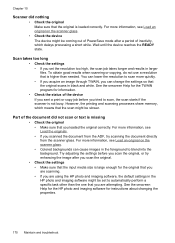
...device If you sent a print or copy job before you scan the original, or try scanning the document directly from the ADF...high, the scan job takes longer...the foreground to scan, the scan starts if ...scan might be slower. To obtain good results when scanning...scanning processes share memory, which delays processing a short while. Scan takes too long
• Check the settings • If you scanned...
User Guide - Page 175
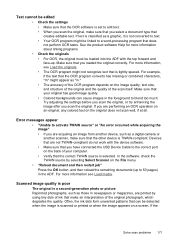
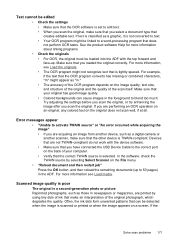
...OCR, the original must be loaded into the ADF with the device software. • Make sure that you loaded the original correctly. If the
Solve scan problems 171 Make sure that can cause images ...original has good image quality. • Colored backgrounds can be detected when the image is scanned or printed or when the image appears on a screen.
Scanned image quality is poor
The original is...
User Guide - Page 176
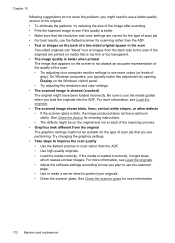
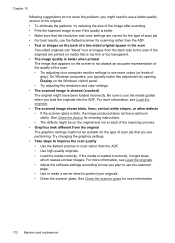
... typically make a carrier sheet to scan rather than the ADF. • Text or images on the Windows control panel. • Try adjusting the resolution and color settings. • The scanned image is skewed (crooked) The original might have optimum clarity. For more colors (or levels of
gray). See Clean the device for cleaning instructions. • The...
User Guide - Page 177


... the scanner glass, the scanner glass might be dirty or scratched, or the ADF lid backing might be on colored paper.
• Unwanted lines Ink, glue, correction fluid, or an unwanted substance..., the scanner glass or ADF lid backing might need to reduce the scanned image. Solve scan problems 173 Scan defects are also supported. Also, make sure that the device is reduced The HP software...
User Guide - Page 216


..., up to 19,200 ppi enhanced • Color: 16-bit per RGB color, 48-bit total • Maximum scan size from glass: 216 x 297 mm (8.5 x 11.7 inches)
Direct Digital Filing specifications
• Scan a hardcopy original from the ADF or scanner glass to create a digital document (with...per ISO 7779)
Sound pressure (bystander position) LpAd 55 (dBA)
Sound power LwAd 6.9 (BA)
212 Device specifications
User Guide - Page 234


...turn on and off in driver 22 warranty 203 acoustic emissions 212 Add Printer installation 128 ADF (automatic document feeder) capacity 30 clean 153 clear jams 195 load originals 30 media sizes... copies 169 scan 173
blank pages, troubleshoot copy 167 print 160 scan 173
blocked fax numbers control panel button 16 set up 77 view list 78
Bluetooth color display icon 18 connect devices 136 dongle,...
User Guide - Page 239


... file 59 photos from memory card 62 proof sheets 62 self-test diagnostic page 97 settings 47 slow 160 speed-dial entries 46 troubleshoot 158 video action photos 67 print cartridges. or WIAcompliant program 55... 186
video action prints 67 view 62 Photosmart Software send scans to programs 54 Photosmart Studio send scans to a program 54 settings for 57 slow 170 Start Color Photo button 17
235
User Guide - Page 240


... 10 sharing 19 sharing device Mac OS 129 Windows 126 shipping the device 204 size scans, troubleshoot 173 troubleshoot copy 168
skew, troubleshoot copy 169 print 166 scan 172
slow print, troubleshoot 160 software...and view 46 send fax 70 Start Color Photo button 17 Start Color Scan button 17 Start Copy buttons black 17 color 17 Start Fax buttons black 17 color 17 static IP address, setting 158...
Similar Questions
How Can I Scan A Document Into Pdf Format From Hp Officejet Pro L7590
(Posted by liliaeb757 10 years ago)
Videos To How To Reset Chip For Hp Inkjet Multifunction 2050 Printer Black
cartridge
cartridge
(Posted by edHATjo 10 years ago)
How To Face Double Sided Document With Hp Officejet 4500 Inkjet Multifunction
(Posted by PhyToni 10 years ago)
Hp Officejet Pro L7590 How To Scan To Jpeg
(Posted by jscde 10 years ago)
Hp L7590 - Officejet Pro All-in-one Color Inkjet.
how do i chance the header on my printer?
how do i chance the header on my printer?
(Posted by annette98254 11 years ago)

