HP L7590 Support Question
Find answers below for this question about HP L7590 - Officejet Pro All-in-One Color Inkjet.Need a HP L7590 manual? We have 3 online manuals for this item!
Question posted by mmediations on September 2nd, 2011
How To Scan Documents In To My Computer W/ It?
I am tring to figure out how to scan documents into my computer so that I can e-mail them out, using my HP all-in-one hp cb821a?
Current Answers
There are currently no answers that have been posted for this question.
Be the first to post an answer! Remember that you can earn up to 1,100 points for every answer you submit. The better the quality of your answer, the better chance it has to be accepted.
Be the first to post an answer! Remember that you can earn up to 1,100 points for every answer you submit. The better the quality of your answer, the better chance it has to be accepted.
Related HP L7590 Manual Pages
HP Jetdirect External Print Server Products - External USB Compatibility - Page 2


... and print server is fully backward compatible with these USB network-capable HP printers, AIO's, and MFP's:
HP Business Inkjet 2300, 2600, 2800, and 3000; HP Officejet Pro K550, K850, K5300, K5400 and 8000
Print and Windows based scanning:
HP Color LaserJet CM1015mfp and CM1017mfp
Print only:
HP Color LaserJet CM3530mfp, CM4730mfp, CM6030mfp, CM6040mfp, 4730mfp; USB 1.1 and USB 1.1 does not...
HP Jetdirect External Print Server Products - External USB Compatibility - Page 3


... Jetdirect ew2400
Supported with these USB network-capable HP printers:
HP Business Inkjet 1000, 1100, 1200, 2280, 2300, 2600, 2800, 3000; HP Officejet 6100 series*; HP Color LaserJet CP1515, CP1518, CP3505, CP3525, CP4005, CP6015, 1500, 2500, 2550, 2605, 2700, 3000, 3500, 3550, 3600, 3700, 3800, 4610, 4650, 4700, 5550 series; HP Officejet Pro K550, K850, K5300, K5400, K8600, L7300, L7500...
HP Jetdirect External Print Server Products - External USB Compatibility - Page 4


...HP Officejet Pro K550, K850, K5300, K5400, L7300, L7500, L7600, and L7700
Also works with these USB network-capable HP peripherals:
HP Color LaserJet 4730mfp*, 9500mfp*; HP LaserJet M3027mfp*, M3035mfp*, M4345mfp*, M5025mfp*, M5035mfp*, 3050*, 3052*, 3055*, 3390*, 3392*; HP specifically disclaims the implied warranty of merchantability and fitness for any kind with the furnishing or use...
Setup Guide - Page 8


... to www.register.hp.com and register the device. Place the document in the document feeder tray with the top-left corner of the document. Adjust the width adjusters to your device. To open the HP Photosmart Studio software (Mac OS)
1. Finding more information
For information about using the device and troubleshooting, see the online help for scanning (optional)" on...
Setup Guide - Page 20


... network. Also, you need any scanning software. Now, instead of the computer where the folder is available with an Ethernet cable.
With Direct Digital Filing, you press the Digital Filing button on the network. You must be used to the network either through a wireless connection or with HP Officejet L7600/L7700 all -in action...
User Guide - Page 6
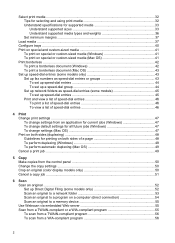
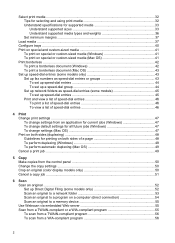
... ...42 To print a borderless document (Windows 42 To print a borderless document (Mac OS 43 Set up speed...color display models only 50 Cancel a copy job ...51
6 Scan Scan an original ...52 Set up Direct Digital Filing (some models only 52 Scan an original to a network folder 53 Scan an original to a program on a computer (direct connection 54 Scan an original to a memory device 55 Use...
User Guide - Page 7


... photo or graphic 56 Edit a scanned document using optical character recognition (OCR) software 56
Change scan settings ...57 Cancel a scan job ...57
7 Work with memory devices (some models only) Insert a memory card ...58 Connect a digital camera ...59 Connect a storage device ...61 View photos ...62 View photos (color display models only 62 View photos using your computer 62 Print photos...
User Guide - Page 21


... monitor of help information is lit, the device automatically answers incoming phone calls. START COPY Black: Starts a black-and-white copy job. When you selected using the Scan To button. START FAX Color: Starts a color fax. Collate: Organizes the copies in which the device is still supplied.
START SCAN: Starts a scan job and sends it to your computer...
User Guide - Page 34
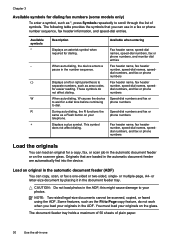
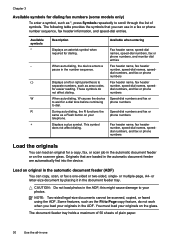
...auto-dialing, the device enters a pause in the automatic document feeder are automatically fed into the device. When auto-dialing, W causes the device to wait for a copy, fax, or scan job in a ... this might cause damage to your telephone. NOTE: Two-sided legal-size documents cannot be scanned, copied, or faxed using the ADF. Displays a left or right parenthesis to separate numbers, such as...
User Guide - Page 60


... of some word-processing programs and their interaction with the device, it is in black and white, regardless of the original color. Start the scan from within the WIA-compliant program. Edit a scanned document using optical character recognition (OCR) software
You can edit a scanned photo or graphic using your computer, or the scanner software did not recognize the...
User Guide - Page 75


... keypad on the control panel of the keypad on your originals. You must use a calling card to use the keypad on the glass. Press START FAX Black or START FAX Color. • If the device detects an original loaded in the automatic document feeder, it easy for you prefer to send your phone, instead of...
User Guide - Page 76


... as you will not hear a dial tone. Press START FAX Black or START FAX Color. • If the device detects an original loaded in the automatic document feeder, you must load the originals print-side up the telephone. Send a fax using monitor dialing from the glass. If this point, you are sending a multiple-page...
User Guide - Page 111
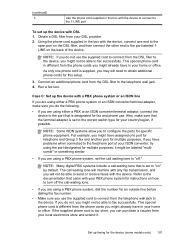
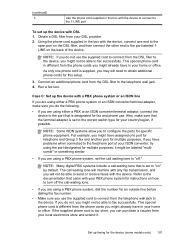
... to obtain additional phone cords for instructions on how to turn off ." Refer to the documentation that is set to the port that came with your PBX phone system for this setup....faxing for multiple purposes. NOTE: Some ISDN systems allow you are using either a PBX or an ISDN converter/terminal adaptor, connect the device to "on the back of your country/region, if possible. NOTE...
User Guide - Page 139


..., if possible. Set up the device for passwords. Insert the HP Bluetooth Adapter into the front USB port and print from a Bluetooth device such as all
1s), and personally...print documents from Bluetooth devices without a cable connection. You can use Bluetooth technology to non-preferred networks.
This is disabled by the manufacturer for Bluetooth communication 135
Always use ...
User Guide - Page 145


...device again. 6. Select Install. 7. ROM drive. Select HP Officejet Pro All-in the Windows Start menu. 1. Disconnect the device from your computer. Restart your computer. 4. Insert the device Starter CD into your computer. 3. Disconnect the device...the software before
connecting the device (recommended). To uninstall from a Windows computer, method 3
NOTE: Use this method if Uninstall is...
User Guide - Page 167


... characters print
If an interruption occurs to reduce ink, or use HP Premium Paper designed for transparencies.
When the device is printing, the device might give printouts a "washed-out" quality. • Color documents that have rich, blended colors can print other documents from the device, turn off the device, disconnect the cable from the same application, try printing...
User Guide - Page 171
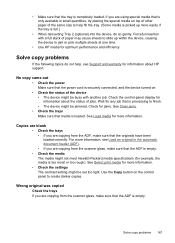
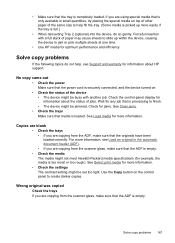
... fill the tray. (Some media is picked up within the device, causing the device to jam or pick multiple sheets at one time.
• Use HP media for optimum performance and efficiency.
If you are using special media that the tray is securely connected, and the device turned on the control panel to finish. • The...
User Guide - Page 174
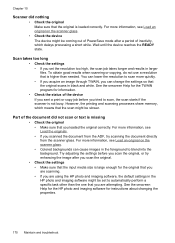
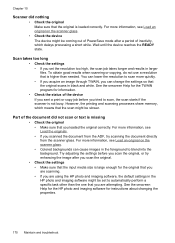
... the TWAIN program for information.
• Check the status of the device If you sent a print or copy job before you scan the original, or try scanning the document directly from the scanner glass. Part of inactivity, which means that you are using the HP photo and imaging software, the default settings in the foreground to...
User Guide - Page 189
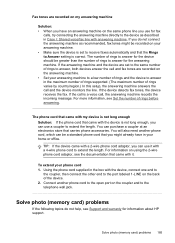
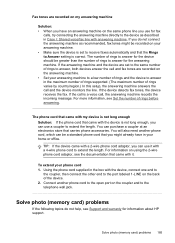
... 1-LINE on the back of the device. 2. For more information, see the documentation that came with the device is correct. TIP: If the device came with my device is not long enough Solution: If ... for information about HP support. The phone cord that came with a 2-wire phone cord adaptor, you use for fax
calls, try connecting the answering machine directly to the device as recommended, fax...
User Guide - Page 232
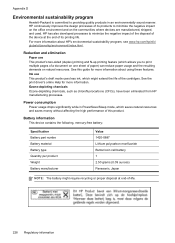
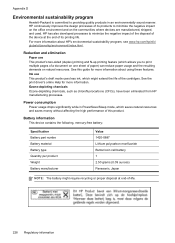
... its products to print multiple pages of a document on one sheet of paper) can reduce paper usage and the resulting demands on the communities where devices are manufactured, shipped, and used.
See the print driver's online Help for more information about HP's environmental sustainability program, see www.hp.com/hpinfo/ globalcitizenship/environment/index.html.
See...
Similar Questions
How To Scan A Pdf File With Hp Officejet Pro L7590
(Posted by gsdrop 10 years ago)
How Do I Scan From My Computer Using Hp Officejet Pro Premium 8600
(Posted by KrJohnLo 10 years ago)
How To Scan Document To Ipad Using Hp Officejet 4500
(Posted by paltsandi 10 years ago)
Hp L7590 - Officejet Pro All-in-one Color Inkjet.
how do i chance the header on my printer?
how do i chance the header on my printer?
(Posted by annette98254 11 years ago)
How Do I Scan Legal Size On The Hp L7590?
(Posted by Anonymous-103054 11 years ago)

