HP L7590 Support Question
Find answers below for this question about HP L7590 - Officejet Pro All-in-One Color Inkjet.Need a HP L7590 manual? We have 3 online manuals for this item!
Question posted by mhoPool on July 13th, 2014
How To Reset Ink Lever Hp L7590
The person who posted this question about this HP product did not include a detailed explanation. Please use the "Request More Information" button to the right if more details would help you to answer this question.
Current Answers
There are currently no answers that have been posted for this question.
Be the first to post an answer! Remember that you can earn up to 1,100 points for every answer you submit. The better the quality of your answer, the better chance it has to be accepted.
Be the first to post an answer! Remember that you can earn up to 1,100 points for every answer you submit. The better the quality of your answer, the better chance it has to be accepted.
Related HP L7590 Manual Pages
HP Jetdirect External Print Server Products - External USB Compatibility - Page 2


... HP printers, AIO's, and MFP's:
HP Business Inkjet 2300, 2600, 2800, and 3000; Scanning on AIO and MFP's
The HP Jetdirect External print servers do not support scanning on HP...Laserjet AIO's and Officejet Pro's. HP Officejet Pro K550, K850, K5300, K5400 and 8000
Print and Windows based scanning:
HP Color LaserJet CM1015mfp and CM1017mfp
Print only:
HP Color LaserJet CM3530mfp, CM4730mfp, CM6030mfp,...
HP Jetdirect External Print Server Products - External USB Compatibility - Page 3


...3050*; HP Officejet Pro K550, K850, K5300, K5400, K8600, L7300, L7500, L7600, L7700, 8000, and 8500
Also works with these USB network-capable HP printers:
HP Color LaserJet CM1015/1017mfp*, CM3530mfp*, CM4730mfp*, CM6030mfp*, CM6040mfp*, 4730mfp*, 9500mfp*; HP Deskjet 895 Cse/Cxi; HP Designjet 30, 70, 90, 110+, 130, 500, 800, and 820mfp; HP Officejet 6100 series*; HP Color Inkjet cp1160...
HP Jetdirect External Print Server Products - External USB Compatibility - Page 4


... 7550 All-in -One
* printing only; HP CM 8060 Color MFP with these USB network-capable HP peripherals:
HP Business Inkjet 1000, 1100, 1200, 2280, 2300, 2600, 2800, 3000; HP makes no warranty of this information. HP shall not be liable for a particular purpose. HP Photosmart 1100, 1200, 1300, 7000**, and 8000 series; HP Officejet D, G series, K80/K80xi, and 9100...
Setup Guide - Page 28
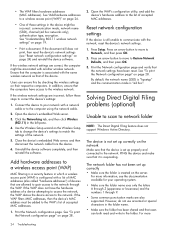
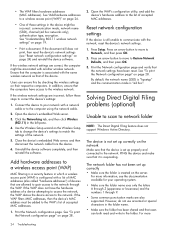
...the folder.
For more
24 Troubleshooting If the document still does not print, then reset the device's network settings (see the documentation available for your network with another wireless network. ... added to communicate with the same wireless network as that the computers have been reset. Open the device's embedded Web server.
3. Press Setup. The network folder has not been set...
Setup Guide - Page 33


... limitations on the cartridge has been reached, whichever occurs first. Limitations of a manufacturer to the customer. Hewlett-Packard (HP) warrants to HP. 8. b. b. Otherwise restrict the ability of liability 1. This warranty does not cover HP ink products that have no obligation to repair, replace, or refund until the customer returns the defective product to the...
User Guide - Page 15


... see To print the print quality diagnostic page.
For more information, see Monitor the device.
• Device information: • Product name • Model number
For more information, see Control ...HP. Available through the Toolbox (Windows). www.hp.com/support www.hp.com
Lists information to improve the print quality of pages printed from the trays and
accessories
• Ink...
User Guide - Page 22
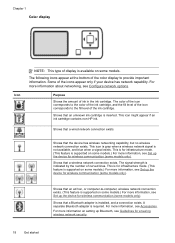
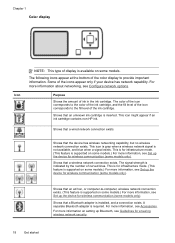
...information, see Set up the device for wireless communication (some models only). The color of the icon corresponds to the color of the ink cartridge, and the fill level ...color display to -computer, wireless network connection exists. (This feature is supported on some models.) For more information, see Configure network options. This icon might appear if an ink cartridge contains non-HP ink...
User Guide - Page 30


..., and then use the Control Panel in Windows to change . 3. Chapter 3
NOTE: When you are configuring settings in HP Solution Center or in HP Device Manager, you want, and then press OK. Select the device in the Dock. 2.
For more information, see the onscreen Help that are associated with the setting you are not...
User Guide - Page 31


... scan, send faxes, import documents, and perform maintenance procedures such as the launching pad for the ink cartridges.
The software is customized to the Dock menu shortcuts by operating system (OS).
In the HP Photosmart Studio task bar, click Devices. NOTE: On a Macintosh computer, the features available in the Dock. To open the...
User Guide - Page 52


...For auto-duplexing, when printing finishes on one side of the media, the device holds the media and pauses while the ink dries. For auto-duplexing, ensure that conforms to match the document's onscreen ... tab. 5. Load the media with watermarks and prepunched holes. Once the ink dries, the media is pulled back into the device and the second side is complete. • You can print on both...
User Guide - Page 66


... a computer.
To view a photo 1. Insert the memory card into the appropriate slot on the color display.
Chapter 7
View photos
You can view and edit photos using the HP Photosmart Software that came with memory devices (some models only) Press Photo Menu. By default, View & Print is a simple and convenient way to select photos...
User Guide - Page 75


...a multiple-page document from a phone 1. Press START FAX Black or START FAX Color. • If the device detects an original loaded in the document feeder tray.
2.
Load your originals. prompt... a one-touch speed dial button to select a speed dial, or press Redial/Pause to the device. TIP: If the recipient reports issues with the recipient before sending the fax. Send a fax ...
User Guide - Page 76


... will not hear a dial tone. If you were speaking with the recipient, remain on the device. This enables you can engage in a conversation before sending your original is turned on their fax...For additional information, see Load media.
2. Press START FAX Black or START FAX Color. • If the device detects an original loaded in the automatic document feeder, you would dial a regular ...
User Guide - Page 100
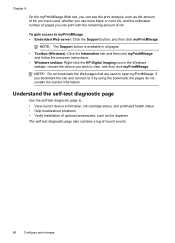
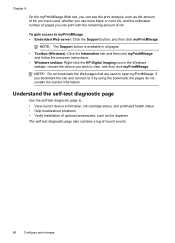
...use more black or color ink, and the estimated number of pages you can print with the remaining amount of ink
To gain access to ... diagnostic page to: • View current device information, ink cartridge status, and printhead health status • Help troubleshoot problems ...; Windows taskbar: Right-click the HP Digital Imaging icon in the Windows taskbar, choose the device you bookmark the site and connect ...
User Guide - Page 144


.... To uninstall from a Windows computer, method 1 1. On the Windows taskbar, click Start, select Programs or All Programs, select
HP, select Officejet Pro L7XXX Series, and then click Uninstall. 4. Reset Bluetooth settings via the embedded Web server To reset Bluetooth settings on the device, you would like to the factory defaults: 1.
After the software is complete, the...
User Guide - Page 145


... and then click Change/Remove or Uninstall/Change. To reinstall the software, insert the device Starter CD into your computer. 5. 1. Follow the onscreen instructions.
3. Select Install. 7.
Select HP Officejet Pro All-in the Windows Start menu. 1. Follow the onscreen instructions. 4. Disconnect the device from a Windows computer, method 3
NOTE: Use this method if Uninstall is...
User Guide - Page 148


... the new ink cartridge from the device for long periods of time. NOTE: The ink levels shown are an estimate only. Do not remove a cartridge from its color-coded slot and... (Windows), the HP Printer Utility (Mac OS), or the embedded Web server. Close the ink cartridge cover.
144 Maintain and troubleshoot To replace the ink cartridges 1.
Remove the ink cartridge that requires ...
User Guide - Page 150
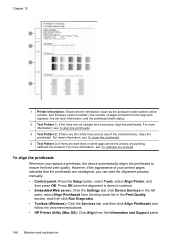
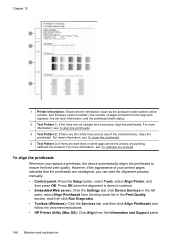
...Chapter 10
1 Printer Information: Shows device information (such as the product model number, serial number, and firmware version number), the number of the colored blocks, clean the printheads. For more...Align Printheads and follow the onscreen instructions. • HP Printer Utility (Mac OS): Click Align from the trays and duplexer, the ink level information, and the printhead health status.
2 ...
User Guide - Page 164


Check the device software settings Print speed is slower when Best or Maximum dpi is inserted into its correct color-coded slot. For more information, see Maintain ... device driver. The Toolbox (Windows), HP Printer Utility (Mac OS), and the self-test diagnostic page (see Guidelines for reducing interference on again without the printhead installed. For more information, see Replace the ink...
User Guide - Page 203
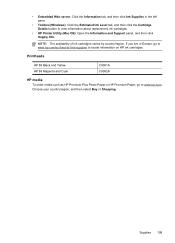
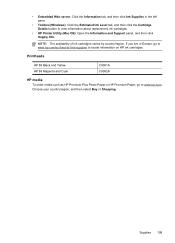
..., and then click the Cartridge Details button to locate information on HP ink cartridges. Printheads
HP 88 Black and Yellow HP 88 Magenta and Cyan
C9381A C9382A
HP media To order media such as HP Premium Plus Photo Paper or HP Premium Paper, go to www.hp.com/eu/hard-to-find-supplies to view information about replacement...
Similar Questions
How To Bypass Empty Ink Cartridge Hp Officejet Pro L7590
(Posted by xmblueey 10 years ago)
Hp L7590 - Officejet Pro All-in-one Color Inkjet.
how do i chance the header on my printer?
how do i chance the header on my printer?
(Posted by annette98254 11 years ago)
Manual For Hp L7590 All In One Printer
(Posted by jesjam1 11 years ago)

