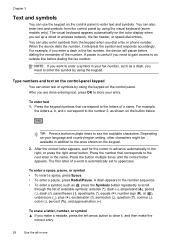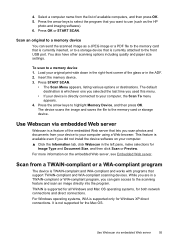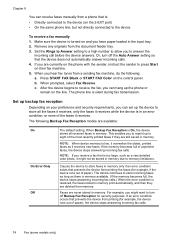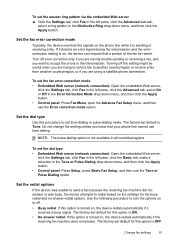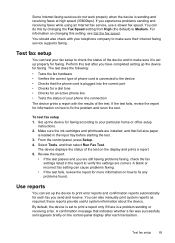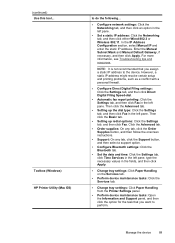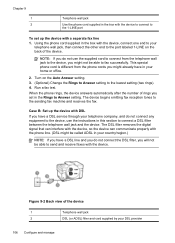HP L7590 Support Question
Find answers below for this question about HP L7590 - Officejet Pro All-in-One Color Inkjet.Need a HP L7590 manual? We have 3 online manuals for this item!
Question posted by richardregua on June 14th, 2010
Paper Placement For A Fax, Up Or Down?
The person who posted this question about this HP product did not include a detailed explanation. Please use the "Request More Information" button to the right if more details would help you to answer this question.
Current Answers
Related HP L7590 Manual Pages
Similar Questions
Hp Officejet Pro 8600 Which Way To Face Papers When Faxing
(Posted by amytkylego 10 years ago)
Hp Officejet Pro L7590 Printhead Error Will Fax Work
(Posted by focal 10 years ago)
How To Set Up The Fax For Hp Officejet Pro L7590 On A Dedicated Line
(Posted by bowfljack 10 years ago)
How To Load Photo Paper To Fax In Hp Officejet Pro 8600
(Posted by pchrlu 10 years ago)
Hp L7590 - Officejet Pro All-in-one Color Inkjet.
how do i chance the header on my printer?
how do i chance the header on my printer?
(Posted by annette98254 11 years ago)