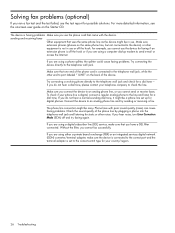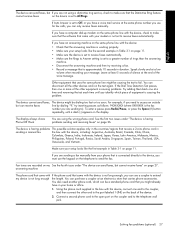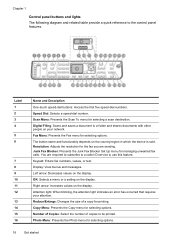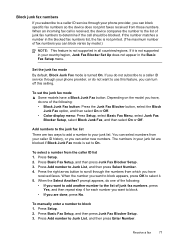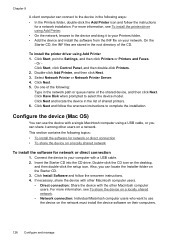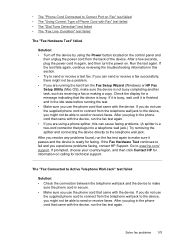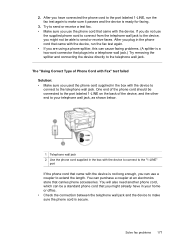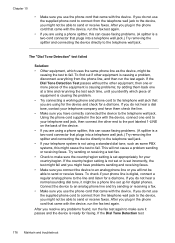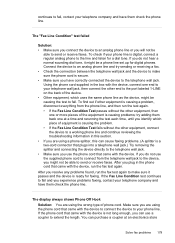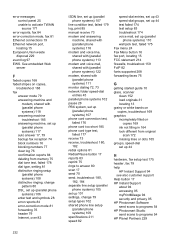HP L7590 Support Question
Find answers below for this question about HP L7590 - Officejet Pro All-in-One Color Inkjet.Need a HP L7590 manual? We have 3 online manuals for this item!
Question posted by tiar on April 24th, 2014
How Do I Look Up My Phone Caller Id Log On My Printer L7590
The person who posted this question about this HP product did not include a detailed explanation. Please use the "Request More Information" button to the right if more details would help you to answer this question.
Current Answers
Related HP L7590 Manual Pages
Similar Questions
How To Turn Off Caller Id Reports On Hp Officejet Pro Fax Machine
(Posted by Malialexj 10 years ago)
Why Does Hp Printer L7590 Keep Alignment
(Posted by jiyorvas 10 years ago)
Hp Officejet Pro L7590 All-in-one Printer Door Open Won't Clear
(Posted by fantmiguel 10 years ago)
Does Caller Id Work On The Officejet 8600 Printer
(Posted by rajatcarll 10 years ago)
Hp L7590 - Officejet Pro All-in-one Color Inkjet.
how do i chance the header on my printer?
how do i chance the header on my printer?
(Posted by annette98254 11 years ago)