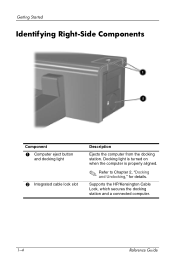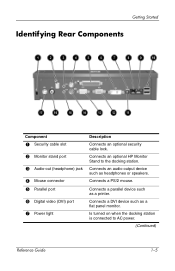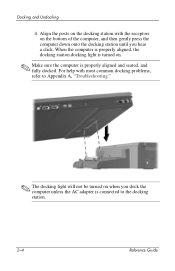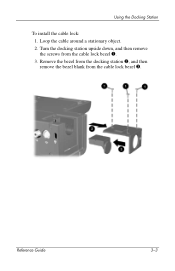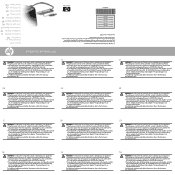HP KN744AA Support Question
Find answers below for this question about HP KN744AA - Notebook QuickDock Port Replicator.Need a HP KN744AA manual? We have 6 online manuals for this item!
Question posted by cindyglickman8 on August 2nd, 2015
How Do I Hook Up My Docking Station To My Elitebook 6930p
The person who posted this question about this HP product did not include a detailed explanation. Please use the "Request More Information" button to the right if more details would help you to answer this question.
Current Answers
Answer #1: Posted by TechSupport101 on August 2nd, 2015 4:11 AM
Hey, refer to the Doc's manual here https://www.helpowl.com/manuals/HP/KN744AA/34251
Related HP KN744AA Manual Pages
Similar Questions
Converter For Hp Xb 3000 Docking Station
I have HP XB3000. It has port 2 adaptor which connects with the laptop. Does that adaptor has any ki...
I have HP XB3000. It has port 2 adaptor which connects with the laptop. Does that adaptor has any ki...
(Posted by agohar1585 2 years ago)
Xb4 Notebook Media Docking Station Has Stopped Recharging
While my xb4 notebook media docking station is connected to AC mains and my notebook HP Pavilion dv7...
While my xb4 notebook media docking station is connected to AC mains and my notebook HP Pavilion dv7...
(Posted by omji1412 9 years ago)
Docking Station Vb044av Serialport Driver For Windows 7
Where can I download the serial port driver from docking station VB044AV?
Where can I download the serial port driver from docking station VB044AV?
(Posted by silviaespinosa 9 years ago)
Set-up The Hp Essential Usb Port Replicator?
How to set up the HP Essential USB Port Replicator?
How to set up the HP Essential USB Port Replicator?
(Posted by mdiezw 11 years ago)
No Sound From Audio Jack On Hp Port Replicator. Help!
I suddenly had no sound on my laptop from any program. I just got assistance from SONY to get the so...
I suddenly had no sound on my laptop from any program. I just got assistance from SONY to get the so...
(Posted by afrontphd 13 years ago)