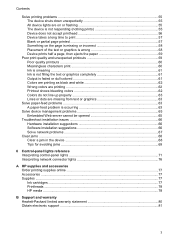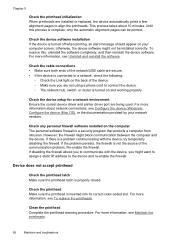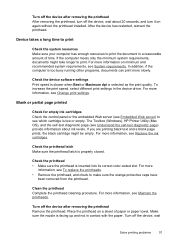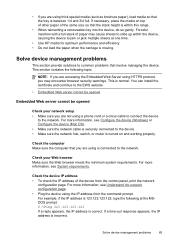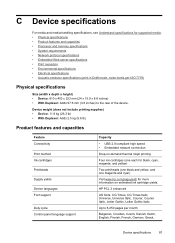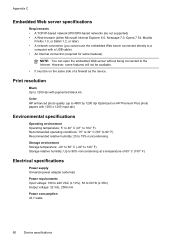HP K8600 Support Question
Find answers below for this question about HP K8600 - Officejet Pro Color Inkjet Printer.Need a HP K8600 manual? We have 2 online manuals for this item!
Question posted by burnettsecurity on February 27th, 2012
Problems With Black Streaks How Do I Correct It
I have a new Officejet Pro 8600 plus and it is making black streaks when printing and scanning
Current Answers
Related HP K8600 Manual Pages
Similar Questions
Installation Of Officejet Pro 8600 Plus
I am trying to install a new printer and it won't recognise the ink cartridges that came with the pr...
I am trying to install a new printer and it won't recognise the ink cartridges that came with the pr...
(Posted by Anne93958 10 years ago)
How To Set Up Fax/scan For Printer Hp Officejet Pro 8600 Plus
(Posted by madjasmine 10 years ago)
Hp Officejet Pro 8600 Is There A Way To Scan A Page And Email It Via The Sc
HP Officejet Pro 8600 Is there a way to scan a page and email it via that scan. in other words. I ...
HP Officejet Pro 8600 Is there a way to scan a page and email it via that scan. in other words. I ...
(Posted by Bruce3311 11 years ago)
When I Scan Or Copy All I Get Is Black Streaks. Printing Is Fine.
officejet pro 8600. I cleaned it but didnt help. the ink looks 1/2 full.
officejet pro 8600. I cleaned it but didnt help. the ink looks 1/2 full.
(Posted by cchan 11 years ago)
How Do I Download The Manual For Officejet Pro 8600 Plus Printer
(Posted by dbschoenborn 11 years ago)