HP J6480 Support Question
Find answers below for this question about HP J6480 - Officejet All-in-One Color Inkjet.Need a HP J6480 manual? We have 4 online manuals for this item!
Question posted by sheDomi on March 21st, 2014
Hp Deskjet J6480 Won't Recognize Premium Paper
The person who posted this question about this HP product did not include a detailed explanation. Please use the "Request More Information" button to the right if more details would help you to answer this question.
Current Answers
There are currently no answers that have been posted for this question.
Be the first to post an answer! Remember that you can earn up to 1,100 points for every answer you submit. The better the quality of your answer, the better chance it has to be accepted.
Be the first to post an answer! Remember that you can earn up to 1,100 points for every answer you submit. The better the quality of your answer, the better chance it has to be accepted.
Related HP J6480 Manual Pages
Wireless Getting Started Guide - Page 8


...wireless network, print the device's Network Configuration Page:
HP Officejet J4680 a.
HP Officejet J6400 a.
For more ...HP device by the HP device over the network. If you still encounter problems after you cannot access the EWS or are still unable to use to access the EWS but are still having problems using the HP device over the network, continue to recognize the HP device...
Fax Getting Started Guide - Page 6


... arrow keys to move to fix the problems and rerun the test. For information on setting up the HP Officejet/Officejet Pro device for faxing according to verify the settings are installed, and that full-size paper is loaded in the report to your particular home or office setup instructions.
2. Step 4: Test fax setup
Test...
User Guide - Page 3
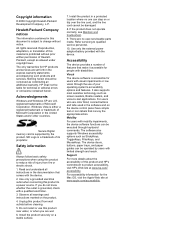
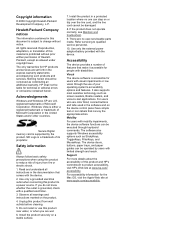
...color blind, colored buttons and tabs used in the United States and/or other countries. For accessibility information for people with the device. 2. Windows Vista is subject to change without prior written permission of this product to product accessibility, visit HP... such products and services. The device doors, buttons, paper trays, and paper guides can be construed as StickyKeys...
User Guide - Page 7
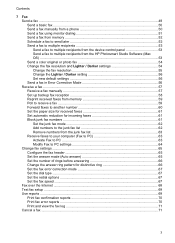
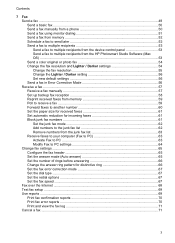
...53 Send a fax to multiple recipients from the device control panel 53 Send a fax to multiple recipients from the HP Photosmart Studio Software (Mac OS) ...53 Send a color original or photo fax 54 Change the fax ...memory 59 Poll to receive a fax ...59 Forward faxes to another number 60 Set the paper size for received faxes 61 Set automatic reduction for incoming faxes 61 Block junk fax numbers ...
User Guide - Page 10


... read the memory card 166 The device cannot read photos on the memory card 167 The device prints half a page, then ejects the paper 167 Troubleshoot installation issues 167 Hardware installation suggestions 167 Software installation suggestions 168 Clear jams ...169 Clear paper jams ...169 Avoid paper jams ...171
A HP supplies and accessories Order printing supplies online...
User Guide - Page 12
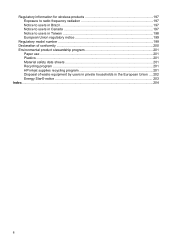
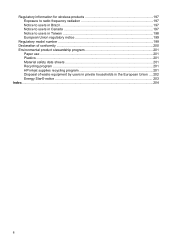
... 198 European Union regulatory notice 199
Regulatory model number ...199 Declaration of conformity ...200 Environmental product stewardship program 201
Paper use ...201 Plastics ...201 Material safety data sheets 201 Recycling program ...201 HP inkjet supplies recycling program 201 Disposal of waste equipment by users in private households in the European Union ....202 Energy...
User Guide - Page 32
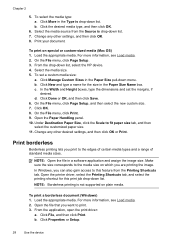
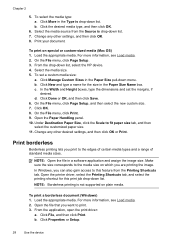
... document (Windows) 1. For more information, see Load media. 2. Click File, and then click Print. b. Click More in the Paper Size pull-down list. NOTE: Borderless printing is drop-down list, select the HP device. 4.
Print your document.
To print on plain media. On the File menu, click Page Setup. 3. Click Manage Custom Sizes...
User Guide - Page 33
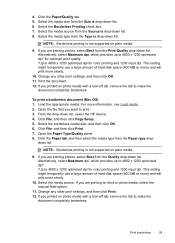
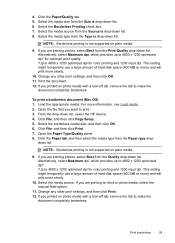
... then click Page Setup. 5. Click File, and then click Print. 7. Open the Paper Type/Quality panel. 8. down list, select the HP device. 4. Alternatively, select Maximum dpi, which provides up to 4800 x 1200 optimized dpi*. *Up to 4800 x 1200 optimized dpi for color printing and 1200 input dpi. Select the media source. Select the media...
User Guide - Page 42


... based on the glass. 3. Paper type
Device control panel setting
Copier paper or letterhead
Plain Paper
HP Bright White Paper
Plain Paper
HP Premium Plus Photo Paper, Glossy
Premium Photo
HP Premium Plus Photo Paper, Matte
Premium Photo
HP Premium Plus 10 x 15 cm (4 x 6 inch) Photo Paper Premium Photo
HP Premium or Premium Plus Inkjet Transparency Film Transparency
Other transparency...
User Guide - Page 55


...volume is sent when the receiving fax machine answers. Press START FAX Black or START FAX Color. Follow any prompts that they should press Start on their fax machine after they hear fax...enter your PIN, press Speed Dial or a one-touch speed dial button to be recognized by using the keypad on the device.
For additional information, see Load originals. 2.
NOTE: If prompted, select Send ...
User Guide - Page 58


.... From the pop-up menu, choose the HP All-in the automatic document feeder, it determines that the recipient's fax machine only supports black-and-white faxes, the fax is sent in black and white. To select a recipient from the device control panel 1. Send a color original or photo fax
You can also add...
User Guide - Page 62


..., do the following Backup Fax Reception modes are deleted from memory. Make sure the device is too large, such as a very detailed color photo, it receives. This enables you have paper loaded in an error condition, or none of paper), the device stops answering incoming fax calls.
58
Fax Chapter 7
To receive a fax manually 1. Remove...
User Guide - Page 87
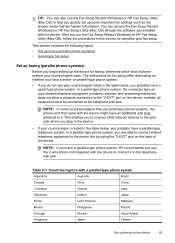
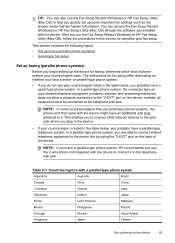
...using the "2-EXT" port on whether you have a parallel-type phone system, HP recommends you installed with the device might have an additional wall plug attached to it to help you quickly set...also use serial-type phone systems, the phone cord that came with the device. NOTE: If you run the Fax Setup Wizard (Windows) or HP Fax Setup Utility (Mac OS), follow the procedures in the table below...
User Guide - Page 143
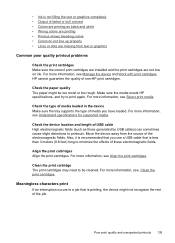
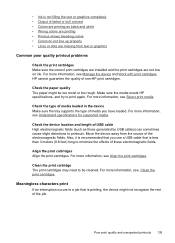
...) long to a job that is faded or dull colored • Colors are not low on ink. Check the device location and length of non-HP print cartridges.
For more information, see Align the print... in the device Make sure the tray supports the type of the electromagnetic fields. Poor print quality and unexpected printouts 139 Check the paper quality The paper might not recognize the rest ...
User Guide - Page 144


... try printing a backup copy of media, ink will dry more information, see Manage the device and Work with a USB cable, the problem may need to retry the job, click ...printouts a "washed-out" quality. • Color documents that use HP Premium Paper designed for printing vivid color documents. Check the media type Some types of non-HP print cartridges. For more information, see Align the...
User Guide - Page 172
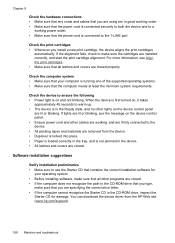
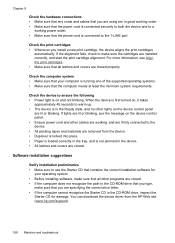
... are specifying the correct drive letter. • If the computer cannot recognize the Starter CD in the device. • All latches and covers are closed properly. You can download the device driver from the device. • Duplexer is locked into place. • Paper is loaded correctly in the tray, and is not jammed in the...
User Guide - Page 173


... jammed during a job. Paper can cause paper to the CD drive that you typed, ensure
you are specifying the correct drive letter. • If the computer cannot recognize the Starter CD in the... drive, inspect the CD for the device. • Trying to add paper to clear the paper jam from the HP Web site (www.hp.com/ support). • In the Windows device manager, make sure that the USB...
User Guide - Page 176


... country/region, and then select Buy or Shopping.
172 HP supplies and accessories
HP media
To order media such as HP Premium Plus Photo Paper or HP Premium Paper, go to changes, visit the HP Web site (www.hpshopping.com) for the device. A HP supplies and accessories
This section provides information on HP supplies and accessories for the latest updates. You can...
User Guide - Page 191
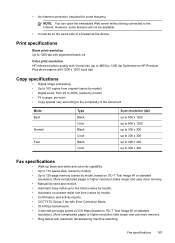
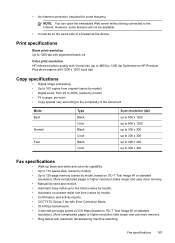
...Color print resolution HP enhanced photo quality with Vivera inks (up black-and-white and color fax capability. • Up to 110 speed dials (varies by model). • Up to 4800 by 1200 dpi Optimized on HP Premium Plus photo papers... • Copy speeds vary according to the complexity of a firewall as the device. • An Internet connection (required for some features will not be available...
User Guide - Page 195
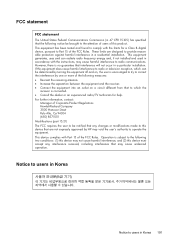
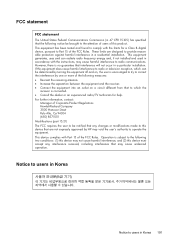
... communications. For further information, contact:
Manager of the following two conditions: (1) this device may not cause harmful interference, and (2) this equipment does cause harmful interference to radio..., which the
receiver is encouraged to try to correct the interference by HP may cause harmful interference to be notified that any interference received, including interference...
Similar Questions
Hp Deskjet 2050 Will Not Print My Papers Waiting To Become Available
(Posted by pedchi 10 years ago)
Hp Oj J6480 Will Not Update Firmware
(Posted by GRAPlarr 10 years ago)
How You Download Hp Wireless J6480
(Posted by tamsperna 10 years ago)
Computer Will Not Recognize Hp Printer J6480
(Posted by newjo 10 years ago)
Hp Deskjet 1050 How To Open For Paper Jam
(Posted by pauMisa 10 years ago)

