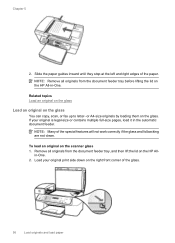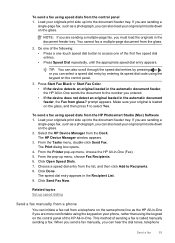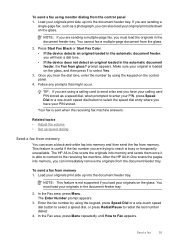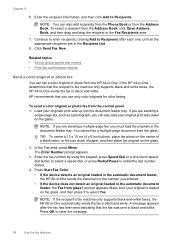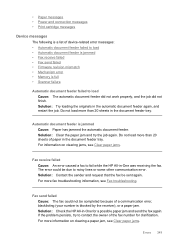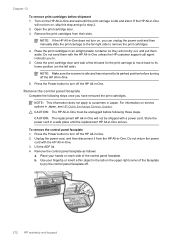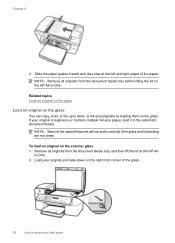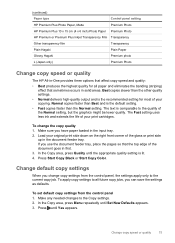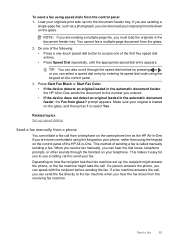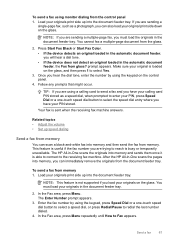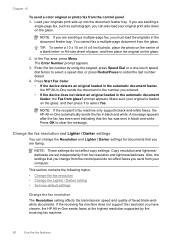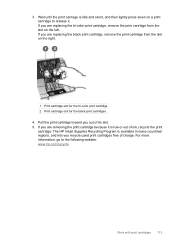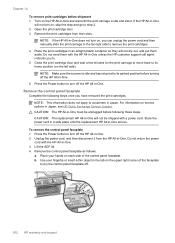HP J5780 Support Question
Find answers below for this question about HP J5780 - Officejet All-in-One Color Inkjet.Need a HP J5780 manual? We have 4 online manuals for this item!
Question posted by Anonymous-78970 on October 14th, 2012
My Scanner Dose Not Work,says Down Have Options
The person who posted this question about this HP product did not include a detailed explanation. Please use the "Request More Information" button to the right if more details would help you to answer this question.
Current Answers
Answer #1: Posted by hzplj9 on October 14th, 2012 9:12 AM
From what I understand it is asking you to set options. If you go via the attached link to HP there is troubleshooting information and 'How To' documents.
Related HP J5780 Manual Pages
Similar Questions
Printer Is Working But Scanner Is Not
Working( In One Pc Scanner Is Work & Othe
PRINTER IS WORKING BUT SCANNER IS NOT WORKING IN ONE PC SCANNER IS WORKING AND ANOTHER PC NOT WORK...
PRINTER IS WORKING BUT SCANNER IS NOT WORKING IN ONE PC SCANNER IS WORKING AND ANOTHER PC NOT WORK...
(Posted by prrcomputers 11 years ago)
How Do I Get Scanner To Be Connected To Computer, Printer Works But Not Scanner.
(Posted by alanizmaria8 12 years ago)
Scanner Not Working
How do I get the scanner to work? Do I need to download some software? And if so, where do I get it?
How do I get the scanner to work? Do I need to download some software? And if so, where do I get it?
(Posted by jfultonsv 12 years ago)
My Scanner Won't Work
How do I get my device to Scan to my computer? It tells me there are no options available when I pre...
How do I get my device to Scan to my computer? It tells me there are no options available when I pre...
(Posted by meldelconte 12 years ago)