HP J5780 Support Question
Find answers below for this question about HP J5780 - Officejet All-in-One Color Inkjet.Need a HP J5780 manual? We have 4 online manuals for this item!
Question posted by paulbocci on September 21st, 2010
Borderless Printing
Can you tell me what settings I need to print a 8.5" x 11" borderless trifold brochure on glossy paper?
Current Answers
There are currently no answers that have been posted for this question.
Be the first to post an answer! Remember that you can earn up to 1,100 points for every answer you submit. The better the quality of your answer, the better chance it has to be accepted.
Be the first to post an answer! Remember that you can earn up to 1,100 points for every answer you submit. The better the quality of your answer, the better chance it has to be accepted.
Related HP J5780 Manual Pages
User Guide - Macintosh - Page 9
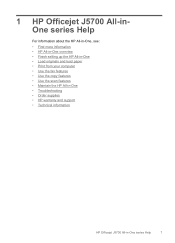
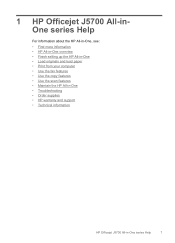
1 HP Officejet J5700 All-inOne series Help
For information about the HP All-in-One, see:
• Find more information • HP All-in-One overview • Finish setting up the HP All-in-One • Load originals and load paper • Print from your computer • Use the fax features • Use the copy...
User Guide - Macintosh - Page 65


... is not stored properly, extreme changes in temperature and humidity might not print evenly, and the ink can load many types of letter, A4, or legal paper into the input tray of paper into these papers.
• Extremely smooth, shiny, or coated papers not specifically designed for loading different types and sizes of the HP...
User Guide - Macintosh - Page 67


4. If the HP All-in-One is servicing the print cartridges or otherwise engaged in a task, the paper stop inside the device might not be in -One is no higher than the top of paper into the input tray. Slide the paper-width guide inward until it stops at the edge of the page first with...
User Guide - Macintosh - Page 95
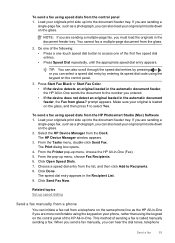
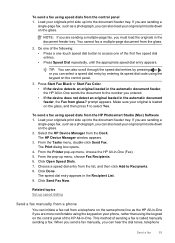
...Color. • If the device detects an original loaded in the automatic document feeder, the HP All-in-One sends the document to the number you entered. • If the device does not detect an original loaded in -One (Fax). 5. Load your originals print...as a photograph, you must load the originals in the Recipient List. 9. Click Done. Related topics Set up menu, choose Fax Recipients. 6.
User Guide - Macintosh - Page 97
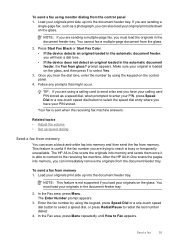
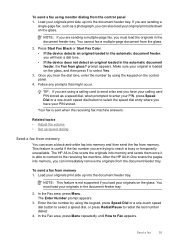
... If the device does not detect an original loaded in the document feeder tray.
Related topics • Adjust the volume • Set up speed dialing... fax machine. Press Start Fax Black or Start Fax Color. • If the device detects an original loaded in -One scans the originals into...a multiple-page fax, you can also load your originals print side up into memory and then send the fax from ...
User Guide - Macintosh - Page 100
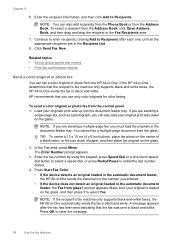
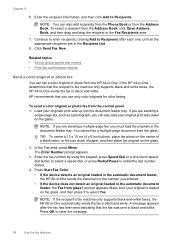
...inch) photo, place the photo on the center of paper, and then place the original on the glass.
2. ...use only color originals for color faxing. Press Start Fax Color. • If the device detects an...Set up into the document feeder tray. Make sure your originals print side up group speed dial entries • Print fax confirmation reports
Send a color original or photo fax
You can fax a color...
User Guide - Macintosh - Page 129
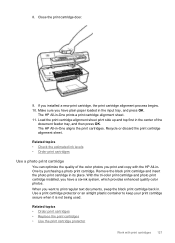
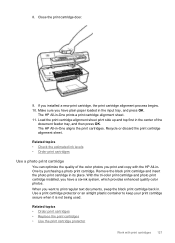
..., which provides enhanced quality color photos. When you have plain paper loaded in . Recycle or discard the print cartridge alignment sheet. Remove the black print cartridge and insert the photo print cartridge in -One aligns the print cartridges.
Related topics • Order print cartridges • Replace the print cartridges • Use the print cartridge protector
Work with...
User Guide - Macintosh - Page 146
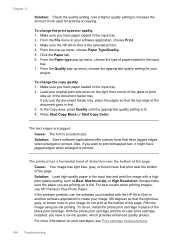
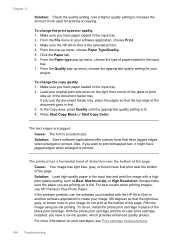
... front corner of the black print cartridge.
With the photo print cartridge and the tri-color print cartridge installed, you have jagged edges when enlarged or printed. Use a higher quality setting to print bitmapped text, it might have paper loaded in place of the glass or print
side up menu, choose the appropriate quality setting for printing or copying. Press Start...
User Guide - Macintosh - Page 147
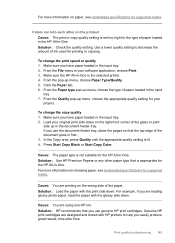
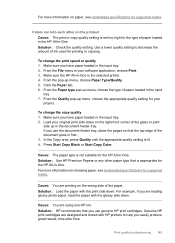
... the input tray. 2. Solution: Check the quality setting. Click the Paper tab. 6.
Load your original print side down . Cause: The paper type is not suitable for printing or copying. Print quality troubleshooting 145 From the Paper type pop-up menu, choose Paper Type/Quality. 5.
Colors run into each other paper type that is set too high for supported media. For more...
User Guide - Macintosh - Page 149


... sure that the HP All-in place. TIP: If you load paper into the input tray with the print side down . If the HP All-in-One is servicing the print cartridges or otherwise engaged in a task, the paper stop inside the device might not be in -One is no higher than the top of...
User Guide - Macintosh - Page 150


..., you might need to replace the print cartridges.
148 Troubleshooting Make sure you . Click the Paper tab. 6. Make sure you are low or out of ink used for your software application, choose Print. 3. Cause: The print cartridges need to be out of the document goes in the document feeder tray. Chapter 11
7. If there is set too low...
User Guide - Macintosh - Page 153
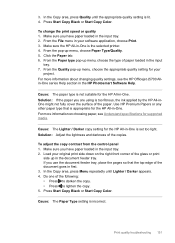
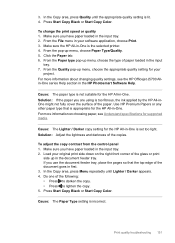
... Press Start Copy Black or Start Copy Color.
Cause: The Paper Type setting is appropriate for the HP All-in the input tray. 2. To change the print speed or quality 1. For more information on... tray, place the pages so that is incorrect. Load your original print side down on choosing paper, see the HP Officejet J5700 Allin-One series Help section in -One is not suitable for...
User Guide - Macintosh - Page 156
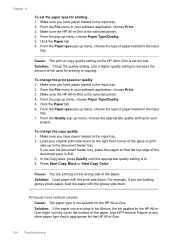
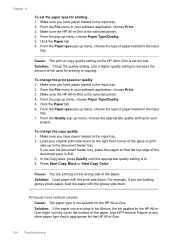
..., choose the type of the paper. Cause: The print or copy quality setting on the right front corner of paper loaded in the input tray. 2. From the Paper type pop-up in -One is the selected printer. 4. Solution: Load paper with the glossy side down .
Use HP Premium Papers or any other paper type that the top edge of...
User Guide - Macintosh - Page 158


Chapter 11
4. If the HP All-in-One is servicing the print cartridges or otherwise engaged in a task, the paper stop inside the device might not be in -One to the diagram engraved in -One is no higher than the top of the paper. TIP: If you load paper into the input tray with the print side down...
User Guide - Macintosh - Page 264
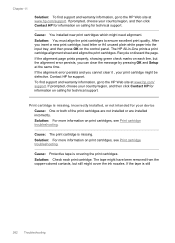
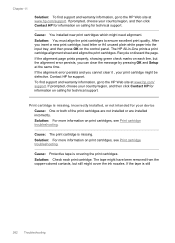
..., choose your print cartridge might need alignment. If the...print cartridges to ensure excellent print quality.
If prompted, choose your device Cause: One or both of the print cartridges are not installed or are installed incorrectly.
The HP All-in-One prints a print cartridge alignment sheet and aligns the print cartridges. The tape might have been removed from the copper-colored...
User Guide - Microsoft Windows - Page 87
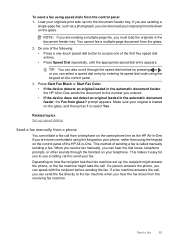
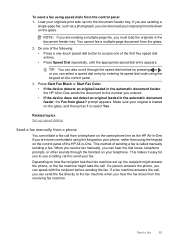
... Press Start Fax Black or Start Fax Color. • If the device detects an original loaded in the automatic ...Set up speed dialing
Send a fax manually from a phone
You can also load your telephone. When you send a fax manually, you can hear the dial tones, telephone prompts, or other sounds through the speed dial entries by entering its speed dial code using the keypad on your originals print...
User Guide - Microsoft Windows - Page 89
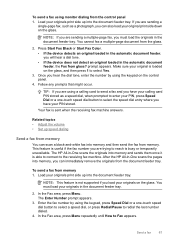
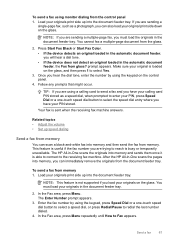
... able to connect to the receiving fax machine. Related topics • Adjust the volume • Set up speed dialing
Send a fax from memory
You can immediately remove the originals from memory. After ... is not supported if you have your original print side down on the glass. Press Start Fax Black or Start Fax Color. • If the device detects an original loaded in the document feeder ...
User Guide - Microsoft Windows - Page 92
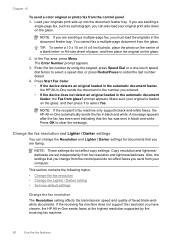
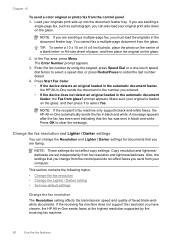
... photo, place the photo on the center of paper, and then place the original on the glass.
2. Make sure your original print side down on the glass, and then press ...settings do not affect faxes you are set independently from your originals print side up into the document feeder tray. NOTE: If you send from fax resolution and lightness/darkness. Press Start Fax Color. • If the device...
User Guide - Microsoft Windows - Page 93
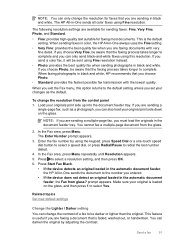
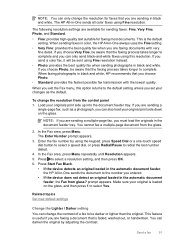
... select Yes. If you send a color fax, it will be darker or lighter than the original. The Enter Number prompt appears.
3. Press Start Fax Black.
• If the device detects an original loaded in the automatic document feeder, the HP All-in -One always uses the Fine setting.
• Very Fine: provides the...
User Guide - Microsoft Windows - Page 254


... might have been removed from the copper-colored contacts, but the alignment error persists, you cannot clear it , your country/region, and then click Contact HP for information on calling for support.
After you insert a new print cartridge, load letter or A4 unused plain white paper into the input tray, and then press...
Similar Questions
How You Print Report For All The Faxes Send On Hp Officejet J5780 All In One
(Posted by Leanneden 10 years ago)
Hp Deskjet J5780 Won't Print Pictures
(Posted by kipatric 10 years ago)
How Can I Print Borderless On Legal Size Paper On My Hp 8600
(Posted by 986jdmar 10 years ago)
Hp L7590 - Officejet Pro All-in-one Color Inkjet.
how do i chance the header on my printer?
how do i chance the header on my printer?
(Posted by annette98254 11 years ago)
Hp Officejet J5780 All-in-one Only Prints Part Of The Photo
(Posted by royo14704 11 years ago)

