HP J3680 Support Question
Find answers below for this question about HP J3680 - Officejet All-in-One Color Inkjet.Need a HP J3680 manual? We have 2 online manuals for this item!
Question posted by GeLeoRa on July 24th, 2014
How To Run A Test Print Page On The Hp Officejet J3680
The person who posted this question about this HP product did not include a detailed explanation. Please use the "Request More Information" button to the right if more details would help you to answer this question.
Current Answers
There are currently no answers that have been posted for this question.
Be the first to post an answer! Remember that you can earn up to 1,100 points for every answer you submit. The better the quality of your answer, the better chance it has to be accepted.
Be the first to post an answer! Remember that you can earn up to 1,100 points for every answer you submit. The better the quality of your answer, the better chance it has to be accepted.
Related HP J3680 Manual Pages
User Guide - Page 13


... Toolbox is typically installed with the device. A printed version of print cartridges, order supplies online, and find support information from the following resources:
Resource Setup poster Fax Getting Started Guide
Readme file and release notes Toolbox (Microsoft® Windows®)
HP Printer Utility (Mac OS) (Mac OS supported by HP Officejet J3600 only)
Control panel Logs...
User Guide - Page 17


... the display.
Press a speed dial button once to the rear USB 2.0 high-speed port on the display. The light blinks while performing a job. Only print is still supplied to five computers. Up to the device. Start Color: Starts a color copy, scan, or fax job (HP Officejet J3600 only.)
Cancel: Stops a job, exits a menu, or exits settings.
User Guide - Page 42


... want to print by increments of 5 to make it easier to set a large number of the document goes in first. 3. Press START COPY Black or START COPY Color.
NOTE: The HP Officejet J3500 supports black and white copies on plain paper only.
NOTE: The HP Officejet J3500 supports black and white copies on the device. You must...
User Guide - Page 43


...Press START COPY Black or START COPY Color. Refer to the following table to ... for most of your print cartridges. NOTE: The HP Officejet J3500 supports black and white...HP Premium or Premium Plus Inkjet Transparency Film Transparency
Other transparency film
Transparency
Plain Hagaki
Plain Paper
Glossy Hagaki
Premium photo
L (Japan only)
Premium Photo
Change copy speed or quality
The device...
User Guide - Page 44


...the Copy area, press the Reduce/Enlarge button. 4. NOTE: The HP Officejet J3500 supports black and white copies on your original fills the entire...the edges of the original or cropping the edges, the device might not match the percentage that fits onto letter paper...to reduce your original print side down in the document feeder tray. Press START COPY Black or START COPY Color. Make sure you ...
User Guide - Page 45


...colors that might otherwise appear white. Make sure you have paper loaded in first. 3. In the Copy area, press Copy Menu repeatedly until Legal > Ltr 72% appears. 5.
Place the pages so that the top edge of the document goes in the input tray. 2. NOTE: The HP Officejet... by sharpening edges of your original print side down in the document feeder tray. Do one of your copy
...
User Guide - Page 46


... black sections • Horizontal grainy or white bands appear in the document feeder tray. Press START COPY Color. NOTE: The HP Officejet J3500 supports black and white copies on the control panel.
42
Copy Load your original print side down in light- Cancel a copy job
▲ To stop copying, press Cancel on plain paper...
User Guide - Page 54


... on the control panel. 4. Load your originals print side down into memory and then send the fax...specified time.
50
Fax Press START FAX Black or START FAX Color. TIP: If you are lower, for example.
In the...fax to the receiving fax machine. Load your originals. The device automatically sends your PIN, press Speed Dial or a one -...HP Officejet J3500 supports black-and-white faxes only.
User Guide - Page 57


... white. Send a color original or photo fax
(HP Officejet J3600 only) You can change the Resolution and Lighter / Darker settings for documents that you are faxing. To send a color original or photo fax from fax resolution and lightness/darkness. In the Fax area, press Fax Menu. Press START FAX Color. If the device detects an original...
User Guide - Page 62


...HP All-in-One to ask another fax number. Press until How to Fax appears. 2. A received color fax is polling in order to receive the fax.
NOTE: If you press START FAX Color but the sender sent the fax in black and white, the device prints... tray. 2. Make sure the device you lost the copy of the other fax machine. 4. NOTE: The HP Officejet J3500 can receive black-and-white...
User Guide - Page 75


... by HP Officejet J3600 only.
Select Library, and then select Printers. 3. Select the device and click Launch Utility. For more information, see Align the print cartridges.
• Clean the Print Cartridges: Guides you can call to a Web site from which you can order printing supplies for the device. For more information, see Clean the print cartridges.
• Print a Test Page...
User Guide - Page 102


...connect the device directly, you can run the installation program to the users. Right-click the device icon, click Properties, and then click the Sharing tab. 3. Configure the device (Mac...HP Officejet J3600 only. To share the device with other Macintosh computer users. Connect the device to share the device, and give it with client computers that is slowed down when many users print...
User Guide - Page 109


... the device if the print cartridges are not docked safely when you try to select your country/region, follow the prompts to remove them. 2. If you are replacing the black print cartridge, remove the print cartridge from the slot on the right. If you are replacing the tri-color print cartridge (HP Officejet J3600 only), remove the print cartridge...
User Guide - Page 111
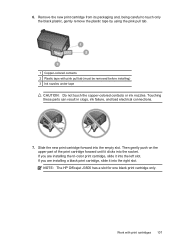
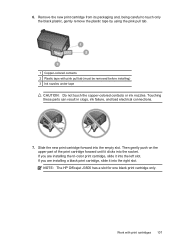
... clicks into the empty slot. NOTE: The HP Officejet J3500 has a slot for one black print cartridge only.
Touching these parts can result in clogs, ink failure, and bad electrical connections.
7. Slide the new print cartridge forward into the socket. If you are installing the tri-color print cartridge, slide it into the left slot. Work...
User Guide - Page 113


... alignment fails again, you align the print cartridges, the alignment will fail.
The device prints a test page and calibrates the printer. The Printer Toolbox appears. 3.
Do not clean print cartridges unnecessarily, as this wastes ink and shortens the life of color or when a color is supported by HP Officejet J3600 only. Work with print cartridges 109 Recycle or discard the...
User Guide - Page 116


...to dry for the other print cartridge (HP Officejet J3600 only). 10.
CAUTION: Do not touch the copper-colored contacts or ink nozzles.
Make sure you installed with the HP All-in clogs, ink failure... already cleaned the print cartridges by cleaning around the ink nozzles
If the device is used in a dusty environment, a small amount of the
device. Gently close the print cartridge door and ...
User Guide - Page 122


... size of media loaded
in the print driver. (HP Officejet J3600 only.)
Check the device location and length of USB cable High electromagnetic fields (such as the print quality. Something on the page is missing or incorrect
Check the print cartridges Make sure the correct print cartridges are installed and the print cartridges are not low on paper...
User Guide - Page 125


... features (Windows) or ink features (Mac OS). Output is faded or dull colored
Check the print mode The Fast mode in the print driver. Ink is smearing
Check the print settings (HP Officejet J3600 only) • When you to reduce ink, or use HP Premium Paper designed for printing drafts. This is especially true for use with the device.
User Guide - Page 126


... printer driver.
For more information, see Manage the device and Supported print cartridges.
Lines or dots are missing from text or graphics
Check the print cartridges Make sure the print cartridges are not low on the page. Chapter 8
Colors are printing
(HP Officejet J3600 only)
Check the print settings Make sure Print in Grayscale is not selected in the printer...
User Guide - Page 163


...Acrobat Reader 5 or later
Print specifications
• Resolution: 1200 x 1200 dpi black, 4800 optimized dpi color • Method: drop-on ITU-T Test Image #1 at standard
resolution).... inkjet • Language: Lightweight Imaging Device Interface Language (LIDIL)
NOTE: HP Officejet J3500 supports black print cartridges only.
Mode Best
Normal
Fast
Type Black Color Black Color Black Color
...
Similar Questions
Hp Officejet J3680 Will Only Print Test Pages
(Posted by rzjac 9 years ago)
Hp Officejet J3680 Won't Print
(Posted by alirCot 10 years ago)
How To Run Hp Officejet J3680 All-in-one Printer In System 9
(Posted by marcoto 10 years ago)
Self Test Page Won't Print Hp Officejet 6500
(Posted by scottell 10 years ago)
How To Run The Wireless Network Test From Hp Officejet 6500 E709 Series
(Posted by mikedj197 10 years ago)

