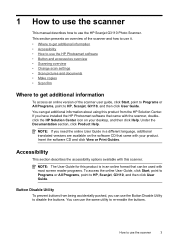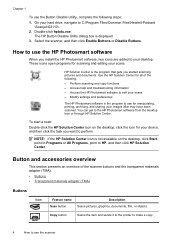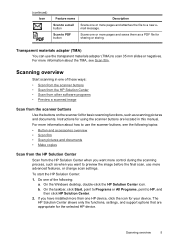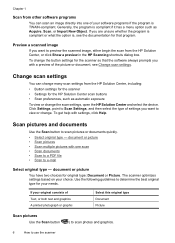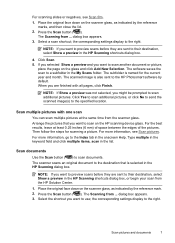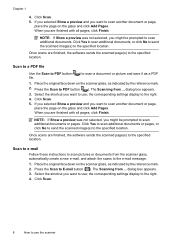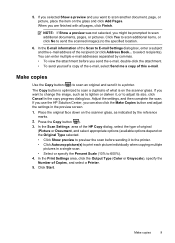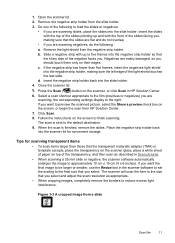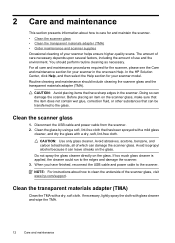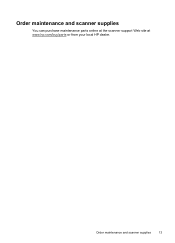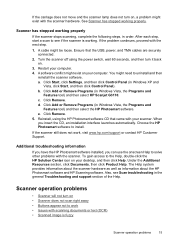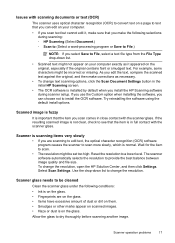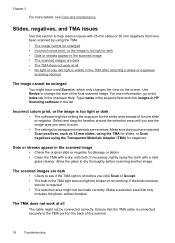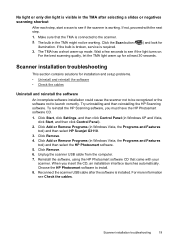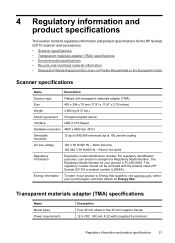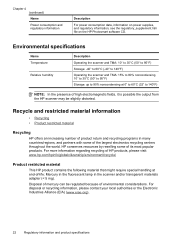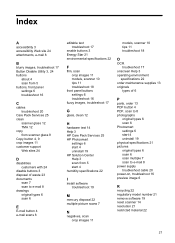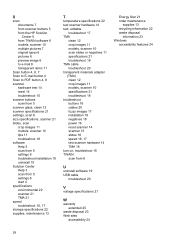HP G3110 Support Question
Find answers below for this question about HP G3110 - ScanJet Photo Scanner.Need a HP G3110 manual? We have 2 online manuals for this item!
Question posted by sanmasov2 on May 25th, 2014
How To Scan Multiple Pages Into One File Hp Scanjet G3110
The person who posted this question about this HP product did not include a detailed explanation. Please use the "Request More Information" button to the right if more details would help you to answer this question.
Current Answers
Related HP G3110 Manual Pages
Similar Questions
How To Scan Multiple Pages Using Hp Director Software With Hp Scan Jet 5590
(Posted by souravpaul10 8 years ago)
How Do You Scan Multiple Pages Into One Pdf On Hp Scanjet G3110
(Posted by Tarhhaya 10 years ago)
How To Scan Multiple Document From Hp Scanjet 5590
(Posted by lordsDs 10 years ago)
How To Scan More Page In O Ne File Hp Scanjet G3110
(Posted by rsthjb 10 years ago)
How Windows 7 In Use Ocr In Hp Scanjet G3110 Scanjet
How windows 7 in use OCR in HP Scanjet G3110 Scanjet.....
How windows 7 in use OCR in HP Scanjet G3110 Scanjet.....
(Posted by jafarahd 11 years ago)