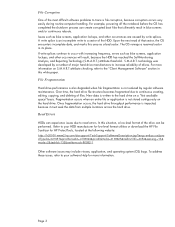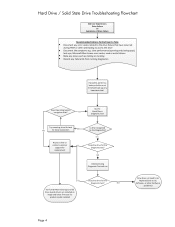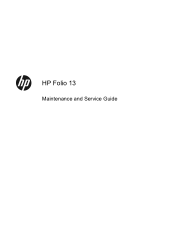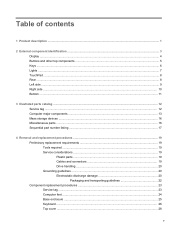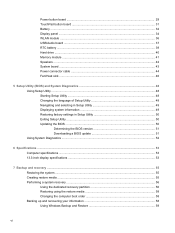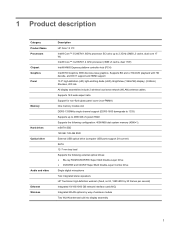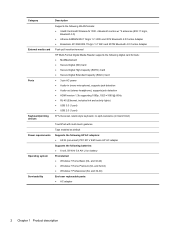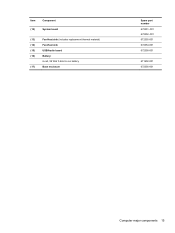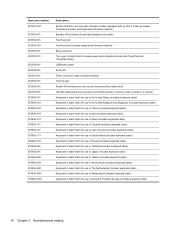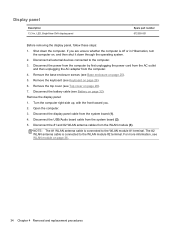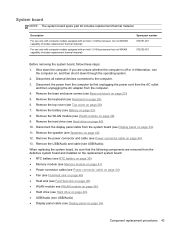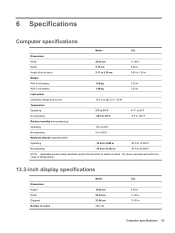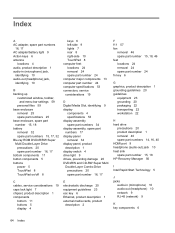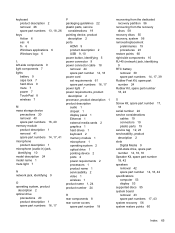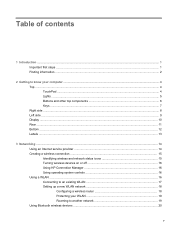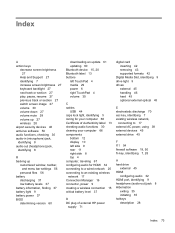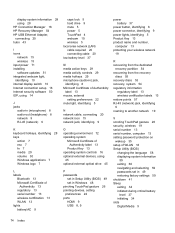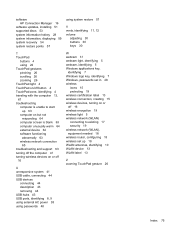HP Folio 13 Support Question
Find answers below for this question about HP Folio 13.Need a HP Folio 13 manual? We have 3 online manuals for this item!
Question posted by kkivrak on September 28th, 2013
Touch Pad Locked
The person who posted this question about this HP product did not include a detailed explanation. Please use the "Request More Information" button to the right if more details would help you to answer this question.
Current Answers
Answer #1: Posted by freginold on June 7th, 2020 7:30 AM
You can turn the touchpad on or off using the touchpad on/off button, in the upper left corner of the touchpad. To see exactly where this button is located, look at the diagram on page 9 of the maintenance and service guide. (The touchpad button is #2 in the picture.)
Related HP Folio 13 Manual Pages
Similar Questions
Presario Cq57 Mouse Not Working Touch Pad Lock How To Open
(Posted by asmijdom 9 years ago)
Hp Probook 6360b
tuch pad locked lights on so tuch no working.how to solv them
tuch pad locked lights on so tuch no working.how to solv them
(Posted by salim755 10 years ago)
Touch Pad Lock
somehow while pressing the keys suddenly my touch pad got locked and the red light on the touch pad ...
somehow while pressing the keys suddenly my touch pad got locked and the red light on the touch pad ...
(Posted by srkyoungistan 12 years ago)