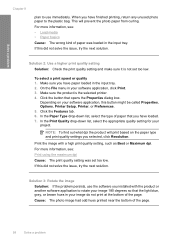HP F4480 Support Question
Find answers below for this question about HP F4480 - Deskjet All-in-One Color Inkjet.Need a HP F4480 manual? We have 2 online manuals for this item!
Question posted by Globaai on July 29th, 2014
How Do I Print A Mirror Image With My Hp Deskjet F4480 Printer
The person who posted this question about this HP product did not include a detailed explanation. Please use the "Request More Information" button to the right if more details would help you to answer this question.
Current Answers
Related HP F4480 Manual Pages
Similar Questions
Can You Lighten Or Darken A Print On The Hp Deskjet F4480
(Posted by JUNMEvino 9 years ago)
How Do I Set My Printer To Do Mirror Imaging Hp Deskjet F4500 Series Printer
(Posted by nausmeatlo 10 years ago)
How To Print Mirror Image On Hp Deskjet F4480
(Posted by tosxyblk 10 years ago)
How Do I Get My Mac To Print Duplex For Hp Deskjet F4480
(Posted by MEROKcd 10 years ago)
How Can I Print Mirror Image Hp Deskjet 1050
(Posted by Cmap 10 years ago)