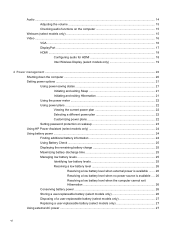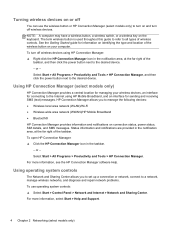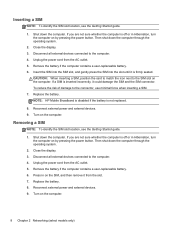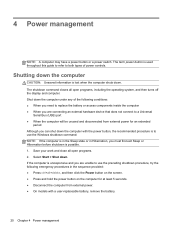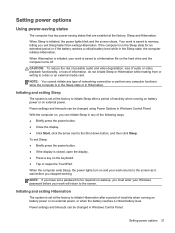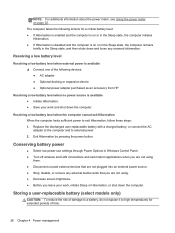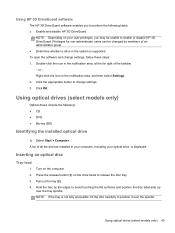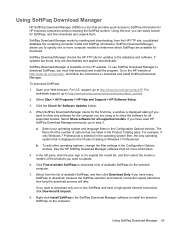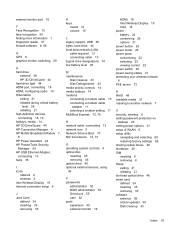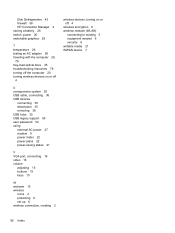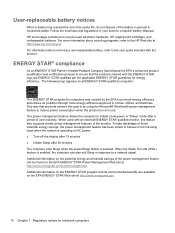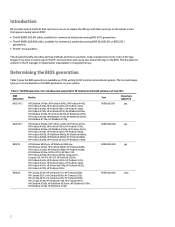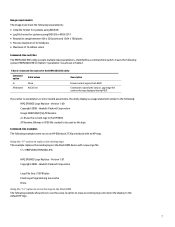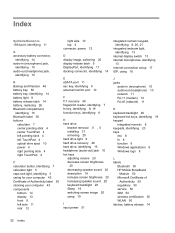HP EliteBook 8570w Support Question
Find answers below for this question about HP EliteBook 8570w.Need a HP EliteBook 8570w manual? We have 8 online manuals for this item!
Question posted by csutesm on July 2nd, 2014
Where Is Sleep Button On Hp Elitebook 8570w
The person who posted this question about this HP product did not include a detailed explanation. Please use the "Request More Information" button to the right if more details would help you to answer this question.
Current Answers
Related HP EliteBook 8570w Manual Pages
Similar Questions
What Is The Bios Password Hp Elitebook 8570w Laptop
(Posted by pzamubenocu 10 years ago)
How To Change Hp Quickweb Button Hp Elitebook 8460p
(Posted by Carmen7deca 10 years ago)
Wireless Button Hp Elitebook 8440p Where Is It Located
(Posted by Josauli 10 years ago)
Hp Elitebook 8570w
Why my new HP EliteBOOK 8570w died the screen just after one week?. Is it an isolated case?
Why my new HP EliteBOOK 8570w died the screen just after one week?. Is it an isolated case?
(Posted by rukiza 11 years ago)