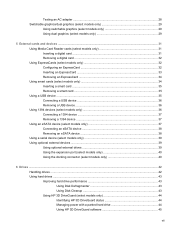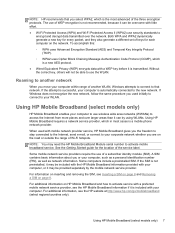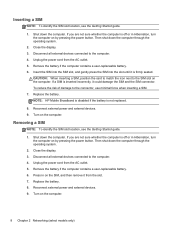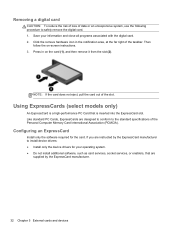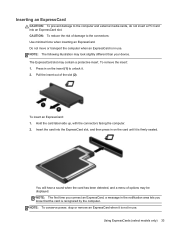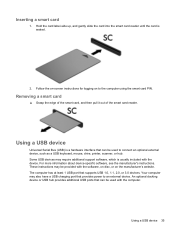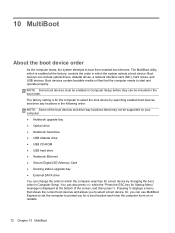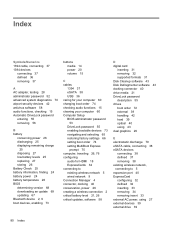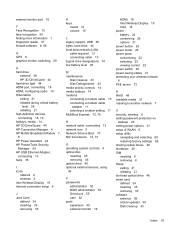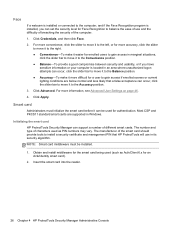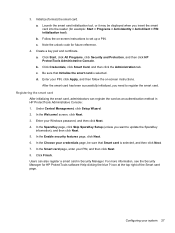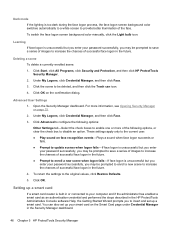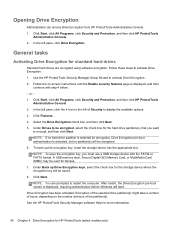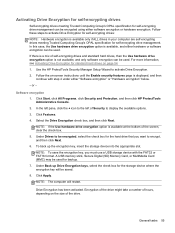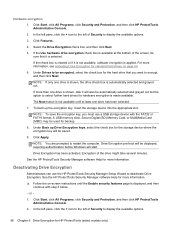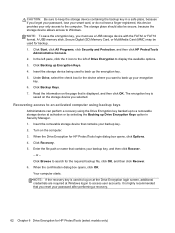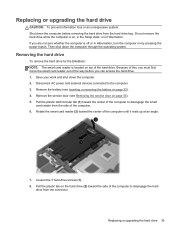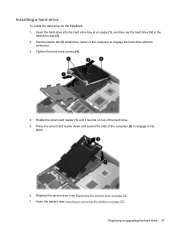HP EliteBook 8470p Support Question
Find answers below for this question about HP EliteBook 8470p.Need a HP EliteBook 8470p manual? We have 7 online manuals for this item!
Question posted by yoopr2 on April 24th, 2015
Sd Card Not Recognized When Inserted In
The person who posted this question about this HP product did not include a detailed explanation. Please use the "Request More Information" button to the right if more details would help you to answer this question.
Current Answers
Related HP EliteBook 8470p Manual Pages
Similar Questions
How To Enable And Disable Touchpad On Hp Laptop Elitebook 8470p
(Posted by davidthed 10 years ago)
Where Does The Sd Card Go In And Elitebook 8470p
(Posted by cfreiyoubij 10 years ago)
Where Do I Put An Sd Card In My Hp Elitebook 8560p Laptop
(Posted by Carrojr 10 years ago)