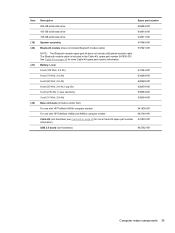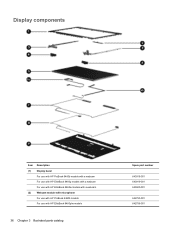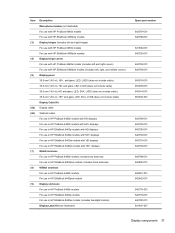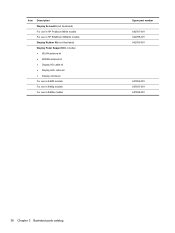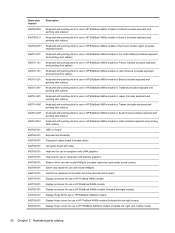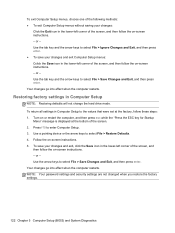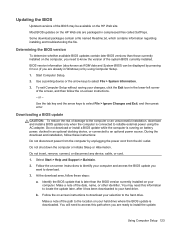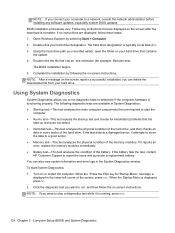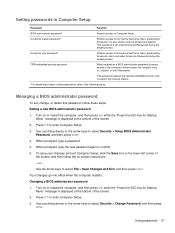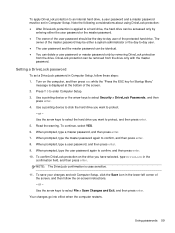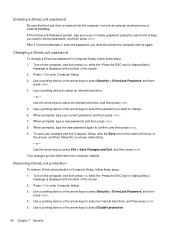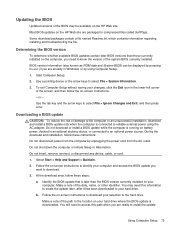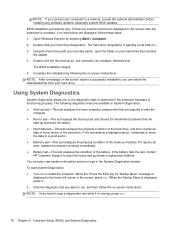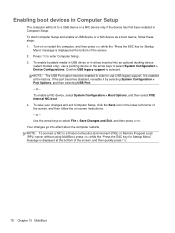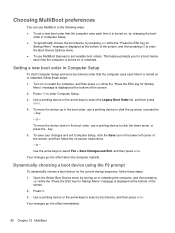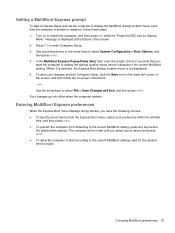HP EliteBook 8460p Support Question
Find answers below for this question about HP EliteBook 8460p.Need a HP EliteBook 8460p manual? We have 9 online manuals for this item!
Question posted by avant3603 on February 12th, 2012
Yellow Light In Top Left Corner Of Mousepad Is Lit. Cannont Use Mousepad
The person who posted this question about this HP product did not include a detailed explanation. Please use the "Request More Information" button to the right if more details would help you to answer this question.
Current Answers
Related HP EliteBook 8460p Manual Pages
Similar Questions
The Upper Left Corner Of My Touchpad On My Hp Elitebook 8560p Won't Work
(Posted by rockkascom 10 years ago)
Hp Elitebook 8460p Won't Turn On Yellow Light Flashing
(Posted by jedw 10 years ago)
Touch Pad Not Working Yellow Light In Right Corner Lit, Cannot Use Touch Pad
(Posted by Marygillam 11 years ago)
The Power Light On The Top Left Corner Blinks, But I Cannot Turn On
I have plugged in the laptop and the only thing I see is the power light on the top left corner blin...
I have plugged in the laptop and the only thing I see is the power light on the top left corner blin...
(Posted by danielaabaid 12 years ago)