HP EliteBook 8460p Support Question
Find answers below for this question about HP EliteBook 8460p.Need a HP EliteBook 8460p manual? We have 9 online manuals for this item!
Question posted by dondais on October 20th, 2013
Battery Light Is Red And Wont Power Up With Ac Adapter
The person who posted this question about this HP product did not include a detailed explanation. Please use the "Request More Information" button to the right if more details would help you to answer this question.
Current Answers
There are currently no answers that have been posted for this question.
Be the first to post an answer! Remember that you can earn up to 1,100 points for every answer you submit. The better the quality of your answer, the better chance it has to be accepted.
Be the first to post an answer! Remember that you can earn up to 1,100 points for every answer you submit. The better the quality of your answer, the better chance it has to be accepted.
Related HP EliteBook 8460p Manual Pages
Service Guide - Page 14
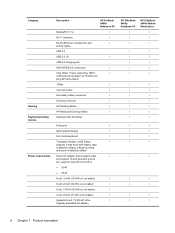
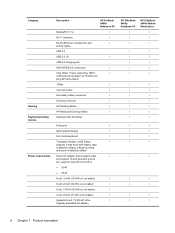
...-45 (Ethernet, includes link and
√
activity lights)
USB 3.0
USB 2.0 (3)
√
USB 2.0 charging port
eSATA/USB 2.0 combo port
√
VGA (Dsub 15-pin) supporting 1920 ×
√
1200 external resolution at 75-GHz (hot
plug with auto-detect)
1394a
√
3-pin AC power
√
Secondary battery connector
√
Docking connector
√
HP Docking Station...
Service Guide - Page 29
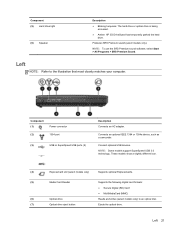
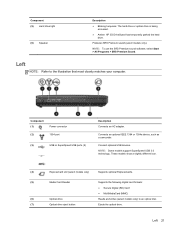
.... Left
NOTE: Refer to an optical disc. Description Connects an AC adapter. Ejects the optical drive. Component (1)
Power connector
(2)
1394 port
(3)
USB or SuperSpeed USB ports (2)
-...Connects an optional IEEE 1394 or 1394a device, such as a camcorder.
Component (5) Hard drive light
(6) Speaker
Description
● Blinking turquoise: The hard drive or optical drive is being accessed.
...
Service Guide - Page 71
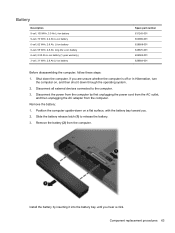
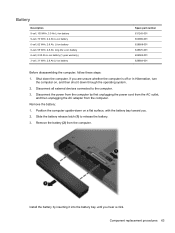
... the computer upside-down the computer. Install the battery by first unplugging the power cord from the AC outlet, and then unplugging the AC adapter from the computer. Battery
Description 9-cell, 100 WHr, 3.0 Ah Li-ion battery 9-cell, 73 WHr, 2.2 Ah Li-ion battery 6-cell, 62 WHr, 2.8 Ah, Li-ion battery 6-cell, 55 WHr, 2.8 Ah, long life Li-ion...
Service Guide - Page 72


...to install the SIM. 64 Chapter 4 Removal and replacement procedures Remove the battery (see Battery on , and then shut it must be removed before disassembling the computer... partially ejected from the SIM slot.) 2. Disconnect the power from the computer by first unplugging the power cord from the AC outlet,
and then unplugging the AC adapter from the SIM slot.
If you are unsure whether ...
Service Guide - Page 74
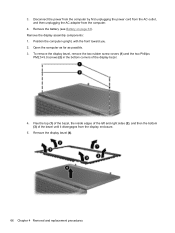
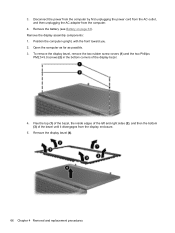
... the computer by first unplugging the power cord from the AC outlet, and then unplugging the AC adapter from the display enclosure.
5. Open the computer as far as possible. 3. Flex the top (1) of the bezel, the ...in the bottom corners of the bezel until it disengages from the computer.
4. Remove the display assembly components: 1. Remove the battery (see Battery on page 63). 3.
Service Guide - Page 77
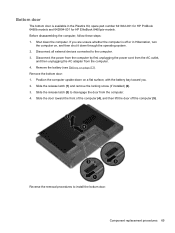
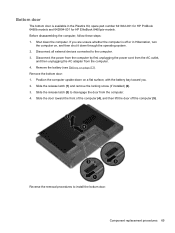
...EliteBook 8460p/w models.
Disconnect all external devices connected to install the bottom door.
Before disassembling the computer, follow these steps: 1. Disconnect the power from the computer by first unplugging the power cord from the AC outlet,
and then unplugging the AC adapter...Remove the bottom door: 1. Remove the battery (see Battery on , and then shut it down the computer. Slide ...
Service Guide - Page 78


...
3. Disconnect the power from the computer by first unplugging the power cord from the AC outlet, and then unplugging the AC adapter from the plastic holder (3). Remove the bottom door (see Battery on page 69).... reader assembly:
1.
Smart card reader
Description Smart card reader assembly for use in 8460p/w models Smart card reader assembly for use in Hibernation, turn the computer on, and...
Service Guide - Page 79
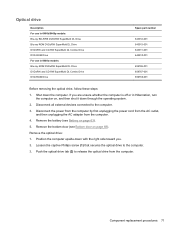
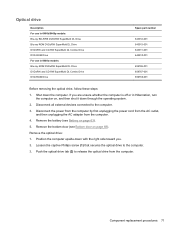
...replacement procedures 71
Remove the bottom door (see Battery on , and then shut it down through... to the computer. 3. Optical drive
Description For use in 6460b/8460p models: Blu-ray BD-R/RE DVD±RW SuperMulti DL Drive Blu...63). 5. Disconnect the power from the computer by first unplugging the power cord from the AC outlet,
and then unplugging the AC adapter from the computer. Shut...
Service Guide - Page 81
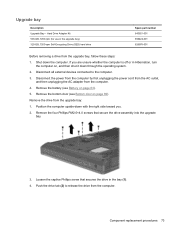
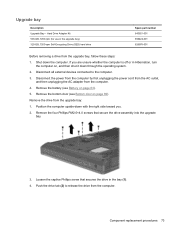
...secure the drive assembly into the upgrade bay.
3.
If you .
2. Remove the battery (see Bottom door on page 63).
5. Disconnect all external devices connected to release ...removing a drive from the upgrade bay:
1. Disconnect the power from the computer by first unplugging the power cord from the AC outlet, and then unplugging the AC adapter from the computer. Push the drive tab (2) to ...
Service Guide - Page 83
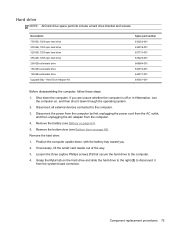
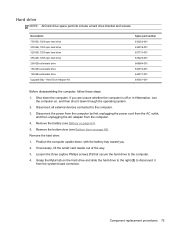
... or in Hibernation, turn the computer on page 63).
5. Disconnect the power from the computer by first unplugging the power cord from the AC outlet, and then unplugging the AC adapter from the system board connector. Remove the hard drive:
1. Remove the bottom door (see Battery on , and then shut it from the computer.
4. Hard Drive...
Service Guide - Page 85


... the power cord from the AC outlet,
and then unplugging the AC adapter from the socket. 3. Remove the RTC battery: 1. Shut down , with the front toward you are unsure whether the computer is off or in Hibernation, turn
the computer on page 63). 5. Remove the battery (see Bottom door on page 69). RTC battery
Description RTC battery
Spare...
Service Guide - Page 86
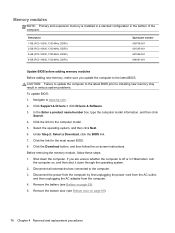
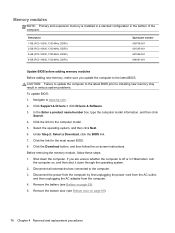
... new memory may result in various system problems. To update BIOS: 1. Remove the bottom door (see Battery on -screen instructions. In the Enter a product name/number box, type the computer model information, and... system, and then click Next. 6. Disconnect the power from the computer by first unplugging the power cord from the AC outlet,
and then unplugging the AC adapter from the computer. 4.
Service Guide - Page 88
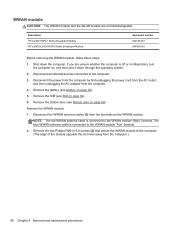
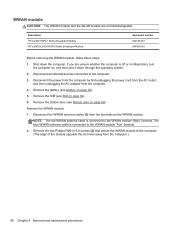
...Disconnect all external devices connected to the WWAN module "Main" terminal. NOTE: The red WWAN antenna cable is connected to the computer.
3. Remove the two Phillips PM2... module:
1. Remove the battery (see Bottom door on page 64).
6. Disconnect the power from the computer by first unplugging the power cord from the AC outlet, and then unplugging the AC adapter from the computer.)
80 ...
Service Guide - Page 93


... page 69). Remove the bottom door (see Battery on the WLAN module. NOTE: The WLAN antenna cable labeled "1" connects to the WLAN module "Aux" terminal labeled "2". Disconnect the power from the computer by first unplugging the power cord from the AC outlet, and then unplugging the AC adapter from the computer.)
Component replacement procedures 85 Position...
Service Guide - Page 95


... you .
2.
Disconnect all external devices connected to install the Bluetooth module. Remove the battery (see Bottom door on page 63).
5. Bluetooth module
NOTE: The Bluetooth module spare ...through the operating system.
2. Disconnect the power from the computer by first unplugging the power cord from the AC outlet, and then unplugging the AC adapter from the computer.
4. Position the ...
Service Guide - Page 96


... computer by first unplugging the power cord from the AC outlet, and then unplugging the AC adapter from the system board by lifting it down through the operating system.
2. Remove the modem module:
1. Remove the two Phillips PM2.0×3.0 screws (1) that secure the modem module to the computer.
3. Remove the battery (see Bottom door on...
Service Guide - Page 158
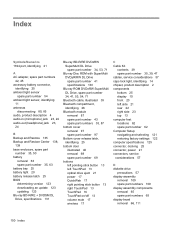
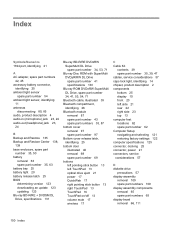
... 1394 port, identifying 21
A AC adapter, spare part numbers
42, 45 accessory battery connector,
identifying 25 ambient light sensor
spare part number 54 ambient light sensor, identifying
11 antennas
disconnecting ...restoring factory settings 122 computer specifications 125 connector, docking 25 connector, power 21 connectors, service considerations 57
D diskette drive
precautions 57 display assembly...
Reference Guide - Page 38
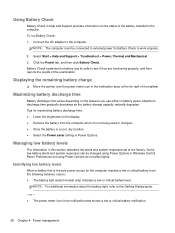
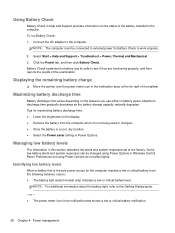
...9679; Select the Power saver setting in Power Options. or - ● The power meter icon in the notification area shows a low or critical battery notification.
28 Chapter 4 Power management To run Battery Check: 1. Maximizing battery discharge time
Battery discharge time varies depending on the features you use while on the status of the examination. Connect the AC adapter to the...
Reference Guide - Page 42
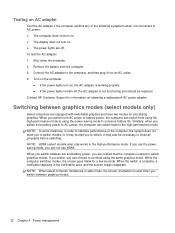
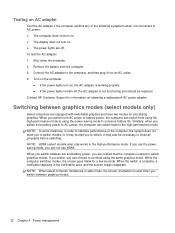
... Switching between AC and battery power, you switch from battery power to AC power, the computer can not use the powersaving mode, you switch between graphics modes.
32 Chapter 4 Power management Turn on the computer.
● If the power lights turn on. ● The power lights are notified that the computer is about to switch. Testing an AC adapter
Test the AC adapter if the computer...
Reference Guide - Page 103
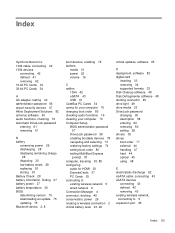
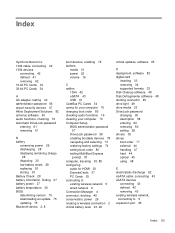
...
removing 42
16-bit PC Cards 34
32-bit PC Cards 34
A AC adapter, testing 32
administrator password 56
airport security devices 47
Altiris Deployment Solutions 82
antivirus software 63
audio functions, checking 16
Automatic DriveLock password
entering 61
removing 61
B battery
conserving power 29
discharging 28
displaying remaining charge
28
disposing 30
low...
Similar Questions
Hp Probook 6460b Will Not Power On, Battery Light Is Blanking
(Posted by saenloan 10 years ago)
Hp Wont Turn On Power Ac Adapter And Wireless Button Flashes
(Posted by joneseagrog 10 years ago)

