HP EliteBook 2760p Support Question
Find answers below for this question about HP EliteBook 2760p.Need a HP EliteBook 2760p manual? We have 6 online manuals for this item!
Question posted by cowrazzo on March 16th, 2014
Elitebook 2760p And How To Change The Screen Orientation
The person who posted this question about this HP product did not include a detailed explanation. Please use the "Request More Information" button to the right if more details would help you to answer this question.
Current Answers
There are currently no answers that have been posted for this question.
Be the first to post an answer! Remember that you can earn up to 1,100 points for every answer you submit. The better the quality of your answer, the better chance it has to be accepted.
Be the first to post an answer! Remember that you can earn up to 1,100 points for every answer you submit. The better the quality of your answer, the better chance it has to be accepted.
Related HP EliteBook 2760p Manual Pages
Getting Started HP Notebook - Windows 7 - Page 21
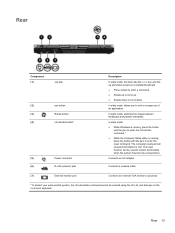
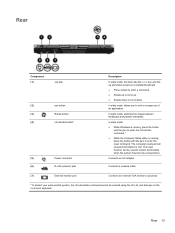
... and all unsaved information is running, press the button with the pen to scroll up and down arrows on -screen keyboard. Rear 13 In slate mode, switches the image between landscape and portrait orientation.
Connects a network cable.
(7)
External monitor port
Connects an external VGA monitor or projector.
*To protect your work and...
Getting Started HP Notebook - Windows 7 - Page 28


...button. For example, if a monitor is connected to the computer, fn+f4 alternates the screen image from computer display to monitor display to the fn+f3 hotkey.
fn+f8
Displays ...the computer is in your work before initiating Sleep. For example, you can be changed. fn+f4
Switches the screen image among other system components turn off and power is saved to initiate Hibernation instead...
Getting Started HP Notebook - Windows 7 - Page 32
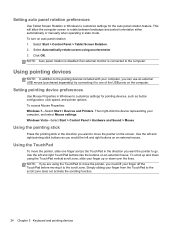
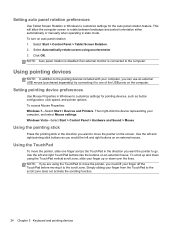
... OK. Simply sliding your computer, and select Mouse settings. This will allow the computer screen to the computer. NOTE: Auto panel rotation is disabled if an external monitor is connected to rotate between landscape and portrait orientation either automatically or manually when operating in Windows to customize settings for the auto panel...
Getting Started HP Notebook - Windows 7 - Page 40


...-handed users, select Start > Control Panel > Hardware and Sound > Tablet PC Settings > Other tab.
These preferences are specific to change or test click settings: 1. Pinching/Zooming
Pinching allows you to the touch screen and the computer. These preferences are specific to zoom in or out an item. ● Zoom in by holding...
Getting Started HP Notebook - Windows 7 - Page 59


...helps you restore the operating system, as well as installing software, running utilities, or changing Windows settings. Refer to back up your computer.
You should continue to Help and ...takes several minutes.
1.
You may be prompted for later use. Click Next. 6. Follow the on -screen instructions. 5. Backing up your computer. 7. As you add new software and data files, you have ...
Getting Started HP Notebook - Windows 7 - Page 66


... button
identifying 13 esc key, identifying 8 ExpressCard slot
identifying 11 external monitor port 13
F f11 recovery 50, 53 fingerprint reader
identifying 10 flicking touch screen gesture 30 flicks
changing assignments 32 creating assignments 32 fn key, identifying 8, 19, 21 function keys identifying 8
H hard drive
installing 35 removing 34 hard drive bay, identifying...
HP Notebook Reference Guide - Windows 7 - Page 32


...display. ● Press a key on and your work is initiated, your work will return to be changed using Power Options in Hibernation. NOTE: If you have set at the factory: Sleep and Hibernation. NOTE...to the Shut down button, and then click Sleep.
- When Sleep is saved to the screen as it was before your work returns to a hibernation file on external power. When the ...
HP Notebook Reference Guide - Windows 7 - Page 33
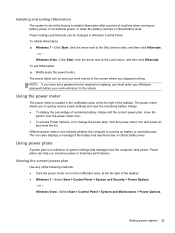
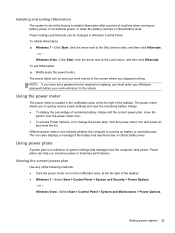
... plan, move the
pointer over the power meter icon. ● To access Power Options, or to change the power plan, click the power meter icon and select an
item from the list. Using the power...the computer is running on battery power or on and your work returns to the screen where you conserve power or maximize performance.
Setting power options 23 Initiating and exiting Hibernation
The system ...
HP Notebook Reference Guide - Windows 7 - Page 41


... graphics allow you to switch between Performance mode and Power
Saving mode, based on your screen to flicker or go to the Catalyst Control Center to go blank for that mode.... to your graphics settings:
▲ Open the Catalyst Control Center by AMD. NOTE: When changing the switchable graphics schemes, it is selected, all other applications operate in the Recent Applications drop...
HP Notebook Reference Guide - Windows 7 - Page 55
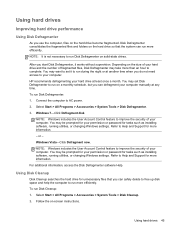
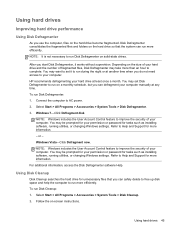
... installing software, running utilities, or changing Windows settings. Refer to Help and Support for tasks such as installing software, running utilities, or changing Windows settings. Depending on solid-state... more information. - Disk Defragmenter consolidates the fragmented files and folders on -screen instructions. Follow the on the hard drive so that you use the computer...
HP Notebook Reference Guide - Windows 7 - Page 65


... drive that is displayed at the bottom of the screen. 2. or - Changing a BIOS administrator password 1. Use the arrow keys to select Security > Change Password, and then press
enter. Turn on or ...the new password again to Computer Setup. Setting passwords in the lower-left corner of the screen, and then follow these passwords, refer to the internal hard drive that is protected by ...
HP Notebook Reference Guide - Windows 7 - Page 66
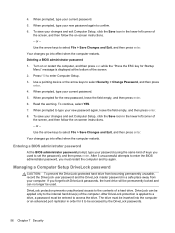
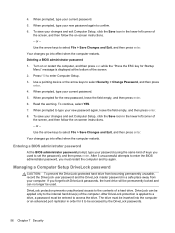
... by the DriveLock passwords.
56 Chapter 7 Security After DriveLock protection is displayed at the bottom of the screen, and then follow the on-screen instructions. - Use the arrow keys to enter Computer Setup. 3. To save your changes and exit Computer Setup, click the Save icon in a safe place away from your new password...
HP Notebook Reference Guide - Windows 7 - Page 67


...while the "Press the ESC key for Startup Menu"
message is case sensitive.
11. Your changes go into effect when the computer restarts.
Press f10 to confirm, and then press enter.... password may be either the user password or the master password. ● The owner of the screen. 2. Turn on -screen instructions. - Use a pointing device to click the hard drive you want to confirm, and then...
HP Notebook Reference Guide - Windows 7 - Page 68


...type the new password again to select Security > DriveLock Password, and then
press enter. 4. To save your changes and exit Computer Setup, click the Save icon in Computer Setup, follow these steps: 1. Use a pointing... the same kind of the screen. 2. Turn on -screen instructions. - Use a pointing device or the arrow keys to change a DriveLock password in the lower-left corner of the...
HP Notebook Reference Guide - Windows 7 - Page 69


...the Automatic DriveLock features.
Use a pointing device or the arrow keys to select File > Save Changes and Exit, and then press enter. Use the arrow keys to select Security > Automatic DriveLock,...be used to unlock the drive. Turn on -screen instructions. - Read the warning. To continue, select YES. 6. To save your changes and exit Computer Setup, click the Save icon ...
HP Notebook Reference Guide - Windows 7 - Page 70


...computer. Using firewall software
Firewalls are available. When a firewall is installed on your changes and exit Computer Setup, click the Save icon in most viruses, destroy them to... alert.
60 Chapter 7 Security It is monitored and compared with printer or file sharing on -screen instructions.
-
Your computer or networking equipment may include a trial offer.
Use the arrow keys ...
HP Notebook Reference Guide - Windows 7 - Page 76


... the "Press the ESC key for Startup
Menu" message is displayed at the bottom of the screen. 2. NOTE: Use extreme care when making changes in Computer Setup. 2. To start Computer Setup, follow these steps: 1. Turn on -screen instructions. Press f10 to enter Computer Setup.
66 Chapter 9 Computer Setup (BIOS) and Advanced System Diagnostics...
HP Notebook Reference Guide - Windows 7 - Page 77


... Exit, and then press enter.
or - Use the tab key and the arrow keys to the values that were set at the bottom of the screen, and
then follow these steps: 1. or - Your changes go into effect when the computer restarts. To return all settings in Computer Setup to select File > Ignore...
HP Notebook Reference Guide - Windows 7 - Page 78
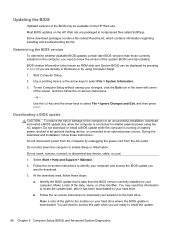
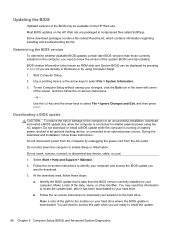
... whether available BIOS updates contain later BIOS versions than the BIOS version currently installed on -screen instructions. - During the download and installation, follow these steps:
a. Make a note ...the screen, and then follow these instructions: Do not disconnect power from the computer by using the AC adapter. At the download area, follow the on your changes, click...
HP EliteBook 2760p Tablet PC - Maintenance and Service Guide - Page 9
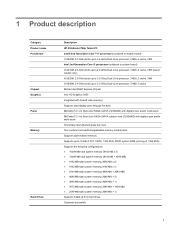
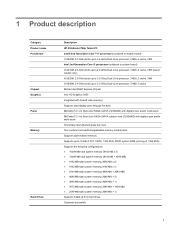
1 Product description
Category Product name Processors
Chipset Graphics Panel Memory
Hard drives
Description HP EliteBook 2760p Tablet PC Intel® 2nd Generation Core™ i7 processors (soldered to system board) i7-2620M, 2.7-GHz (turbo up to 3.4-GHz) Dual-Core processor, 4 MB ...
Similar Questions
How To Change The Screen Orientation On A Hp Elitebook 8470p Laptop
(Posted by tigvivin6 10 years ago)
How Do I Set The Tablet Screen Orientation Hp Elitebook 2760p
(Posted by Rucinc 10 years ago)
Hp Elitebook 2760p Can't Change Tablet Orientation
(Posted by jdefo62star 10 years ago)
How To Lock Screen Orientation On Hp Elitebook 2760p Laptop
(Posted by walge 10 years ago)

