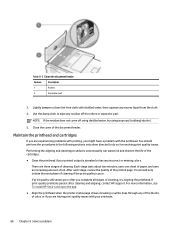HP ENVY Inspire 7900e Support Question
Find answers below for this question about HP ENVY Inspire 7900e.Need a HP ENVY Inspire 7900e manual? We have 3 online manuals for this item!
Question posted by chayden8 on September 10th, 2023
Why Is My Hp7900e Only Printing Out Black & White?
Current Answers
Answer #1: Posted by SonuKumar on September 10th, 2023 9:48 PM
Make sure that the printer is set to print in color. You can do this by checking the printer settings or by looking at the printer's control panel.
Make sure that you are using the correct ink cartridges. The HP 7900e uses separate cartridges for black and color ink. If you are only using a black ink cartridge, the printer will only print in black and white.
Make sure that the ink cartridges are not empty. If the ink cartridges are empty, the printer will not be able to print in color.
Clean the printer's printhead. Over time, the printhead can become clogged with ink, which can prevent it from printing in color. You can clean the printhead using the printer's self-cleaning feature.
If you have checked all of these things and your printer is still only printing out black and white, you may need to contact HP support for further assistance.
Here are some additional tips to help you troubleshoot the issue:
Try printing a different document. If the other document prints in color, then the problem is likely with the original document.
Try printing a test page. The test page will help you to determine if the printer is working properly.
Try restarting the printer. Sometimes a simple restart can fix the problem.
I hope this helps!
Please respond to my effort to provide you with the best possible solution by using the "Acceptable Solution" and/or the "Helpful" buttons when the answer has proven to be helpful.
Regards,
Sonu
Your search handyman for all e-support needs!!
Related HP ENVY Inspire 7900e Manual Pages
Similar Questions
I have a 910A printer that will not print black it will however print color all of the cartridges ar...
Printer won't print black, cartridge is full. How to fix?
My hp Deskjet 1000 J110 Does Not Print Black, only colour. New printer and cartridges, hardly used.
Doesthe HP Color LaserJet CP4025 printer have an option to print in black & white? If so, how is...