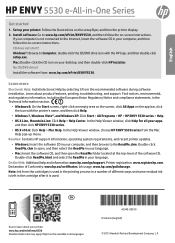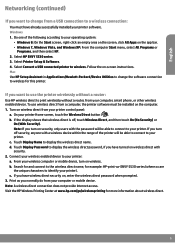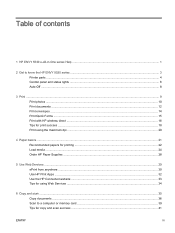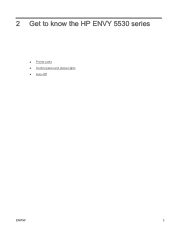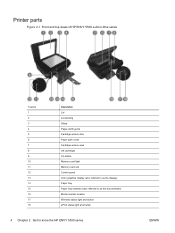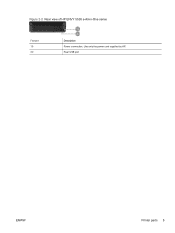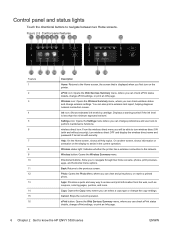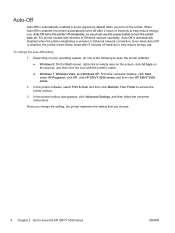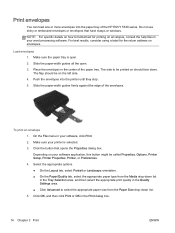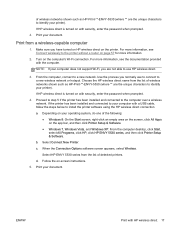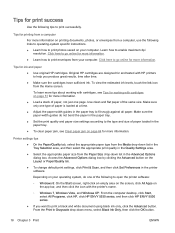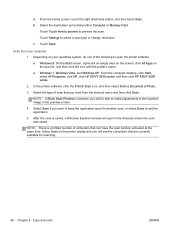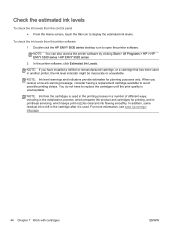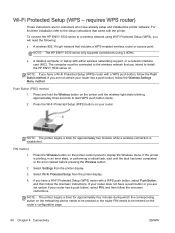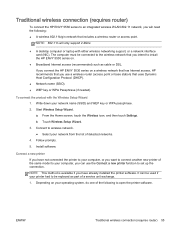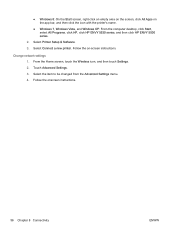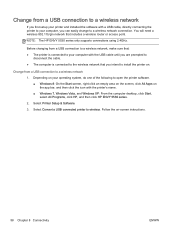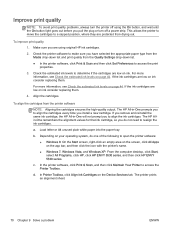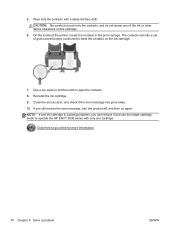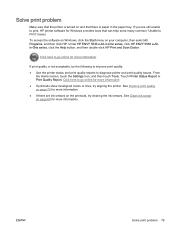HP ENVY 5530 Support Question
Find answers below for this question about HP ENVY 5530.Need a HP ENVY 5530 manual? We have 3 online manuals for this item!
Question posted by Kschanke on June 8th, 2015
How Do I Set Up Wireless Printer Hp Envy 5530 With My Apple I Pad?
How do I set up my HP ENVY 5530 printer with my appleI pad?
Current Answers
Answer #1: Posted by TechSupport101 on June 8th, 2015 8:00 AM
You need to setup your printer wirelessly as per the manual first. If the Envy 5530 is already setup wirelessly on your WiFi network and your iPad is also connected to the same WiFi network you can print to the printer using the Apple AirPrint solution built in the iOS operating system. Check out this link for more information on how to use AirPrint to print from iOS mobile devices. https://support.hp.com/us-en/document/ish_1946968-1947068-16
Related HP ENVY 5530 Manual Pages
Similar Questions
When I Bought My Printer Hp Envy 4500 All In One The Cd Was Not In The Box
(Posted by donnagminter58 9 years ago)
How To Get Wireless Printer Hp Envy 110 From Offline To Online
(Posted by annisubani 10 years ago)