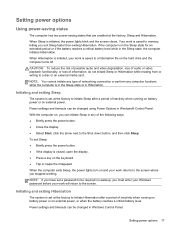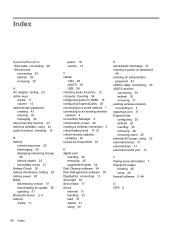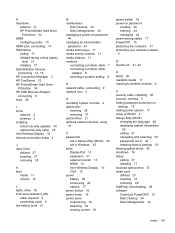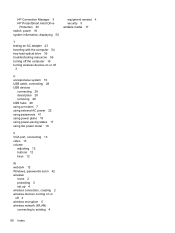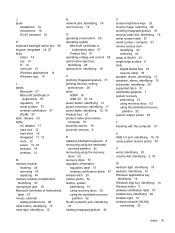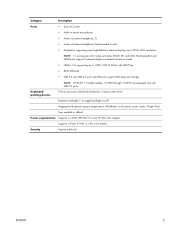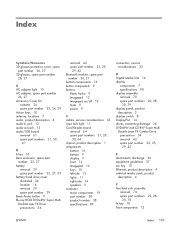HP ENVY 17-3277nr Support Question
Find answers below for this question about HP ENVY 17-3277nr.Need a HP ENVY 17-3277nr manual? We have 5 online manuals for this item!
Question posted by rlutzs on June 30th, 2020
Where Is The Beats Button
The person who posted this question about this HP product did not include a detailed explanation. Please use the "Request More Information" button to the right if more details would help you to answer this question.
Current Answers
Related HP ENVY 17-3277nr Manual Pages
Similar Questions
Hp Envy M7-j120dx 17.3 Second Hard Disk En Closer And Power Strep
h i want second hard disk encolser and power strep am using HP ENVY M7-j120dx 17.3 Please give some...
h i want second hard disk encolser and power strep am using HP ENVY M7-j120dx 17.3 Please give some...
(Posted by kiran68367 9 years ago)
Hi, Is Hp Envy Touchsmart 17-j173ca. A Wireless Intel Dualban...?
(Posted by vidalmikasa 10 years ago)
Hp Envy 17 Technology And Technical Conciderations
(Posted by nthabisengvinoliamahlatse 12 years ago)