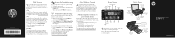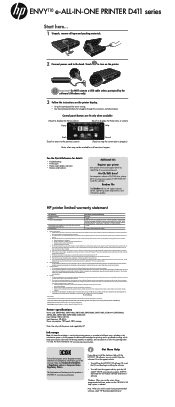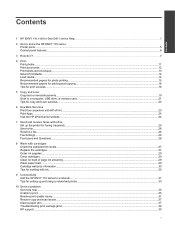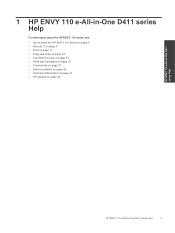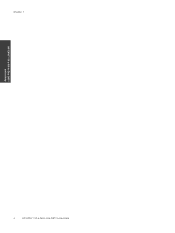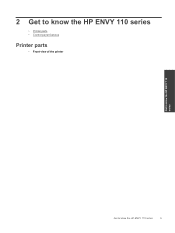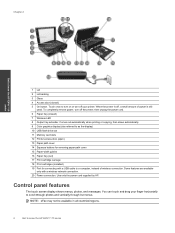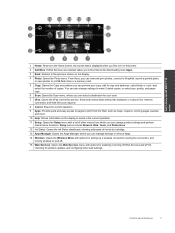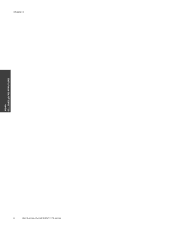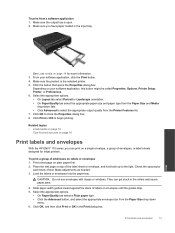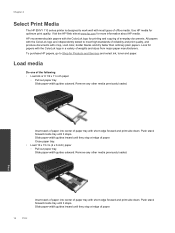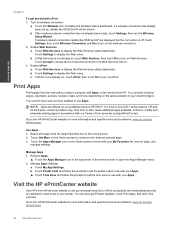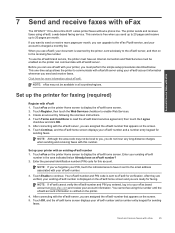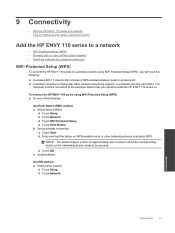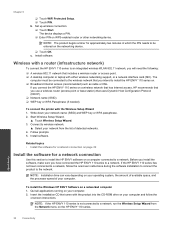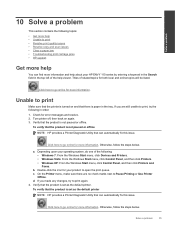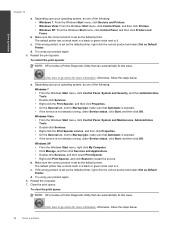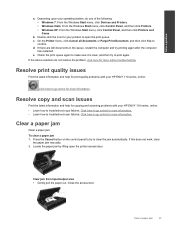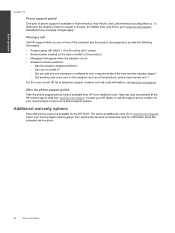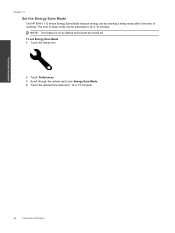HP ENVY 110 Support Question
Find answers below for this question about HP ENVY 110.Need a HP ENVY 110 manual? We have 3 online manuals for this item!
Question posted by Juliesumner1966 on June 27th, 2013
Set Up Wrong Language
Current Answers
Answer #1: Posted by waelsaidani1 on June 29th, 2013 1:05 AM
Hello Juliesumner1966 on the product control panel, touch Setup . The Setup menu displays.
From the Setup menu, touch Preferences . The Preferences menu displays.
From the Preferences menu, touch Set Country/Region . The Set Country/Region menu displays.
From the Set Country/Region menu, touch and then slide your finger up or down on the display to scroll through the list of countries, and then touch the desired country/region. The Preferences menu displays again.
From the Preferences menu, touch Set Language . The Set Language menu displays.
From the Set Language menu, touch and then slide your finger up or down on the display to scroll through the list of languages, and then touch the desired language. The home screen displays in the new language.
Related HP ENVY 110 Manual Pages
Similar Questions
How do I set up my HP ENVY 5530 printer with my appleI pad?
HP Envy 5535 printer intermittedly does not stay online even though it is ON. Have to run the Printe...