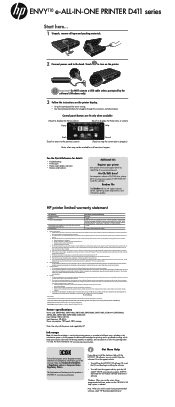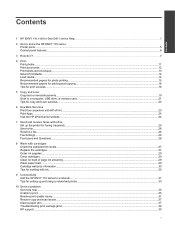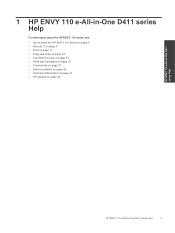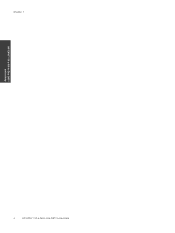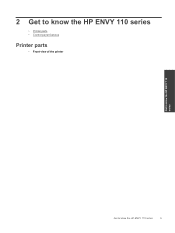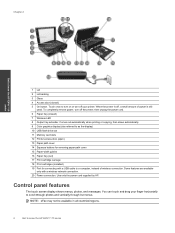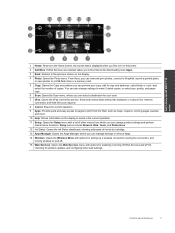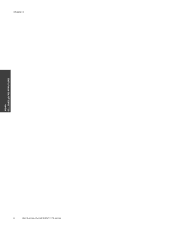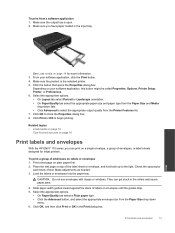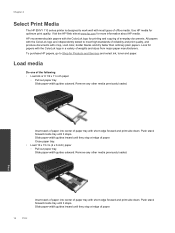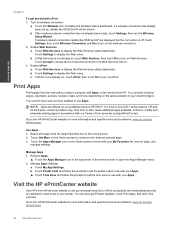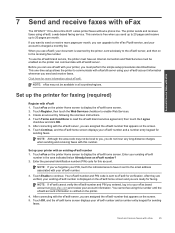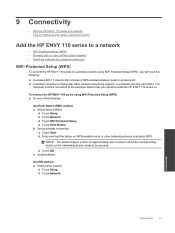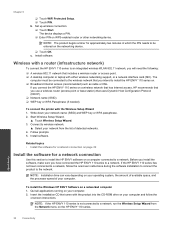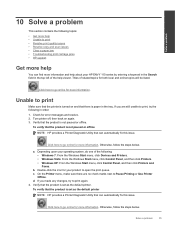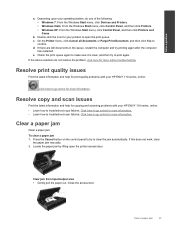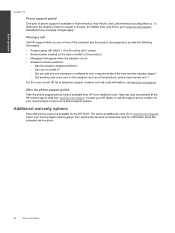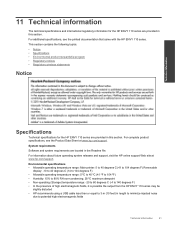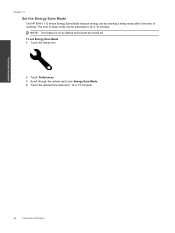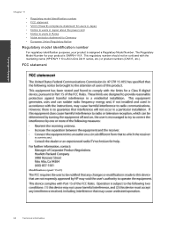HP ENVY 110 Support Question
Find answers below for this question about HP ENVY 110.Need a HP ENVY 110 manual? We have 3 online manuals for this item!
Question posted by eteagda on December 19th, 2013
How To Get A Number Pad For Faxing On My Hp Envy Printer
The person who posted this question about this HP product did not include a detailed explanation. Please use the "Request More Information" button to the right if more details would help you to answer this question.
Current Answers
Related HP ENVY 110 Manual Pages
Similar Questions
How Do I Know My Fax Number For My Hp 8600 Printer?
(Posted by hbchris 10 years ago)
How To Use Number Pad On Hp Printer 4500
(Posted by GundPJKTJ 10 years ago)
Hp Envy Printer 110: What To Do If The Wireless Icon Keeps On Flashing
(Posted by cwidiai8z 10 years ago)