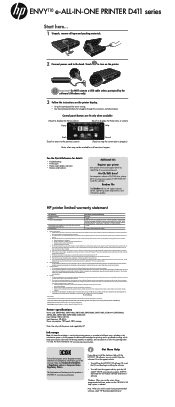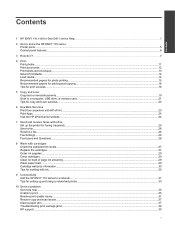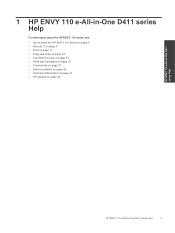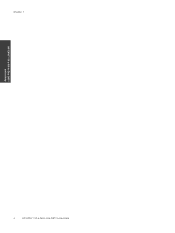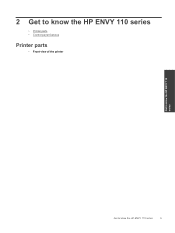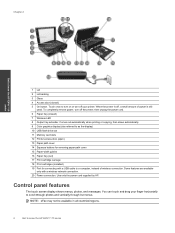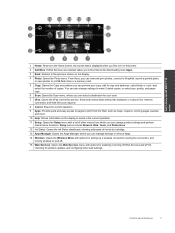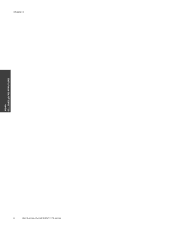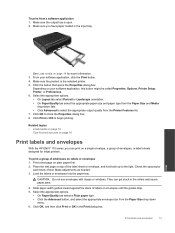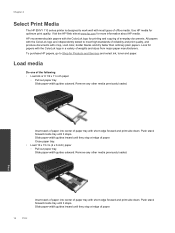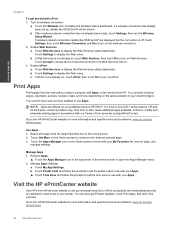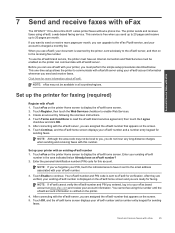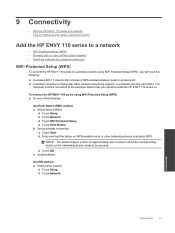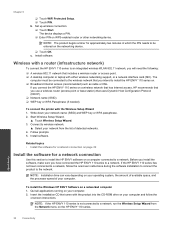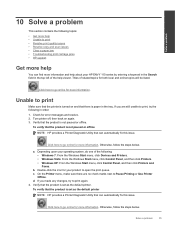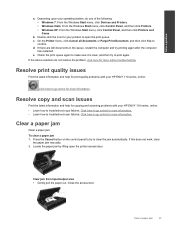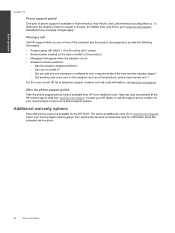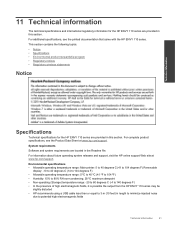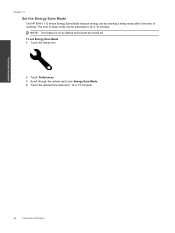HP ENVY 110 Support Question
Find answers below for this question about HP ENVY 110.Need a HP ENVY 110 manual? We have 3 online manuals for this item!
Question posted by Verokduga0 on October 22nd, 2013
How Do You Change Language In Hp Envy Printer
The person who posted this question about this HP product did not include a detailed explanation. Please use the "Request More Information" button to the right if more details would help you to answer this question.
Current Answers
Answer #1: Posted by DreadPirateRoberts on December 19th, 2013 1:26 PM
Follow these steps to reset the language and region on the product.
- On the product control panel, touch Setup ( ). The Setup menu displays.
- From the Setup menu, touch Preferences . The Preferences menu displays.
- From the Preferences menu, touch Set Country/Region . The Set Country/Region menu displays.
- From the Set Country/Region menu, touch and then slide your finger up or down on the display to scroll through the list of countries, and then touch the desired country/region. The Preferences menu displays again.
- From the Preferences menu, touch Set Language . The Set Language menu displays.
- From the Set Language menu, touch and then slide your finger up or down on the display to scroll through the list of languages, and then touch the desired language. The home screen displays in the new language.
Related HP ENVY 110 Manual Pages
Similar Questions
How Do I Change The Language Hp M1210 Printer
(Posted by Oswaldf1234567 10 years ago)
How To Change Language Hp Laserjet Printer M1212nf Menual
(Posted by ChowdMaeLi 10 years ago)