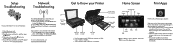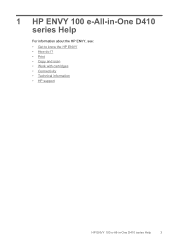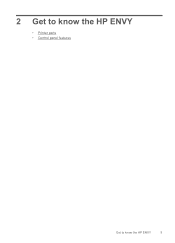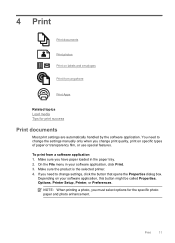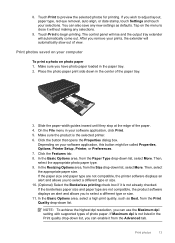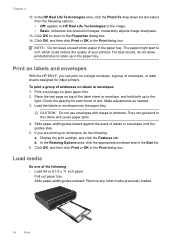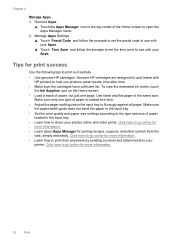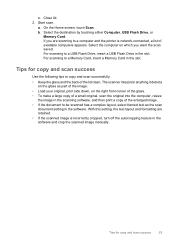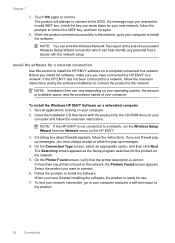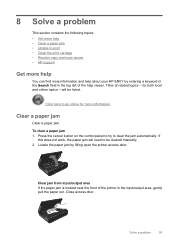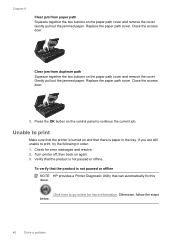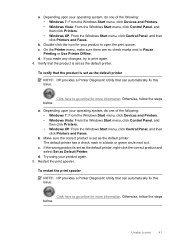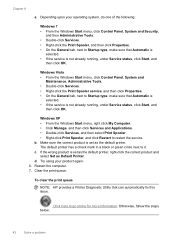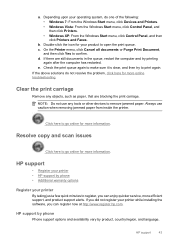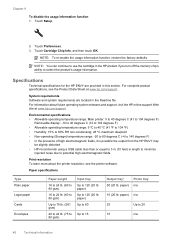HP ENVY 100 Support Question
Find answers below for this question about HP ENVY 100 - e-All-in-One Printer - D410.Need a HP ENVY 100 manual? We have 3 online manuals for this item!
Question posted by nikkimc1 on November 1st, 2011
Envy Printer Making Noise When Printing
The person who posted this question about this HP product did not include a detailed explanation. Please use the "Request More Information" button to the right if more details would help you to answer this question.
Current Answers
Related HP ENVY 100 Manual Pages
Similar Questions
How To Print Legal Pages On Hp Envy Printer
(Posted by Ordki 9 years ago)
Hp B210 Printer Makes Noise Does Not Turn On
(Posted by emilipgarr 10 years ago)
Hp Envy 100 Printer Makes Noise When Scanning
(Posted by capoo 10 years ago)
D410 Envy Printer Black Wont Print
(Posted by lanstinky 10 years ago)
After I Finish Printing Printer Makes Noise As If It Was Going To Print Again.
(Posted by cmgangloff 11 years ago)