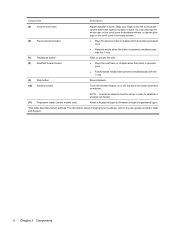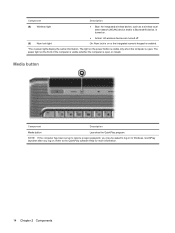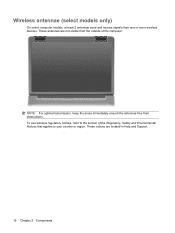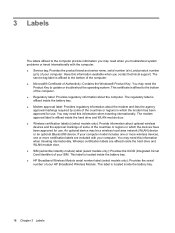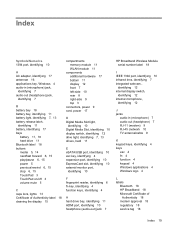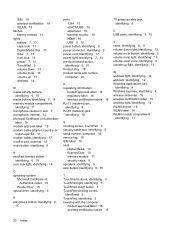HP Dv5 1002nr Support Question
Find answers below for this question about HP Dv5 1002nr - Pavilion Entertainment - Turion X2 2 GHz.Need a HP Dv5 1002nr manual? We have 1 online manual for this item!
Question posted by ostaaali on June 17th, 2013
Wireless On Or Off
Current Answers
Answer #1: Posted by prateekk007 on June 17th, 2013 3:07 AM
Please follow the below mentioned steps that might help you:
- Right-click ” wireless network “icon (you can look for the wireless icon in the task bar-right-hand side Bottom)and select the option to open the Wireless connection window.
- Click “Refresh” to search for all available wireless networks in the local area, and then select the name of your new wireless network.
- Click “Connect”, and follow the prompts to select the type of security (WEP or WAP) and enter the Network key (password or passphrase), and then select Connect.
Also, a message that the computer is connected to a wireless networks should display near the task bar. Or, you can hover the cursor over the wireless icon in the task bar to view a message about wireless network connection.
Hope that helps you.
Thanks & Regards
Prateek K
Answer #2: Posted by massists on June 17th, 2013 5:03 AM
If the drivers for the wireless adapter contain a setting to toggle wireless radio, it can be located using the
following path: Start > Settings > Control Panel > Right click Wireless Network Connection Icon > Properties >
Configure > Advanced tab
Here you will find a textbox with a list of selectable properties that are populated by the device driver. Once you
select a property there will be a value field with a dropdown box containing configuration options that apply to that
specific property. The name of the wireless radio property may vary because the listed properties are dependent on
each specific device driver. It should be fairly intuitive to determine the correct property if you simply have the user
read all the listed properties to you.
Many laptop manufacturers will place a physical switch on the outside casing of the laptop, so that the user can
easily toggle wireless radio. Sometimes these switches get accidentally turned off, or intentionally turned off and the
end user forgets to switch it back. The best practice in these situations is to ask the user to look for a physical switch
on the case of the laptop, possibly with a symbol of a radio tower next to it. After turning the wireless switch on, the
user will probably need to refresh their network list.
Related HP Dv5 1002nr Manual Pages
Similar Questions
dv7-1245dx
My laptop power on caps lock 5 time blinking not boot black screen
how to replace the card?