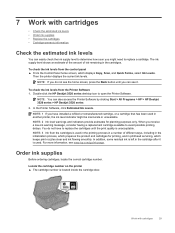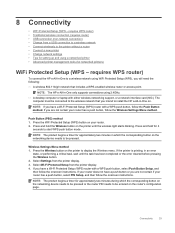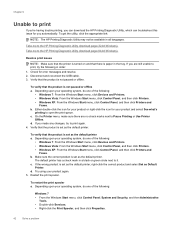HP Deskjet Ink Advantage 3520 Support Question
Find answers below for this question about HP Deskjet Ink Advantage 3520.Need a HP Deskjet Ink Advantage 3520 manual? We have 2 online manuals for this item!
Question posted by sweetdulce67 on January 31st, 2015
Error Code Ox005a1654 Appeared On The Screen
an error code ox004a1654 appeared on the screen when i changed the cartridges and the power button is blinking. what will i do/
Current Answers
Answer #1: Posted by TommyKervz on January 31st, 2015 2:02 AM
Continue to change the cartridge then when you done switch the printer off and on.
please follow the instructions below to change cartridges if it is your first time
https://support.hp.com/us-en/document/c03247787
Related HP Deskjet Ink Advantage 3520 Manual Pages
Similar Questions
Hp Deskjet 3070a Won't Print From Apple Mac After Changing Cartridges
(Posted by abc1Dman 9 years ago)
Hp Deskjet F4200 Power Button Blinks When I Scan It Blinks
(Posted by caragoof 9 years ago)
Instructions How To Use Hp Deskjet 3520 Series
How shall I be able to use the coloured advantage inks, for the HP Deskjet 3520 series, please? Plea...
How shall I be able to use the coloured advantage inks, for the HP Deskjet 3520 series, please? Plea...
(Posted by echo94 10 years ago)
How Do I Read My Ink Status. A Msg Came On The Screen About Black Ink Shortage
(Posted by farrowmg 11 years ago)
How Do You Change The Ink Cartridges
(Posted by Anonymous-105463 11 years ago)