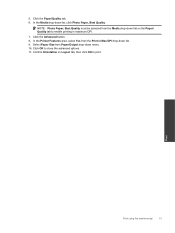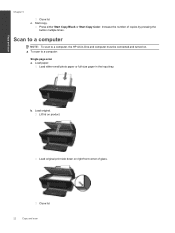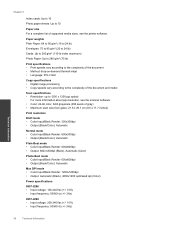HP Deskjet Ink Advantage 2060 Support Question
Find answers below for this question about HP Deskjet Ink Advantage 2060 - All-in-One Printer - K110.Need a HP Deskjet Ink Advantage 2060 manual? We have 3 online manuals for this item!
Question posted by Tmazouh on August 28th, 2014
How To Scan Photos With Deskhet 2060
The person who posted this question about this HP product did not include a detailed explanation. Please use the "Request More Information" button to the right if more details would help you to answer this question.
Current Answers
Related HP Deskjet Ink Advantage 2060 Manual Pages
Similar Questions
How To Scan Photos On My Hp Printer 2060
(Posted by redaiba 10 years ago)
Can One Scan Photos Directly To A By Using Hp Deskjet 3050a J611 Series
(Posted by medls 10 years ago)
Cannot Scan Photos With Hp Printer Desktop 2050 Have Toshiba Notebook
(Posted by Sunnyar 10 years ago)
How To Scan Photo In Hp Deskjet Ink Advantage 2060 All-in-one K110
(Posted by rethymem 10 years ago)