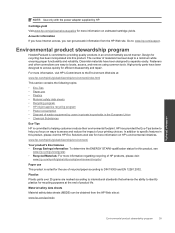HP Deskjet Ink Advantage 2060 Support Question
Find answers below for this question about HP Deskjet Ink Advantage 2060 - All-in-One Printer - K110.Need a HP Deskjet Ink Advantage 2060 manual? We have 3 online manuals for this item!
Question posted by michaeltai2596 on March 10th, 2014
I Require More Information On How To Make Hp Ink Adv 2060 Wireless
The person who posted this question about this HP product did not include a detailed explanation. Please use the "Request More Information" button to the right if more details would help you to answer this question.
Current Answers
Related HP Deskjet Ink Advantage 2060 Manual Pages
Similar Questions
Hp Deskjet Ink Adv 2060 K110?
how can i use the scanner of my hp deskjet ink adv all-in one 2060
how can i use the scanner of my hp deskjet ink adv all-in one 2060
(Posted by esguerrajudyanne8 9 years ago)
How To Make Hp Ink Adv 2060 Wireless
(Posted by hitafer 10 years ago)
Is There A Software Program To Make An Hp Officejet Pro 8500 Wireless Printer
airprint
airprint
(Posted by cindypsenio 10 years ago)
My Hp Deskjetink Adv 2060 K110,,is Powered On But No Reaction,cant B Off Hanged.
(Posted by jeaanettetlais 12 years ago)