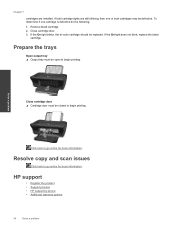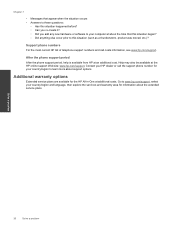HP Deskjet Ink Advantage 2060 Support Question
Find answers below for this question about HP Deskjet Ink Advantage 2060 - All-in-One Printer - K110.Need a HP Deskjet Ink Advantage 2060 manual? We have 3 online manuals for this item!
Question posted by thakurunnati on December 15th, 2012
I Have Lost My Cd For Installing Pl Support For Hp Deskjet Ink Advantage 2060.
The person who posted this question about this HP product did not include a detailed explanation. Please use the "Request More Information" button to the right if more details would help you to answer this question.
Current Answers
Related HP Deskjet Ink Advantage 2060 Manual Pages
Similar Questions
How To Change Ink Cartridge Of Hp Deskjet Ink Advantage 2060
(Posted by mrf25btgil 10 years ago)
How To Install Hp Deskjet Ink Advantage 2060 Without Cd In Mac
(Posted by Utloncn 10 years ago)
How To Install Hp Deskjet Ink Advantage 2060 Without Cd
(Posted by salzodia 10 years ago)
Resetting Hp Deskjet Ink Advantage 2060 All In One Printer
How to reset HP Dekjet Ink advantage 2060 all in One Printer
How to reset HP Dekjet Ink advantage 2060 all in One Printer
(Posted by rochellereyes2321 11 years ago)