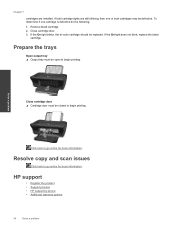HP Deskjet Ink Advantage 2060 Support Question
Find answers below for this question about HP Deskjet Ink Advantage 2060 - All-in-One Printer - K110.Need a HP Deskjet Ink Advantage 2060 manual? We have 3 online manuals for this item!
Question posted by Anonymous-95563 on January 24th, 2013
How To Install Two Print Cartriges In The Hp All-in-one To Exit Single Cartridge
Current Answers
Answer #1: Posted by tintinb on January 24th, 2013 9:54 AM
1. Visit
http://www.helpowl.com/manuals/HP/DeskjetInkAdvantage2060/66777
2. Select the manual that you wish to download and click it
3. Enter the required captcha code
4. Click the submit form button
5. Choose the option 2 which is the download
If you have more questions, please don't hesitate to ask here at HelpOwl. Experts here are always willing to answer your questions to the best of our knowledge and expertise.
Regards,
Tintin
Related HP Deskjet Ink Advantage 2060 Manual Pages
Similar Questions
I Can't Find Anyplace Explaining How To Get Larger Fonts From My Printer. I Have Called Several Numb...
How to maximize the print margin on HP 2060?