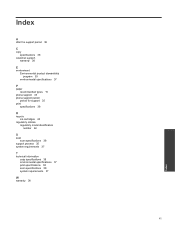HP Deskjet Ink Advantage 2060 Support Question
Find answers below for this question about HP Deskjet Ink Advantage 2060 - All-in-One Printer - K110.Need a HP Deskjet Ink Advantage 2060 manual? We have 3 online manuals for this item!
Question posted by rombril on October 25th, 2011
How To Reset Deskjet Ink Advantage 2060 K110 Ink Cartridge?
I just refilled my Deskjet Ink Advantage 2060 black ink cartridge but the printer still dont recognized it as filled. Please teach me how to reset its chip?
Current Answers
Related HP Deskjet Ink Advantage 2060 Manual Pages
Similar Questions
How To Reset Chip On Ink Cartridge Hp 5510
(Posted by donniimt 10 years ago)
Refilling Ink Cartridge For Hp 6500a Plus Officejet How To Reset Chip
(Posted by furnedadd 10 years ago)
How To Reset Deskjet Ink Advantage 2060 K110 Series
(Posted by fyjo 10 years ago)
How Can I Reset The System Settings Of The Hp Deskjet Ink Advantage 2060 K110?
Once I plugged the power adapter of the printer the it is automatically turned on and doesn't also t...
Once I plugged the power adapter of the printer the it is automatically turned on and doesn't also t...
(Posted by partozam 11 years ago)