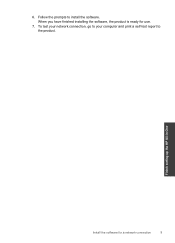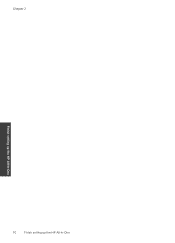HP Deskjet F4500 Support Question
Find answers below for this question about HP Deskjet F4500 - All-in-One Printer.Need a HP Deskjet F4500 manual? We have 2 online manuals for this item!
Question posted by yitzhakdlrrobles on March 22nd, 2011
Como Puedo Imprimir Por Medio De Wuireles En Mi Inpresors Hp F 4500.
The person who posted this question about this HP product did not include a detailed explanation. Please use the "Request More Information" button to the right if more details would help you to answer this question.
Current Answers
Related HP Deskjet F4500 Manual Pages
Similar Questions
Printer Wont Shut Off Or Ptrint Its Stuck On On Mode On All The Buttons
(Posted by sondrawimber 11 years ago)
Do I Have To Change Both Ink Cartridge Every Time?
(Posted by Anonymous-68710 11 years ago)
I Cannot Connect Wirelessly! I Dont Have A Disk.
(Posted by tdmjones12 11 years ago)
No Tengo Cd Como Puedo Bajarle Losdrivers
(Posted by caoisabel32 12 years ago)
Buenos Dias, Necesito Saber Como Instalar Esta Impresora En Mi Portatil.
(Posted by rrcalegreyaranda 12 years ago)