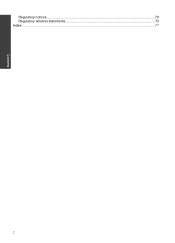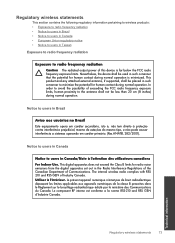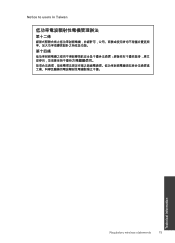HP Deskjet F4500 Support Question
Find answers below for this question about HP Deskjet F4500 - All-in-One Printer.Need a HP Deskjet F4500 manual? We have 2 online manuals for this item!
Question posted by chaos8285 on February 8th, 2011
How Do I Get A User Manual For A Officejet Wireless All In One I Bought Yester
The person who posted this question about this HP product did not include a detailed explanation. Please use the "Request More Information" button to the right if more details would help you to answer this question.
Current Answers
Related HP Deskjet F4500 Manual Pages
Similar Questions
How Do I Get My Labtop To Connect To My Wireless Printer?
(Posted by Anonymous-84286 11 years ago)
I Am Searching For My Printer - Hp Desk Jet F4500 Cartridge # 121 Black & Color.
Also inform me how to get as well as its price. I am searcing for my printer Cartridge for HP Deskj...
Also inform me how to get as well as its price. I am searcing for my printer Cartridge for HP Deskj...
(Posted by kunjurmd 11 years ago)
Need User Manual
please send me the complete user manual to my mail id, [email protected]
please send me the complete user manual to my mail id, [email protected]
(Posted by majesticindia24 11 years ago)
User Manual For Hp Officejet Pro 8600
I recently purchased an HP Officejet Pro 8600, serial number CN1A8152ZN, to replace my old HP Office...
I recently purchased an HP Officejet Pro 8600, serial number CN1A8152ZN, to replace my old HP Office...
(Posted by jacarlove 11 years ago)
Can We Run A Wired Pc And A Wireless Laptop To The Printer At The Same Time?
(Posted by peggieshore 13 years ago)