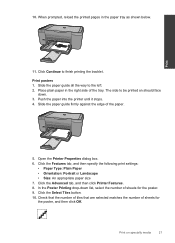HP Deskjet F4500 Support Question
Find answers below for this question about HP Deskjet F4500 - All-in-One Printer.Need a HP Deskjet F4500 manual? We have 2 online manuals for this item!
Question posted by ladydove1 on August 24th, 2011
How Can I Save The Things I Scan To My Computer
Current Answers
Answer #1: Posted by kcmjr on August 25th, 2011 12:18 PM
My sister-in-law has the same printer. When she hits the scan button she is prompted to save to the PC automatically. If the drivers are not installed this will not happen.
Also 3rd party scanner software will let you scan and save on the PC.
Licenses & Certifications: Microsoft, Cisco, VMware, Novell, FCC RF & Amateur Radio licensed.
Related HP Deskjet F4500 Manual Pages
Similar Questions
How do i scan and then save documents using HP 2060 in my laptop?
Printer worked well for a year. Now won't print p. 1 of multipage documents. Is set as wireless. On ...
Also inform me how to get as well as its price. I am searcing for my printer Cartridge for HP Deskj...
how many type of cartridge i can use, my printer is HP Deskjet 1050. Exp: 122, 301...