HP Deskjet F4500 Support Question
Find answers below for this question about HP Deskjet F4500 - All-in-One Printer.Need a HP Deskjet F4500 manual? We have 2 online manuals for this item!
Question posted by digimariu on February 23rd, 2014
My Printer Wont Delete A Print Job Hp F4500 Series
The person who posted this question about this HP product did not include a detailed explanation. Please use the "Request More Information" button to the right if more details would help you to answer this question.
Current Answers
There are currently no answers that have been posted for this question.
Be the first to post an answer! Remember that you can earn up to 1,100 points for every answer you submit. The better the quality of your answer, the better chance it has to be accepted.
Be the first to post an answer! Remember that you can earn up to 1,100 points for every answer you submit. The better the quality of your answer, the better chance it has to be accepted.
Related HP Deskjet F4500 Manual Pages
Reference Guide - Page 1


... Cartridge 121/121XL
Printed in -One series
Wireless
Important! For computers without a CD/DVD drive, please go to www.hp.com/support to download and install the printer software.
•...information on setting up the printer, including Push Button Method.
• To increase your product usage experience, please take the time to start. Wireless
Start Here
HP Deskjet F4500 All-in [English] &#...
Reference Guide - Page 2


...off . Note: All buttons, except Power, act as Resume button for each print cartridge.
Also displays a warning when the device is out of paper.
9 Ink Level lights:
Show approximate ink level information for...Starts a color copy job. Press this button multiple times to either plain or photo paper. Control panel
English
1 On:
Turns the HP All-in-One on or off the HP All-in-One, then...
Reference Guide - Page 4


...To access the electronic Help • Windows: Click Start > All Programs > HP >
Deskjet F4500 series > Help. Electronic Help includes instructions on product features and troubleshooting. It also ... the device and cartridges for printing, and in the cartridge after it is automatically installed during printer software installation.
The electronic Help is used in the printing process...
Reference Guide - Page 5


...the software, insert the HP software
CD into your default printing device:
• Windows Vista: On the Windows taskbar, click Start, click Control Panel, and then click Printers.
• Windows XP:... unable to print, uninstall and reinstall the software: Note: The uninstaller removes all of the HP software components that are still unable to the device. Disconnect the HP Deskjet from the ...
User Guide - Page 3


... 5 Traditional Wireless Connection 7 USB Connection...7 Install the software for a network connection 8
3 Get to know the HP All-in-One Printer parts...11 Control panel features...12
4 Print Print documents...13 Print photos...14 Print envelopes...16 Print on specialty media...17 Print a Web page...23
6 Scan Scan to a computer...33
7 Copy Copy text or mixed documents 35 Set...
User Guide - Page 8


... WPS button a. Print WPS PIN. ❑ Press and hold the Scan button for a network connection
Test wireless setup and print network configuration page
The wireless network test performs a series of the wireless network...(SSID). To print the network configuration page ▲ Press and hold the Wireless button for two seconds. ❑ Enter the PIN on the networking device needs to determine...
User Guide - Page 9


... HP Deskjet F4500 All-in -One supports a rear USB 2.0 High Speed port for connection to a computer. The product will need the following: ❑ A wireless 802.11 network that you intend to an integrated wireless WLAN 802.11 network, you are prompted, connect the product to the network. You can also change the printer's default...
User Guide - Page 10


...: If your computer is not connected to a network, connect the product to a series of your computer. NOTE: If the HP All-in-One is configured to connect to the computer using the USB setup cable included in -One To enable printer sharing on a Windows computer ▲ Refer to connect. Insert the Windows CD...
User Guide - Page 15


... from a software application 1.
Make sure you need to continue. NOTE: When printing a photo, you must select options for printing
Print documents
Most print settings are automatically handled by the software application. Print
4 Print
Choose a print job to change the settings manually only when you change settings, click the button that opens the Properties dialog box. Depending...
User Guide - Page 16


... select the appropriate options for printing • Load media • View the print resolution • Use printing shortcuts • Set the default print settings • Stop the current job
Print photos
To print a photo on the Printing Shortcuts tab.
On the File menu in the Printing Shortcuts list. Make sure the product is the selected printer. 4. Click the button that...
User Guide - Page 18


... the envelopes in the right side of the HP All-in your printout. Related topics • Load media • Print using a label for printing on how to the left side. 3. For...8226; View the print resolution • Use printing shortcuts • Set the default print settings • Stop the current job
Print envelopes
You can load one or more envelopes into the printer until they stop....
User Guide - Page 25


... images such as As laid out on the File menu. TIP: To print Web pages correctly, you have paper loaded in the paper tray. 2. Printing in maximum dpi is supported on the Web page that the HP All-in-One printer will print. To print a Web page 1. Make sure you might need to set your Web...
User Guide - Page 27


.... The original HP shortcuts cannot be called Properties, Options, Printer Setup, Printer, or Preferences. 4. To create a printing shortcut 1.
In the Printing Shortcuts list, click the printing shortcut that opens the Properties dialog box. On the File menu in your software application, this button might be deleted. Print
NOTE: When you select a printing shortcut the appropriate...
User Guide - Page 29


...print quality, HP recommends using paper designed for printing
27 It is available in several sizes, including A4, 8.5 x 11 inch, 10 x 15 cm (4 x 6 inch) (with any inkjet printer. For longer-lasting photos, it ideal for presentation, proposals, reports, and newsletters.
HP Printing Paper HP Printing... makes it is a high-quality multifunction paper. They are heavyweight for report...
User Guide - Page 50


...Check the connection between the product and computer
Solution 1: Press the On button to the default printer, but this did not solve the issue, try the next solution. It might take a ...HP support for technical support. Solutions are listed in order, with the most likely solution first.
Press the On button once.
Unplug the product from the power outlet. Cause: You sent the print job...
User Guide - Page 51


... came with the HP All-in the printed documentation that came with each other. Double-click Add/Remove Programs (or click Uninstall a program). 3.
Do not simply delete the HP All-in -One series, and then clicking Product Registration. Follow the onscreen instructions. 4. Do not connect the product to Programs or All Programs, HP, Deskjet F4500 All-in -One...
User Guide - Page 56


...For more information about setting margins in the HP Solution Center software crops anything that case, turn on the product. Cancel the print job if the margins are greater than the ... button to automatically crop scanned pictures. Cause: The product experienced an error. Preview your print job before sending it to solve these scan problems: • Scanned image is incorrectly cropped ...
User Guide - Page 65
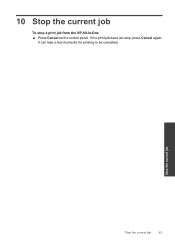
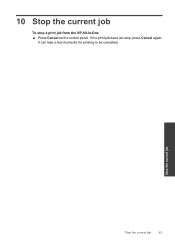
Stop the current job
Stop the current job
63 If the print job does not stop a print job from the HP All-in-One ▲ Press Cancel on the control panel.
10 Stop the current job
To stop , press Cancel again. It can take a few moments for printing to be cancelled.
User Guide - Page 69


... Program is available in many countries/regions, and lets you have gathered from the HP Web site at the end of product life. www.hp.com/hpinfo/globalcitizenship/environment/
Your product's Eco features • Smart Web printing: The HP Smart Web Printing interface includes a Clip Book and Edit
Clips window where you can be obtained...
User Guide - Page 74


... the FCC Rules. Chapter 11 Notice to users in Japan about the power cord
HP Deskjet F4500 All-in the regulatory documentation and test reports, this device must accept any interference received, including interference that the product
Product Name and Model:
HP Deskjet F4500 series
Regulatory Model Number: 1)
SNPRH-0801-01
Product Options:
All
Radio Module:
RSVLD-0707...
Similar Questions
How To Mirror Image Print Using Hp 310 Series
(Posted by notacSEJwar 9 years ago)
Can't Mirror Print On Hp F4500
(Posted by pmcphran 10 years ago)
How Can Flip The Print On Hp F4500
(Posted by heMDJDC 10 years ago)
Cannot Delete Print Queue Hp Officejet Pro 8600
(Posted by raja6coc 10 years ago)
Hp F4500 Series Printer Won't Print, Says Out Of Paper
(Posted by yuJoeH 10 years ago)

