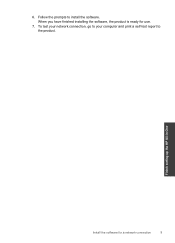HP Deskjet F4500 Support Question
Find answers below for this question about HP Deskjet F4500 - All-in-One Printer.Need a HP Deskjet F4500 manual? We have 2 online manuals for this item!
Question posted by rammr on December 20th, 2013
Hp Deskjet F4500 Series How To Install Wifi
The person who posted this question about this HP product did not include a detailed explanation. Please use the "Request More Information" button to the right if more details would help you to answer this question.
Current Answers
Related HP Deskjet F4500 Manual Pages
Similar Questions
Cant Install The Software For The Hp Deskjet F4500 Series Because It Is Not
currently available from the software update server
currently available from the software update server
(Posted by rutor 10 years ago)
Hp Deskjet F4500 Series How To Connect To Mac
(Posted by tnonmarinn 10 years ago)
How To Scan With Hp Deskjet F4500 Series To Wireless Laptop
(Posted by khandri 10 years ago)
How To Install Hp Deskjet F4500 Series Without Cd
(Posted by Jschwleslie 10 years ago)
How To Hook Up A Hp Deskjet F4500 Printer To Wifi
(Posted by Igorfd 10 years ago)